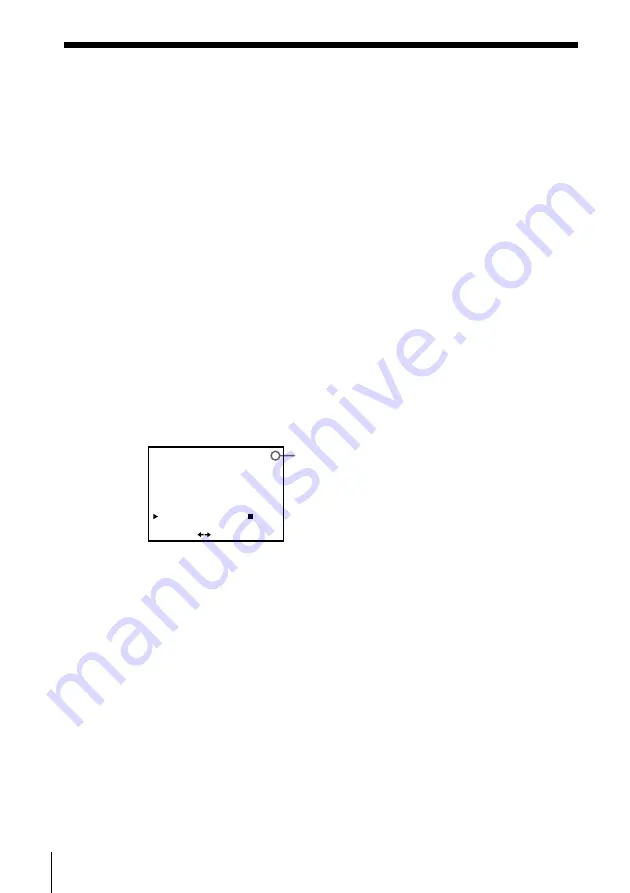
16
Getting Started
PROG14
– – – –
– – – –
TUNER PRESET
NORMAL / CATV
SYSTEM
AUTO PRESET
CHANNEL SET
AFT
FINE TUNING
NORM
ON
•
•
CATV
B / G
•
D / K
I
OFF
35
SET
: [
]
Disabling unwanted programme positions
After presetting channels, you can disable unused programme positions. The
disabled positions will be skipped later when you press the PROG +/–
buttons.
1
In step 5 on page 15, press programme number button “0” twice to
display the number “0” beside CHANNEL SET.
2
Press OK.
If the picture is not clear
Normally, the Auto Fine Tuning (AFT) function automatically tunes in
channels clearly. If, however, the picture is not clear, you may also use the
manual tuning function.
1
Press PROG +/– to select the programme number for which you cannot
obtain a clear picture.
2
Press MENU, then select TUNER PRESET and press OK.
3
Select FINE TUNING.
The fine tuning meter appears.
4
Press
<
/
,
to get a clearer picture, then press OK.
Note that the AFT (Auto Fine Tuning) setting switches to OFF.
Note
• The menu disappears automatically if you do not proceed for more than a few
minutes.
Selected programme position
Step 6: Presetting channels (continued)






























