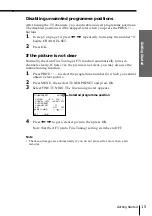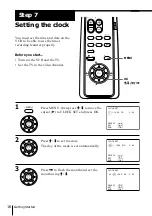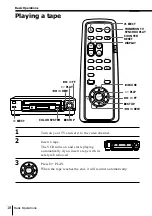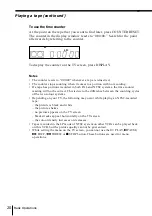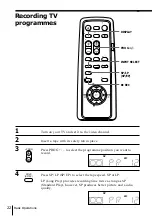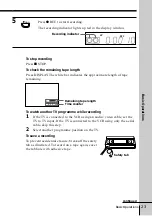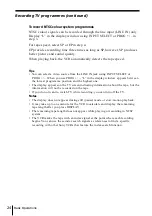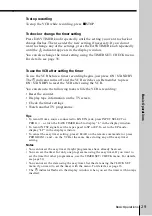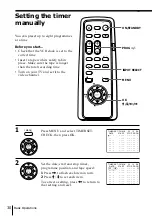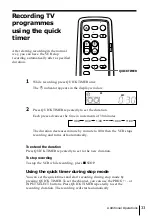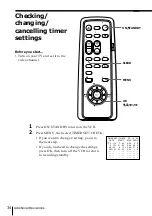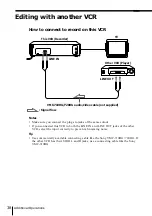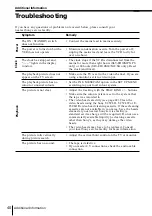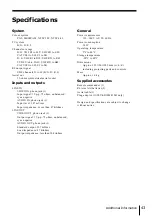Basic Operations
29
Basic Operations
To stop recording
To stop the VCR while recording, press
p
STOP.
To check or change the timer setting
Press EASY TIMER knob repeatedly until the setting you want to check or
change flashes. Then re-enter the new setting, if necessary. If you do not
want to change any of the settings, press the EASY TIMER knob repeatedly
until the
t
indicator appears in the display window.
You can also change the timer setting using the TIMER SET/CHECK menu.
For details, see page 35.
To use the VCR after setting the timer
To use the VCR before a timer recording begins, just press ON/STANDBY.
The
t
indicator turns off and the VCR switches on. Remember to press
ON/STANDBY to reset the VCR after using the VCR.
You can also do the following tasks while the VCR is recording:
• Reset the counter.
• Display tape information on the TV screen.
• Check the timer settings.
• Watch another TV programme.
Tips
• To record from a source connected to LINE IN jack, press INPUT SELECT or
PROG +/– or turn the EASY TIMER knob to display “L” in the display window.
• To record NTSC signals, set the tape speed to SP or EP. To set to the EP mode,
display “LP” in the display window.
• To cancel the easy timer setting, press CLEAR on the remote commander or press
P and – on the VCR at the same time during any of the easy timer
setting.
Notes
• You cannot set the easy timer if eight programmes have already been set.
• You can set the timer for only one programme using the easy timer. If you want to
set the timer for other programmes, use the TIMER SET/CHECK menu. For details,
see page 30.
• You cannot set the date using the easy timer. Set the date using the CLOCK SET
menu if you want to set the timer with the menu. For details, see page 16.
• The
t
indicator flashes in the display window when you set the timer with no tape
inserted.