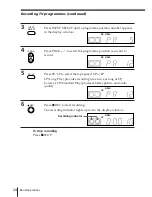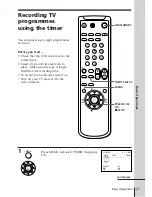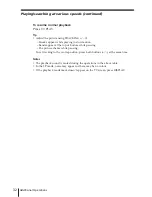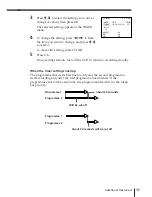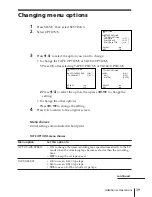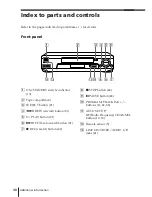Additional Operations
38
Tip
• To set tracking to the centre position, press the TR and – buttons at the
same time.
Notes
• You can adjust the tracking for the NTSC-recorded tape but the tracking meter won’t
be displayed.
• With the Auto Tape Speed function on, the OPC function will work only in SP mode.
If the tape speed automatically switches from SP to LP, the OPC function turns off.
If, however, the entire programme is recorded in LP mode, the OPC function will
work.
• There is a delay of a few seconds before the VCR actually starts recording while the
VCR analyses the tape. To avoid the delay, first set the VCR to recording pause (the
OPC indicator flashes slowly) and press
r
REC to have the VCR analyse the tape
(the OPC indicator flashes rapidly). After the OPC indicator stops flashing, press
P
PAUSE to start recording immediately. If you want to start recording quickly
without using the OPC function, first set the VCR to recording pause (the OPC
indicator flashes slowly) and press
P
PAUSE to start recording.
Adjusting the picture (continued)