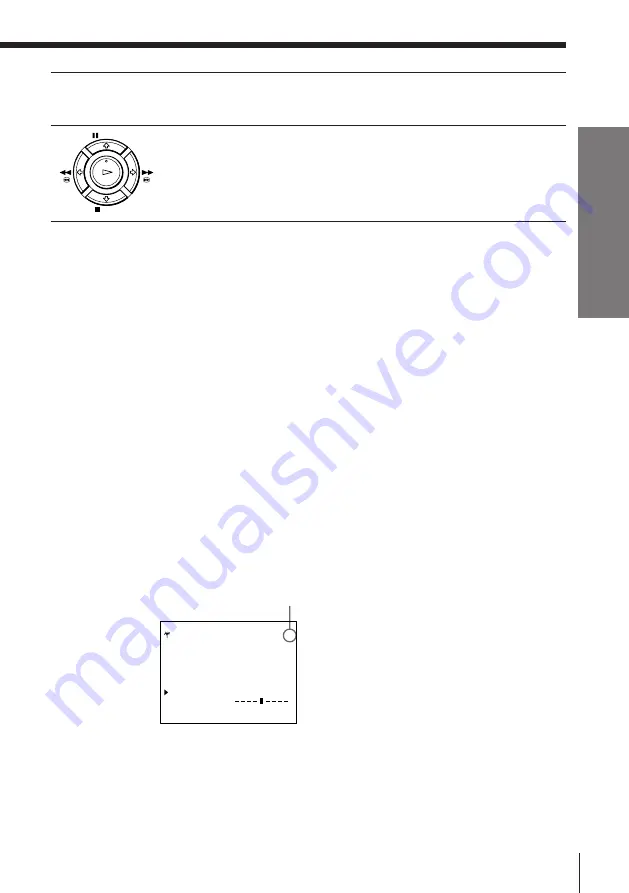
Getting Started
17
Getting Started
Disabling unwanted programme positions
After presetting the TV channels, you can disable unused programme
positions. The disabled positions will be skipped later when you press the
PROG +/– buttons.
1
In step 6 above, press
?
/
/
repeatedly to display the number “00”
beside CHANNEL SET.
2
Press OK.
If the picture is not clear
Normally, the Auto Fine Tuning (AFT) function automatically tunes in
channels clearly. If, however, the picture is not clear, you may also use the
manual tuning function.
1
Press PROG +/– to select the programme position for which you
cannot obtain a clear picture.
2
Press MENU, then select SETTINGS and press OK.
3
Select TUNER and press OK.
4
Select FINE TUNING. The fine tuning meter appears.
5
Press
?
/
/
to get a clearer picture, then press OK.
Note that the AFT (Auto Fine Tuning) setting switches to OFF.
Note
• The menu disappears automatically if you don’t proceed for more than a few
minutes.
Selected programme position
8
To allocate another channel to another
programme position, repeat steps 3 to 7.
9
Press OK.
PAUSE
STOP
FF
REW
PLAY
OK
T U N E R P R O G 1 4
S Y S T E M [ D / K ]
N O R M A L / C A T V [ C A T V ]
C H A N N E L S E T [ S 0 1 ]
A F T [ O F F ]
F I N E T U N I N G
S E L E C T :
V v
S E T :
B b
Содержание SLV-E180EE
Страница 48: ...47 Additional Information ...






























