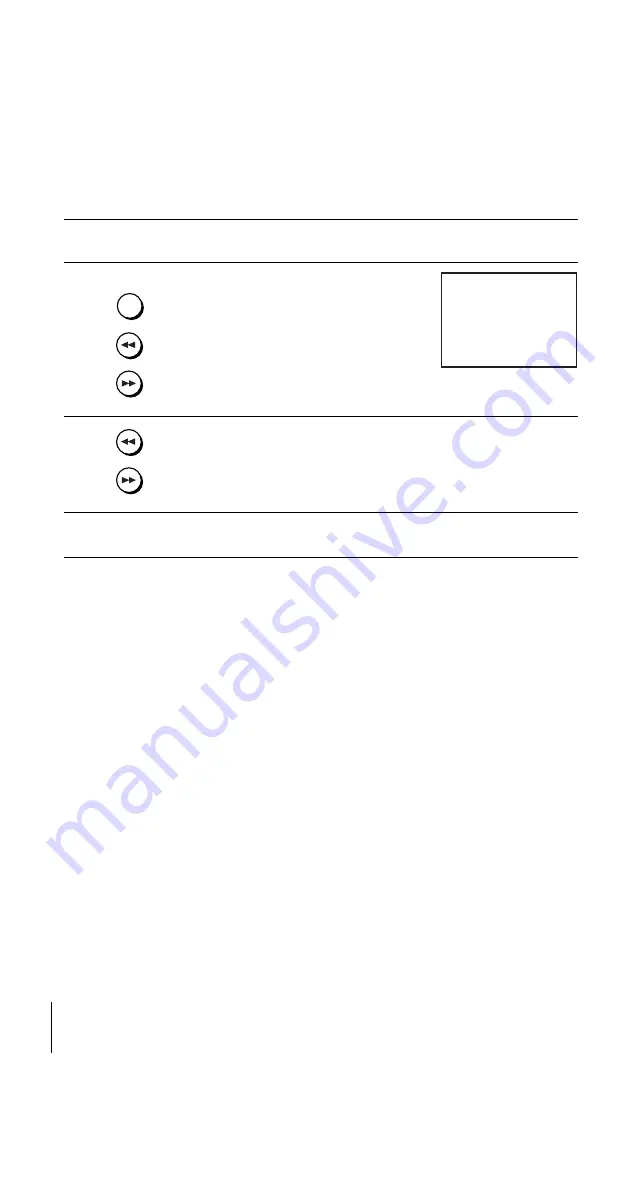
filename[010ADDO.fm] model name1[SLV-D950G/I] [3-084-915-11 (1) GB]
96
Searching using index function
filename[Z:\2003 Combo G\3084915111\3084915111SLVD950G\010ADDO.fm]
To search a specific recording (Index search)
To stop searching
Press
x
.
Note
• No index signal will be added when recording starts from recording pause. However, an
index signal will be marked if you change the programme position during recording pause.
1
Insert an indexed tape into the VCR.
2
Press INDEX, then press
m
/
M
twice.
• To search ahead, press
M
twice.
• To search backwards, press
m
twice.
3
Press
m
/
M
depending on the direction where your desired programme
is located.
Each time you press the button, the number increases or decreases up to
±20, respectively.
4
The VCR starts searching, and playback starts automatically from that
point.
INDEX
INDEX SEARCH
+01
B B
:
















































