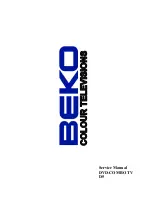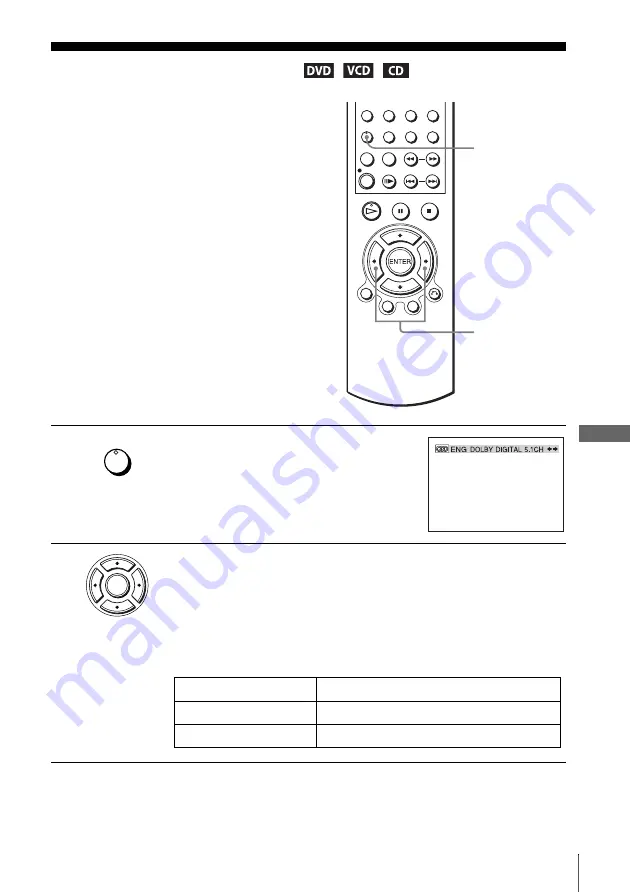
75
Changing the sound
D
V
D Ad
diti
onal
O
p
eratio
ns
Changing the sound
When playing a DVD recorded in multiple
audio formats (PCM, Dolby Digital, MPEG
or DTS), you can change the audio format. If
the DVD is recorded with multilingual
tracks, you can also change the language.
With CDs, DATA CDs, or VIDEO CDs, you
can select the sound from the right or left
channel and listen to the sound of the
selected channel through both the right and
left speakers. For example, when playing a
disc containing a song with the vocals on the
right channel and the instruments on the left
channel, you can hear the instruments from
both speakers by selecting the left channel.
1
Press AUDIO during playback.
2
Press
B/b
repeatedly to select the desired language/audio setting.
• When playing a DVD
Depending on the DVD, the choice of language varies.
Refer to “DVD Audio/Subtitle Language” on page 119 for the
abbreviation of the language.
• When playing a VIDEO CD or CD
The default setting is indicated in bold print.
AUDIO
B/b
AUDIO
ENTER
Stereo
The standard stereo sound
Left
The sound of the left channel (monaural)
Right
The sound of the right channel (monaural)