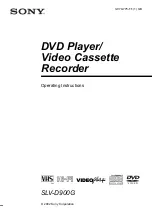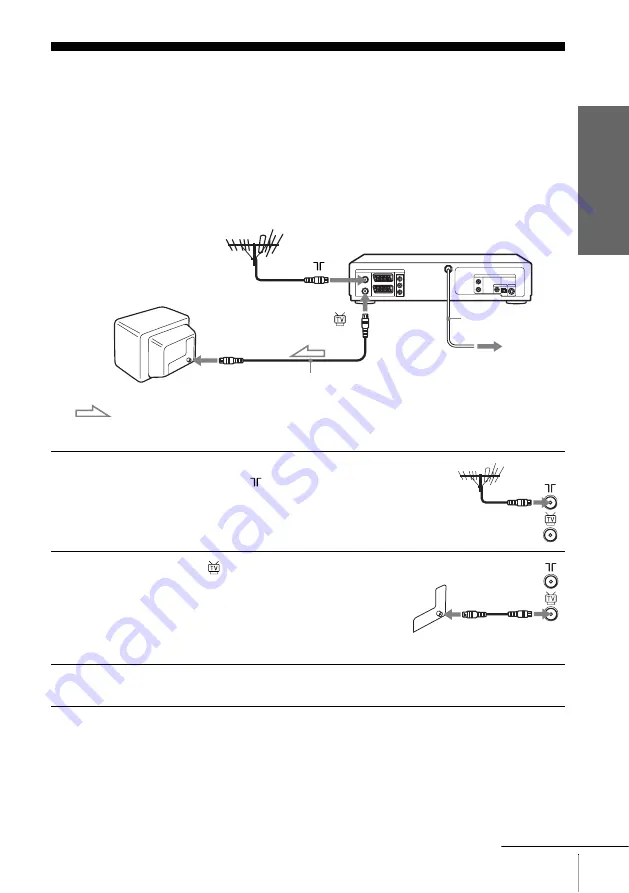
Getti
ng Sta
rted
11
Connecting the DVD-VCR
Step 3 : Connecting the DVD-VCR
Note that “Advanced Hookups” (page 49) explains additional hookup methods that
will optimize the picture and sound for a true “hometheater” experience.
If your TV has a Scart (EURO-AV) connector, see page 12.
If your TV does not have a Scart (EURO-AV) connector
Note
• When you connect the DVD-VCR and your TV only with an aerial cable, you have
to tune your TV to the DVD-VCR (see page 14).
1
Disconnect the aerial cable from your TV
and connect it to
on the rear panel of the
DVD-VCR.
2
Connect
of the DVD-VCR and the
aerial input of your TV using the supplied
aerial cable.
3
Connect the mains lead to the mains.
Mains lead
AERIAL IN
to mains
Aerial cable (supplied)
: Signal flow
continued
Содержание SLV-D900G
Страница 111: ......
Страница 112: ...Sony Corporation AK68 00104A ...