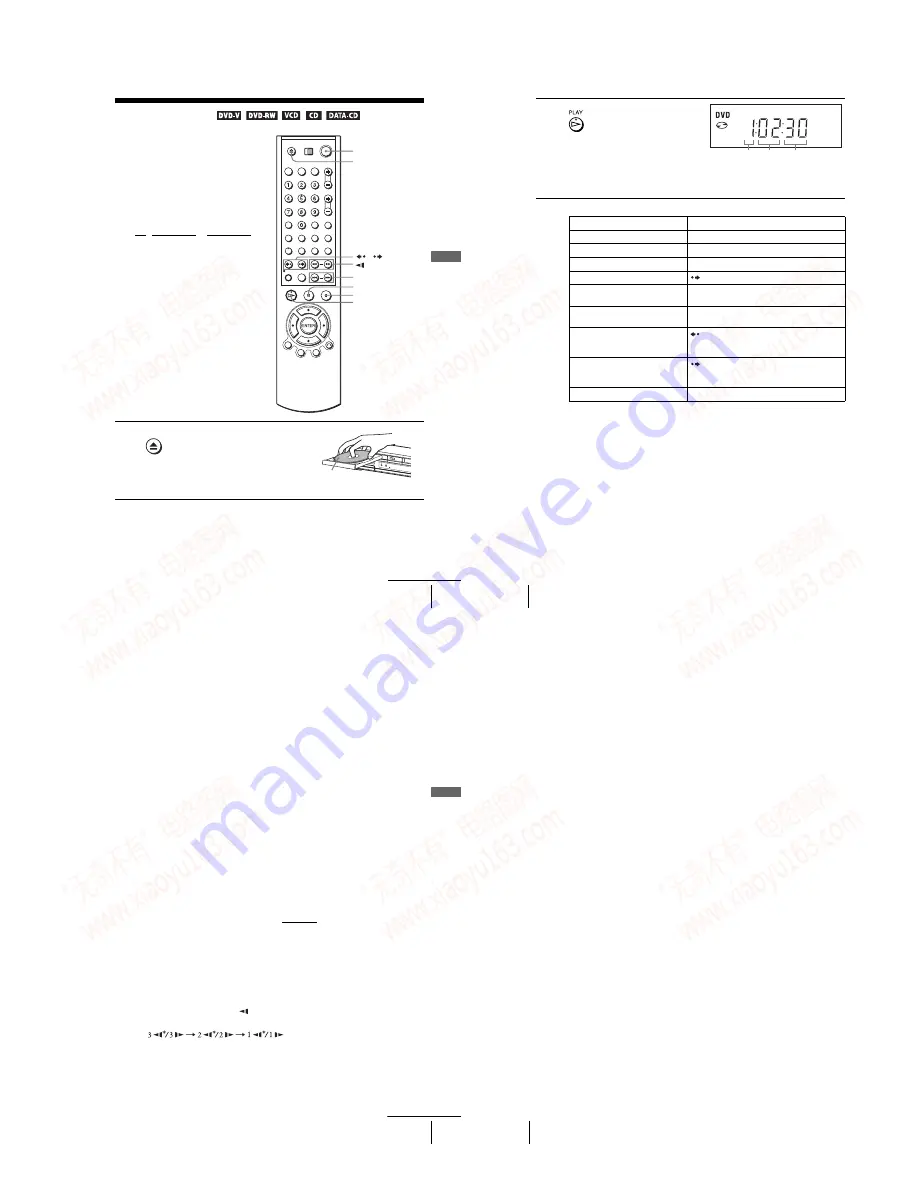
1-7
33
Playing discs
Ba
sic
O
p
er
at
ions
Basic Operations
Playing discs
Depending on the disc, some operations may
be different or restricted. Refer to the
operating instructions supplied with your
disc.
Before you start ...
• Turn on the DVD-VCR and your TV.
• Switch the input selector on your TV so
that the signal from the player appears on
the TV screen.
• Set TV / DVD·VIDEO to DVD·VIDEO,
then press SELECT DVD to control the
DVD player (page 10).
1
Press
Z
to open the disc tray and
place a disc on the disc tray.
Z
H
PLAY
X
PAUSE
.
/
>
x
STOP
?
/
1
/
m/M
y
!
with the playback
side facing down
continued
34
Playing discs
Additional tasks
*
1
If you pause the DVD player for more than 5 minutes, the DVD player will automatically
stop.
*
2
For DVD VIDEOs and the DVD-RWs/DVD-Rs only
*
3
For DVD VIDEOs and the DVD-RWs/DVD-Rs or DVD+RWs only
Tips
• The Instant Replay function is useful when you want to review a scene or dialog that you
missed.
• The Instant Advance function is useful when you want to pass over a scene that you don’t
want to watch.
Notes
• You may not be able to use the Instant Replay or Instant Advance function with some scenes.
• Switching between original (ORG) and play list (PL) within a disc recorded in VR mode is
possible only while the disc is stopped. Press TOP MENU to switch between ORG and PL.
2
Press
H
PLAY.
The disc tray closes and the
DVD player starts playback.
The display window shows the
playback time
*
.
Depending on the disc, a menu
may appear on the TV screen.
For DVDs, see page 76. For VIDEO CDs, see page 97.
* “– – – – –” appears when no disc is loaded.
To
Press
Stop play
x
STOP
Pause play*
1
X
PAUSE
Resume play after pause
H
PLAY
Go to the next frame in pause mode
SKIP
Go to the next chapter, track, or scene
in continuous play mode
>
NEXT on the remote or
M
on the unit
Go back to the previous chapter, track,
or scene in continuous play mode
.
PREV on the remote or
m
on the unit
Replay the previous scene in
continuous play mode*
2
(Instant Replay)
REPLAY
Briefly fast forward the current scene
in continuous play mode*
3
(Instant Advance)
SKIP
Stop play and remove the disc
Z
Hour
Second
Minute
35
Playing discs
Ba
sic
O
p
er
at
ions
To Resume playback for the current disc (Resume Play)
The DVD player remembers the point where you stopped the disc even if the DVD
player enters standby mode by pressing
?
/
1
.
Tip
• To begin playback from the top of the disc, press
x
STOP twice then press
H
PLAY.
To locate a point quickly by playing a disc in fast forward or fast reverse
in continuous play mode
Each time you press the button, the playback speed changes as follows.
FF3/FR3
t
FF4/FR4
t
FF5/FR5
t
FF3/FR3
When you find the point you want, press
H
PLAY.
• The fast reverse operation may not be possible for CD, MP3 and VIDEO CD depending on
To locate a point quickly in continuous play mode (CD and MP3 only)
on the unit.
The playback speed changes as follows.
PLAY
FF3/FR3
Note
• The fast reverse operation may not be possible for CD, MP3 and VIDEO CD depending on
the recording method.
To watch slow motion in continuous play mode (DVD and VIDEO CD
only)
Press
X
PAUSE, then press
or
y
. With each press, the playback speed changes
cyclically as follows.
* You can not watch reverse slow motion with DVD-RW in VR mode. Reverse slow motion
playback also may not be possible for some VIDEO CDs depending on the recording
method.
To resume normal playback, press
H
PLAY.
1
While playing a disc, press
x
STOP to stop playback.
2
Press
H
PLAY.
The DVD player starts playback from the point where you stopped the disc in
Step 1.
continued
36
Playing discs
Tip
• To make a video timer reservation during DVD playback, we recommend performing the
operations under “Quick Timer Recording” (page 99).
Notes
• You can change the screen type using the “SCREEN SETUP” menu. (See “Screen Setup” on
page 67)
• Do not perform VIDEO playback while playing back a disc.
• If you play a DVD or VIDEO CD that has scratches, the player may stop playback at the
point of the scratch.
• Except for during normal play or FF1 play, no sound is output.
• Discs recorded in VR mode with Once Copy signal cannot be played because of copyright
protection.
Notes on playing DTS* sound tracks on a CD
• When playing DTS-encoded CDs, excessive noise will be heard from the analog stereo jacks.
To avoid possible damage to the audio system, the consumer should take proper precautions
when the analog stereo jacks of the DVD player are connected to an amplification system. To
enjoy DTS Digital Surround™ playback, an external 5.1-channel decoder system must be
connected to the digital jack of the DVD player.
• Set the sound to “STEREO” using the AUDIO button when you play DTS sound tracks on a
CD (page 86).
• Do not play DTS sound tracks without first connecting the DVD player to an audio
component having a built-in DTS decoder. The DVD player outputs the DTS signal via the
DIGITAL AUDIO OUT (COAXIAL or OPTICAL) jack even if “DTS” is set to “Off” in
“AUDIO SETUP” menu (page 65), and may affect your ears or cause your speakers to be
damaged.
Notes on playing DVDs with a DTS sound track
• DTS audio signals are output only through the DIGITAL AUDIO OUT (COAXIAL or
OPTICAL) jack.
• When you play a DVD with DTS sound tracks, set “DTS” to “On” in “AUDIO SETUP”
menu (page 65).
• If you connect the player to audio equipment without a DTS decoder, do not set “DTS” to
“On” in “AUDIO SETUP” menu (page 65). A loud noise may come out from the speakers,
affecting your ears or causing the speakers to be damaged.
* “DTS” and “DTS Digital Out” are trademarks of Digital Theater Systems, Inc.
www. xiaoyu163. com
QQ 376315150
9
9
2
8
9
4
2
9
8
TEL 13942296513
9
9
2
8
9
4
2
9
8
0
5
1
5
1
3
6
7
3
Q
Q
TEL 13942296513 QQ 376315150 892498299
TEL 13942296513 QQ 376315150 892498299






























