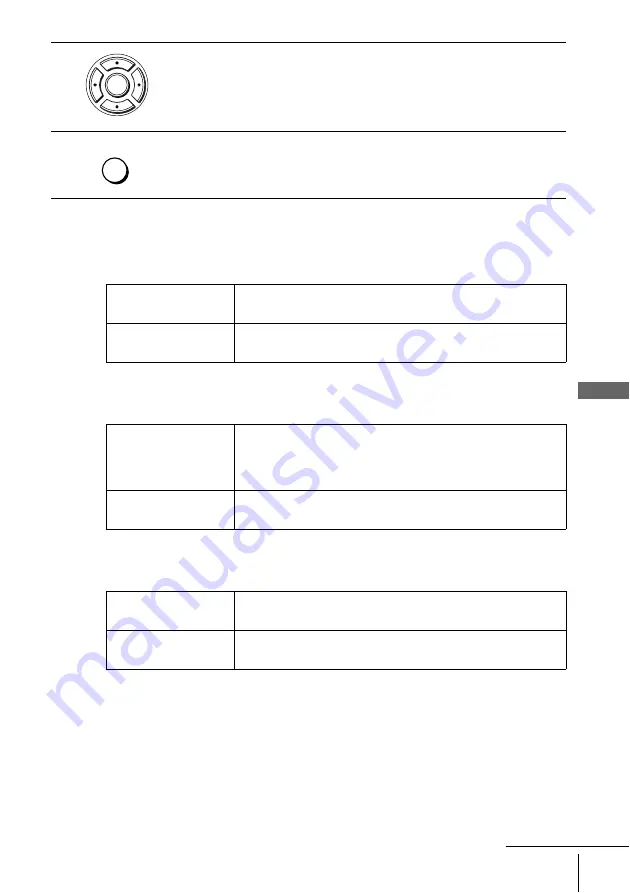
63
Audio Setup
D
V
D Se
ttings
and
Adjus
tme
nts
Menu choices
• Dolby Digital
Selects the type of Dolby Digital signal.
The default setting is indicated in bold print.
• MPEG
Selects the type of MPEG audio signal.
The default setting is indicated in bold print.
• DTS
Selects whether or not to output DTS signals.
The default setting is indicated in bold print.
4
Press
B/b
to select an item.
5
Press SET UP to exit the menu.
D-PCM
Select this when the player is connected to an audio component
lacking a built-in Dolby Digital decoder.
Dolby Digital
Select this when the player is connected to an audio component
with a built-in Dolby Digital decoder.
PCM
Select this when the player is connected to an audio component
lacking a built-in MPEG decoder. If you play MPEG audio sound
tracks, the player outputs stereo signals via the DIGITAL AUDIO
OUT (OPTICAL or COAXIAL) jack.
MPEG
Select this when the player is connected to an audio component
with a built-in MPEG decoder.
Non
Select this when the player is connected to an audio component
lacking a built-in DTS decoder.
Oui
Select this when the player is connected to an audio component
with a built-in DTS decoder.
ENTER
SET UP
continued
Содержание SHOWVIEW SLV-D910
Страница 128: ...Sony Corporation Printed in Indonesia AK68 00306G ...






























