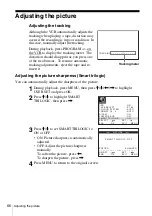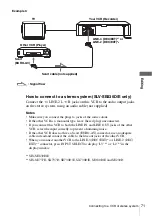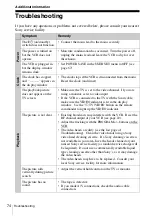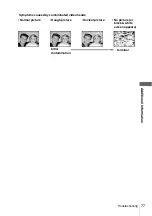79
Index
Index
A
Adjusting
picture
tracking
Aerial hookup
Audio dubbing
Audio track
Auto Clock Set
Auto Set Up
C
Canal Plus
Changing the programme
position
Changing the station name
Cleaning the video heads
Clock setting
Colour system
compatible colour systems
Connecting
the VCR and your TV
,
17
to a stereo system
,
to a TV with a Scart
(EURO-AV) connector
to video equipment
Counter
Country selection
D
Demonstration
Dial Timer
Disabling the programme
positions
Dubbing. see Editing
E
Editing
H
Hi-fi audio track
I
Index scan
Index search
L
Language selection
LP mode
M
Manual fine tuning
Monaural
Monitoring
during playback
during recording
N
NICAM broadcasts
Normal audio track
O
Optional setting
P
PAY-TV
PDC (Programme Delivery
Control)
Playback
at various speeds
frame-by-frame
selecting the sound
slow motion
Power save
Preset download
Presetting channels
R
Recording
bilingual programmes
duration time
saving
stereo programmes
timer setting
using the Dial Timer
using the ShowView
system
what you are watching on
the TV
while watching another
programme
RF channel
S
Safety tab
Scart connection
Searching
at various speeds
using the index function
ShowView
recording
Smart trilogic
SMARTLINK
NexTView Download
One Touch Menu
One Touch Play
One Touch Timer
TV Direct Rec
,
SP mode
Stereo
T
Timer setting
cancelling
changing
checking
daily/weekly recording
,
54
using the Dial Timer
using the ShowView
system
V
VPS (Video Programme
System)
W
Wide screen format
Z
ZWEITON broadcasts