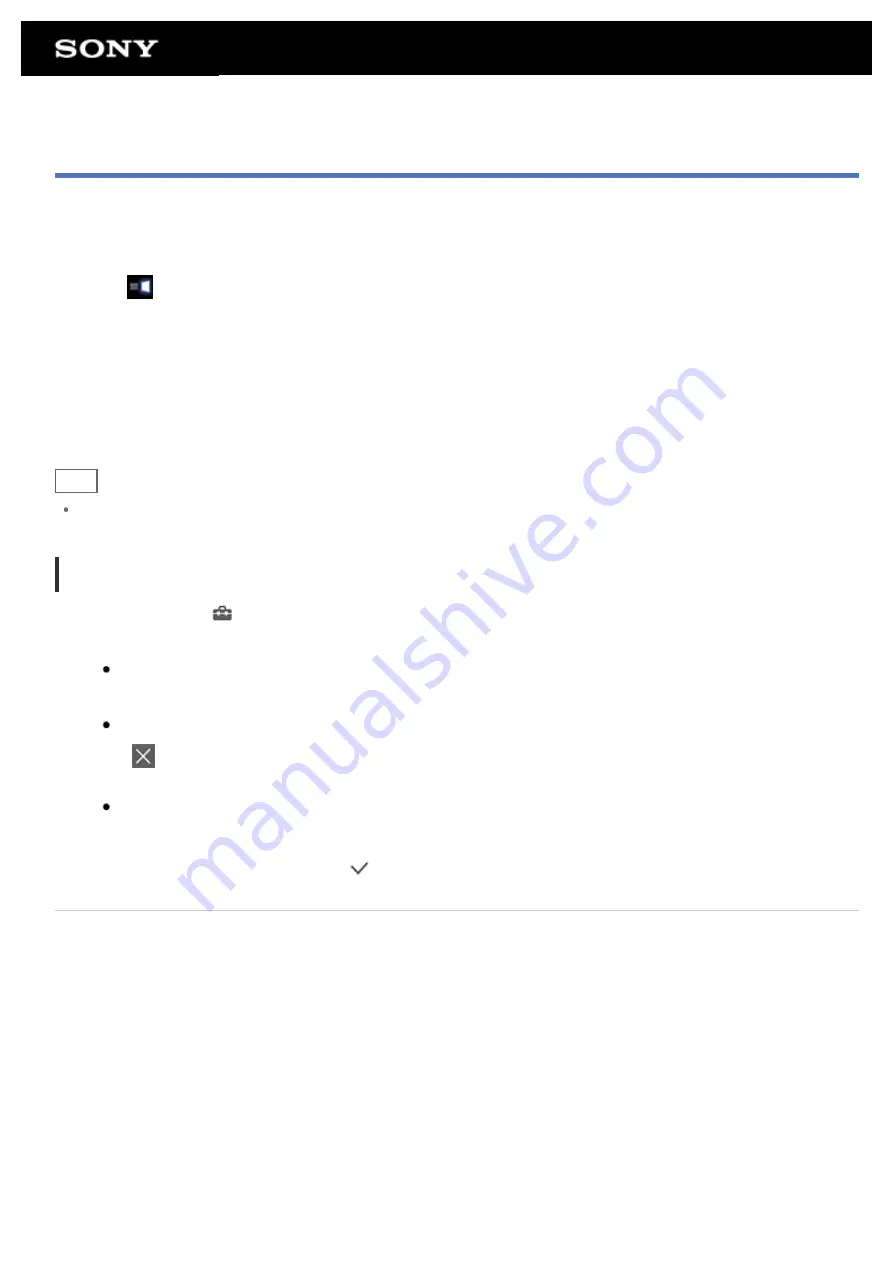
Favorites
In Favorites, thumbnails for websites you frequently visit, and content such as videos, photos, music, books, or
games you have registered as favorites are displayed. As you can see all registered content items at once, you
can start the desired content with one tap, without starting/ending apps repeatedly.
1.
Tap [
Favorites] on the Home Screen.
Favorites is displayed.
2.
Tap your favorite content displayed on the right side of the Favorites screen.
Detailed information is displayed on the left side of the screen.
3.
Tap the content to use.
The corresponding app starts to play back the content.
Hint
Tapping the content selected in step 2 again allows you to start playback of the content.
Customizing the displayed items
1.
In Favorites, tap
at the top right of the screen.
2.
Customize as follows.
To add items:
Select the desired item from the list on the left side of the screen, and tap it.
To delete an item:
Tap
on the thumbnail on the right side of the screen. Or select the item to delete from the list on left
side of the screen, and tap it.
To move an item:
Drag and drop the thumbnail on the right side of the screen.
3.
When you finished customizing, tap
at the top right of the screen.
Related Topic
Adding Apps or Widgets to the Home Screen
Содержание SGPT13 Series
Страница 11: ...Reducing Battery Consumption ...
Страница 14: ...Related Topic Notes on the Screen Handling the Touch Screen ...
Страница 18: ...Notes on Using the Wi Fi Function Wi Fi checker ...
Страница 38: ...Checking the Supplied Items AC adapter AC power cord mains lead Strap Quick Start Guide Important Information ...
Страница 67: ...About the Notification Panel Rotating the Screen Quick Search Locking the Screen Displaying Recent Apps ...
Страница 107: ...Preparing the Home Network Playing Content on other Devices by Sending Throwing it ...
Страница 135: ...Copying Data on a Computer to Your Tablet Device ...
Страница 176: ...To turn off screen rotation Tap Apps Widgets Settings Display Auto rotate screen in that order to remove the check mark ...
















































