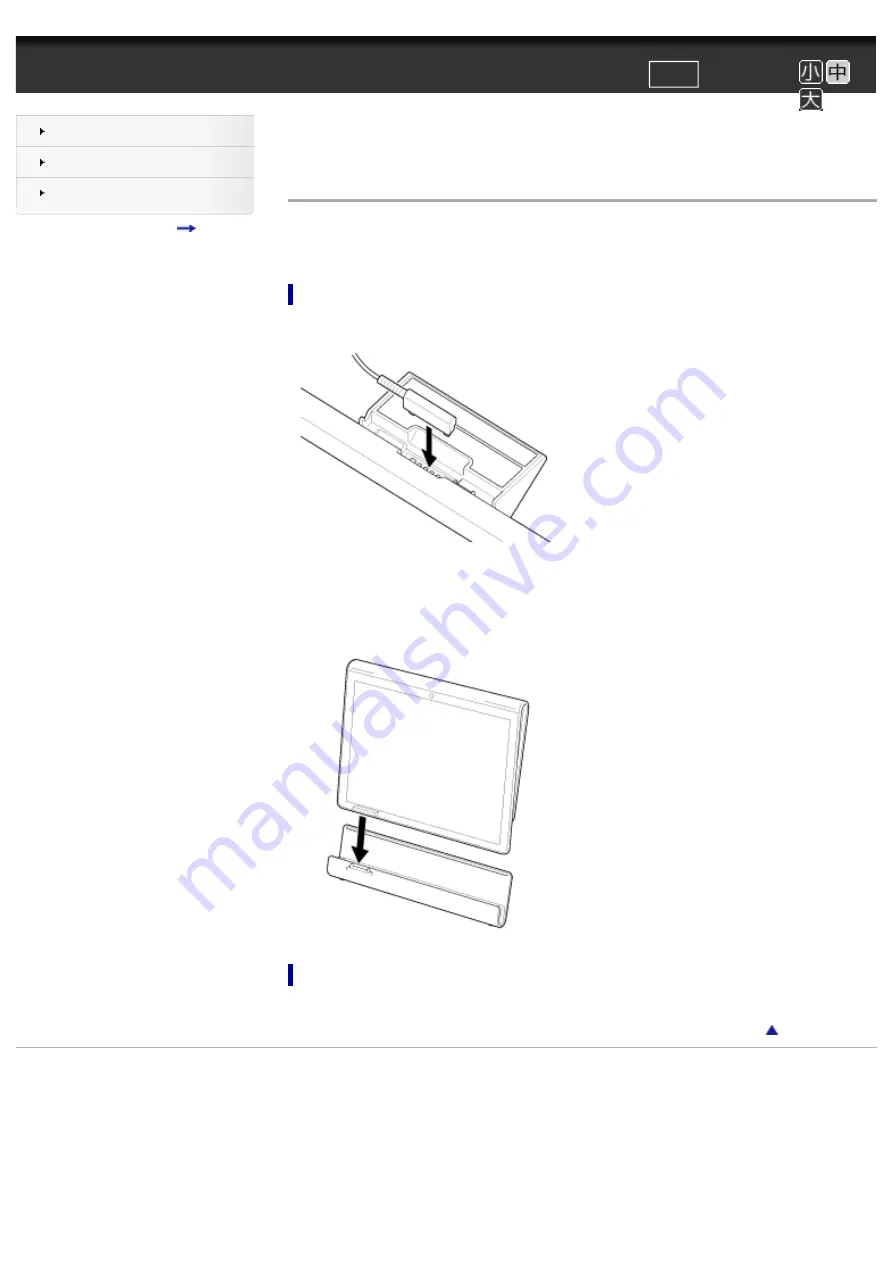
¦ Setting Tablet Device in and Removing from Cradle ¦ VAIO 電子マニュアル ¦ ソニー
文字サイズ
印刷
トップ > Hard > Cradle > Setting Tablet Device in and Removing from Cradle
Task
Setting Tablet Device in and Removing from Cradle
Using a cradle (sold separately) lets you charge your tablet device easily or hold it at an
easy-to-read angle.
Setting your tablet device in a cradle
1.
Plug the AC adaptor in to the power cord connector at the bottom of a cradle.
2.
Plug the AC adaptor in to the AC outlet.
3.
Align the charge connector of your tablet device with that inside the upper slot of
the cradle.
4.
Place the tablet device in the upper slot of the cradle.
Removing your tablet device from a cradle
Lift your tablet device up in a straight line.
Copyright Sony Corporation
















































