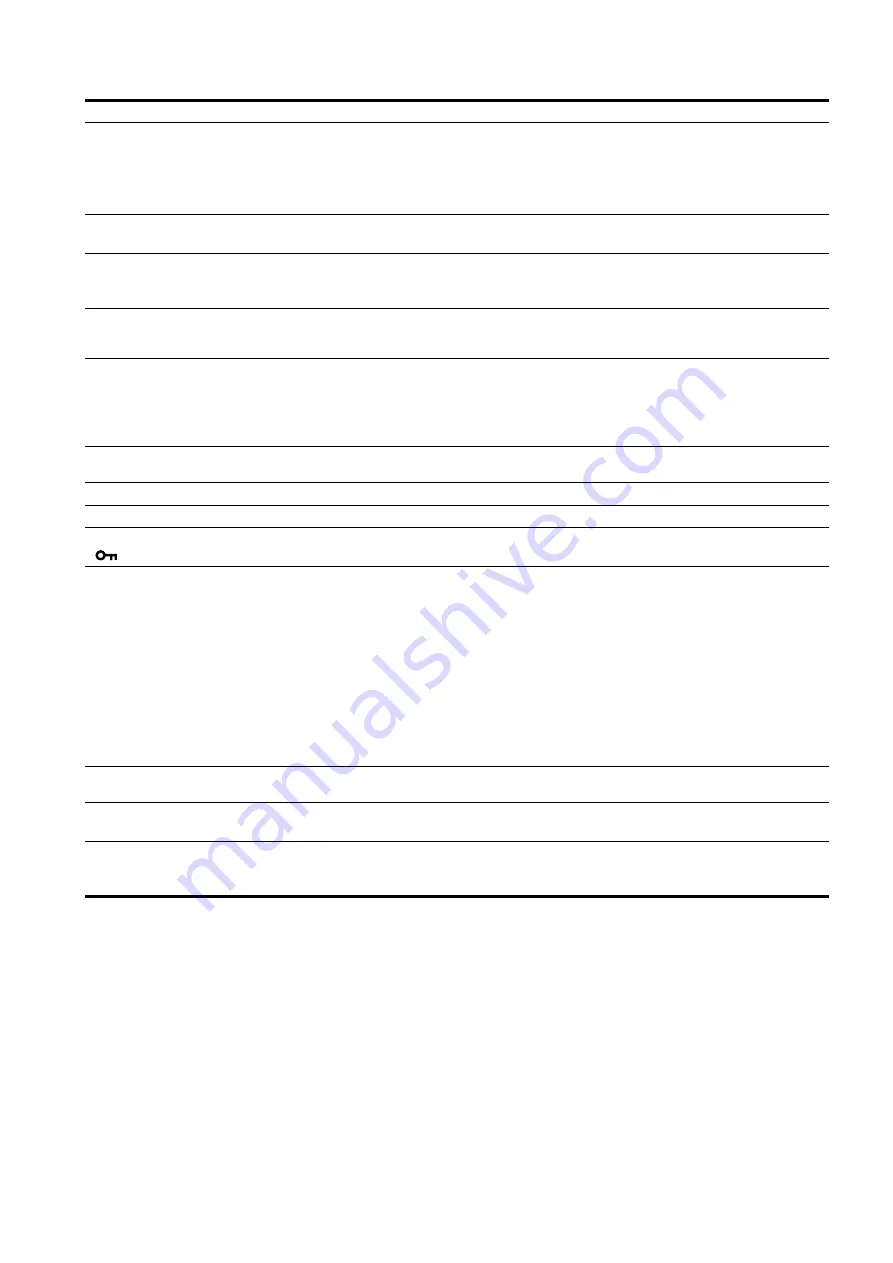
20
p y
AEP.fm
Picture is fuzzy
• Adjust the brightness and contrast (page 14).
• Adjust the pitch and phase (analog RGB signal only) (page 15).
x
Problems caused by a computer or other equipment connected, and not
caused by the display
• Set the resolution to 1280
×
1024 on your computer.
Picture is ghosting
• Eliminate the use of video cable extensions and/or video switch boxes.
• Check that all plugs are firmly seated in their sockets.
Picture is not centered or sized
properly (analog RGB signal only)
• Adjust the pitch and phase (page 15).
• Adjust the picture position (page 15). Note that some video modes do not fill the screen to
the edges.
Picture is too small
x
Problems caused by a computer or other equipment connected, and not
caused by the display
• Set the resolution to 1280
×
1024 on your computer.
Picture is dark
• Adjust the backlight (page 14).
• Adjust the brightness (page 14).
• Adjust the gamma using GAMMA menu (page 14).
• It takes a few minutes for the display to become bright after turning on the display.
• The screen might turn darker, depends on ECO mode you selected.
Wavy or elliptical pattern (moire)
is visible
• Adjust the pitch and phase (analog RGB signal only) (page 15).
Color is not uniform
• Adjust the pitch and phase (analog RGB signal only) (page 15).
White does not look white
• Adjust the color temperature (page 14).
Display buttons do not operate
(
appears on the screen)
• If MENU LOCK is set to ON, set it to OFF (page 15).
The device connecting through
the USB cable fails to operate.
• Check the USB cable (supplied) is connected properly (page 8).
• Press the MAIN POWER switch and the
1
(power) indicator to turn on the display.
x
Problems caused by your computer or other connected device
• Check if your device has been turned on.
• Reinstall the updated USB driver. For more information, contact the manufacture of your
product.
• If you fail to operate your computer with the keyboard or mouse attached to the display,
connect the keyboard or mouse to your computer directly. After restarting your computer,
reset the USB connection. After having completed this process, connect the keyboard or
mouse back to the display. When the display is connected to a computer, keyboard, or
mouse via the USB port, you might not be able to operate your computer with them as you
restart the computer.
The display turns off after a while
x
Problems caused by the connected computer or other equipment
• Set the computer’s power saving setting to off.
Resolution displayed on the menu
screen is incorrect.
• Depending on the graphics board setting, the resolution displayed on the menu screen may
not coincide with the one set on the computer.
After turning off the main power,
the
1
(power) indicator stays
bright for a while
• When the main power is on but the
1
(power) switch is not pressed, or when the display is
in the power saving mode, if you turn the MAIN POWER switch off, the
1
(power)
indicator may not turn off right away. This is not a malfunction.
Symptom
Check these items
Содержание SDM-X75F
Страница 25: ...2 633 895 04 1 2005 Sony Corporation TFT LCD Color Computer Display SDM X75 SDM X95 ...
Страница 49: ...2 633 895 04 1 2005 Sony Corporation TFT LCD Color Computer Display SDM X75 SDM X95 ...
Страница 73: ...2 633 895 04 1 2005 Sony Corporation TFT LCD Color Computer Display SDM X75 SDM X95 SDM X75 SDM X95 ...
Страница 97: ...2 633 895 04 1 2005 Sony Corporation Monitordecomputador en color LCD TFT SDM X75 SDM X95 ...
Страница 122: ...2 633 895 04 1 2005 Sony Corporation TFT LCD Color Computer Display SDM X75 SDM X95 ...
Страница 146: ...2 633 895 04 1 2005 Sony Corporation TFT LCD Color Computer Display SDM X75 SDM X95 ...
Страница 170: ...2 633 895 04 1 2005 Sony Corporation TFT LCD Color Computer Display SDM X75 SDM X95 ...
Страница 194: ...2 633 895 04 1 2005 Sony Corporation TFT LCD Color Computer Display SDM X75 SDM X95 ...
Страница 218: ...2 633 895 04 1 2005 Sony Corporation TFT LCD Color Computer Display SDM X75 SDM X95 ...
Страница 242: ...2 633 895 04 1 2005 Sony Corporation TFT LCD Color Computer Display SDM X75 SDM X95 ...
Страница 266: ...2 633 895 04 1 2005 Sony Corporation TFT LCD Color Computer Display SDM X75 SDM X95 ...
Страница 290: ...2 633 895 04 1 2005 Sony Corporation TFT LCD Color Computer Display SDM X75 SDM X95 ...
Страница 314: ...2 633 895 04 1 2005 Sony Corporation TFT LCD Color Computer Display SDM X75 SDM X95 ...
Страница 338: ...2 633 895 04 1 2005 Sony Corporation TFT LCD Color Computer Display SDM X75 SDM X95 ...
Страница 362: ...2 633 895 04 1 2005 Sony Corporation TFT LCD Color Computer Display SDM X75 SDM X95 ...
















































