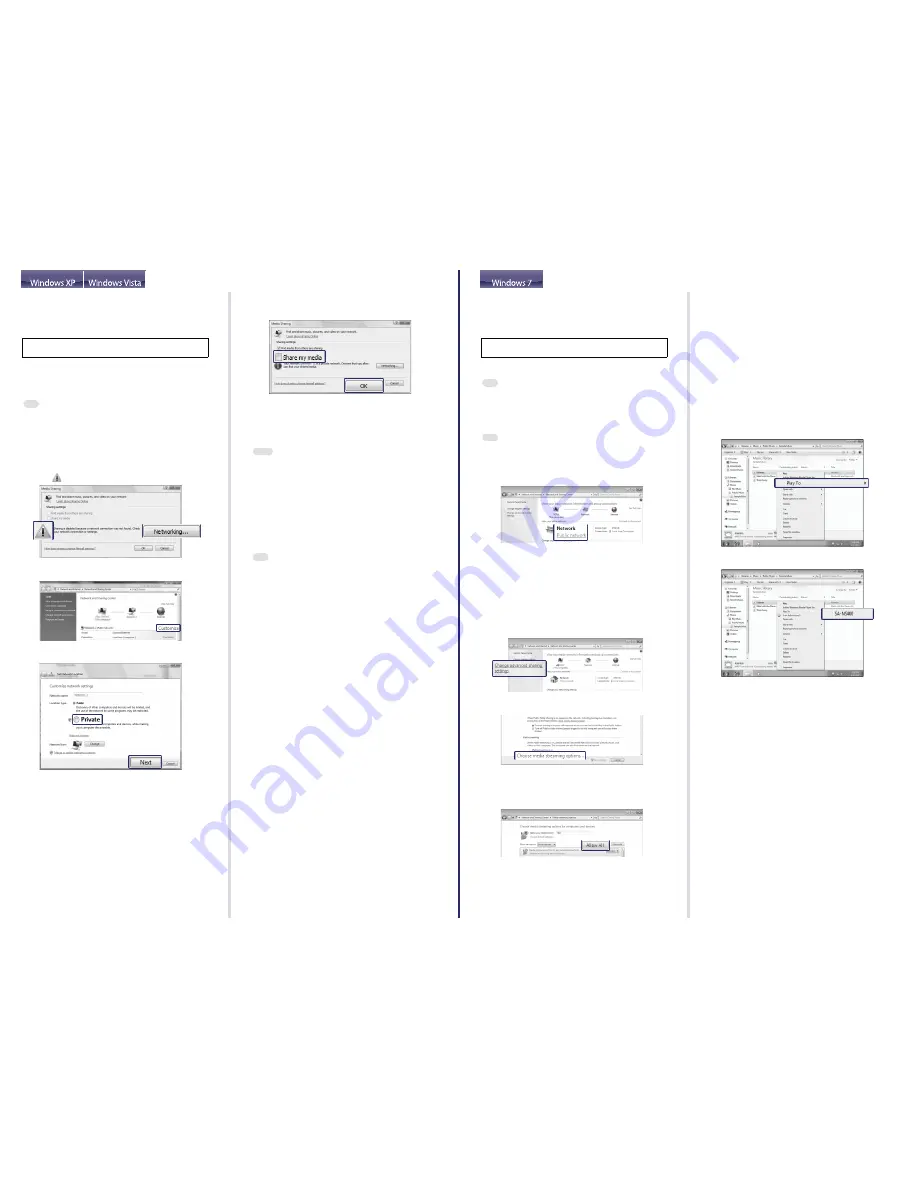
STEP
2
Setting up your
computer as a server
Steps are different depending on your PC. Perform steps 2 and 3
after checking your version OS.
This section explains how to set up manufacturer-installed version of
Windows Media Player 12 for Windows 7.
Tip
ˎ
For details on the use of Windows Media Player 12, refer to Windows Media
Player 12 Help.
ɞ
Go to [Start] - [Control Panel] and select [View network
status and tasks] under [Network and Internet].
The [Network and Sharing Center] window appears.
Tip
ˎ
If the desired item does not appear in the display, try to change the display
type used by the Control Panel.
ɟ
Select [Public network] under [View your active
networks]. If the display shows other than [Public
network], go to step
ͪ
.
The [Set Network Location] window appears.
ɠ
Select [Home network] or [Work network] according to
the environment in which the speaker is used.
ɡ
Follow the instructions that appear on the display
according to the environment in which the speaker is
being used.
When the change is completed, confirm that the item under [View
your active networks] has been changed to [Home network] or
[Work network] in the [Network and Sharing Center] window.
ɢ
Select [Change advanced sharing settings].
ɣ
Select [Choose media streaming options...] from [Media
streaming].
ɤ
If [Media streaming is not turned on] appears in the
Media streaming options window, select [Turn on media
streaming].
ɥ
Select [Allow All].
The [Allow all media devices] window opens. If all the devices in
the local network are [Allowed] to access your network, select [OK]
and close the window.
ɦ
Select [Allow all computers and media devices].
ɧ
Select [OK] to close the window.
STEP
3
Listening to audio content
stored on a server
ɞ
Start [Windows Media Player] of Windows 7.
ɟ
Turn on media streaming.
ɠ
Select the desired audio content, then click the right
mouse button.
ɡ
Select [Play To] from the menu.
The device list appears.
ɢ
Select [SA-NS400].
The audio content is played back from this speaker.
When sound is not output from this speaker
ˎ
Make sure the volume level of this speaker is not set to the minimum
level.
ˎ
Changes in the settings of the security software may be needed.
Access the following customer support site.
http://www.sony.net/audio/netsettings
STEP
2
Setting up your
computer as a server
Steps are different depending on your PC. Perform steps 2 and 3
after checking your version OS.
This section explains how to set up Windows Media Player 11 installed
on Windows Vista/Windows XP*.
* Windows Media Player 11 is not manufacturer-installed on Windows XP. Access
the Microsoft web site, download the installer, and then install Windows Media
Player 11 on your PC.
Tip
ˎ
For details on the use of Windows Media Player 11, refer to Windows Media
Player 11 Help.
ɞ
Go to [Start] - [All Programs] and select [Windows Media
Player].
Windows Media Player 11 starts up.
ɟ
Select [Media Sharing...] from the [Library] menu.
If you are using Windows XP, go to step
ͭ
.
ɠ
When
is displayed, select [Networking...].
The [Network and Sharing Center] window appears.
ɡ
Select [Customize].
The [Set Network Location] window appears.
ɢ
Add a check next to [Private] and select [Next].
ɣ
Confirm that the [Location type] has been changed to
[Private] and select [Close].
ɤ
Confirm that [(Private network)] is displayed in the
[Network and Sharing Center] window and close the
window.
ɥ
If a check is not added next to [Share my media] in the
[Media Sharing] window that is displayed in step
ͧ
, add
a check next to [Share my media], then select [OK].
A list of connectable devices is displayed.
ɦ
Select [Settings...] that appears beside [Share my media
to:].
ɧ
Add a check next to [Allow new devices and computers
automatically] and select [OK].
Note
ˎ
Uncheck this item after you confirm that the speaker can connect to the PC
and play audio data on the PC.
STEP
3
Playing back audio
content on a server at
random
Tip
ˎ
This function allows you to play back audio content at random on the
server which is recognized first. Turn off the server other than Windows
Vista/Windows XP in advance.
ɞ
Press INPUT on the remote to select home network input.
You can also use the AUDIO IN button on the speaker.
ɟ
Press
Ô
on the remote.
Audio content is played back only at random on the server which
is recognized first.
When sound is not output from this speaker
ˎ
Make sure the volume level of this speaker is not set to the minimum
level.
ˎ
Changes in the settings of the security software may be needed.
Access the following customer support site.
http://www.sony.net/audio/netsettings
Содержание SA-NS400
Страница 39: ...3QGB ...
Страница 43: ......


















