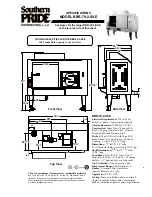13
GB
G
e
ttin
g
S
ta
rte
d
Turning the Unit On
Connect the unit to an AC power
source with the AC adaptor and the
AC power cord
The
?
/
1
(ON/Standby) indicator flashes in
green and the illumination indicator lights.
You can operate this unit when the
?
/
1
(ON/
Standby) indicator lights in green and the
illumination indicator lights. It may take a
while.
To set the network standby
mode
1
Set the NETWORK STANDBY/
STANDBY switch to NETWORK
STANDBY.
2
Press the
?
/
1
(ON/Standby) button.
The
?
/
1
(ON/Standby) indicator lights up in
amber.
Note
Keep this unit in the network standby mode so it can
be controlled from a controller on the network even
when you are not currently operating this unit.
Tips
• The NETWORK STANDBY/STANDBY switch
is set to STANDBY in the factory default settings.
• The unit can be controlled from the controller on
your network, etc., when the unit is in the network
standby mode. The unit turns on automatically
when the controller delivers audio content to this
unit.
To set the standby mode
1
Set the NETWORK STANDBY/
STANDBY switch to STANDBY.
2
Press the
?
/
1
(ON/Standby) button.
The
?
/
1
(ON/Standby) indicator lights up in
red.
Note
You cannot operate this unit via a home network
when the unit is in the standby mode. Set the unit to
the network standby mode when you want to operate
the unit via a home network.
To resume power from the
network standby mode or the
standby mode
Press the
?
/
1
(ON/Standby) button.
The
?
/
1
(ON/Standby) indicator lights up in
green and the illumination indicator lights up.
To turn the unit off
Disconnect the AC power cord when you need
to turn the unit off, such as when you not use it
for a long time.