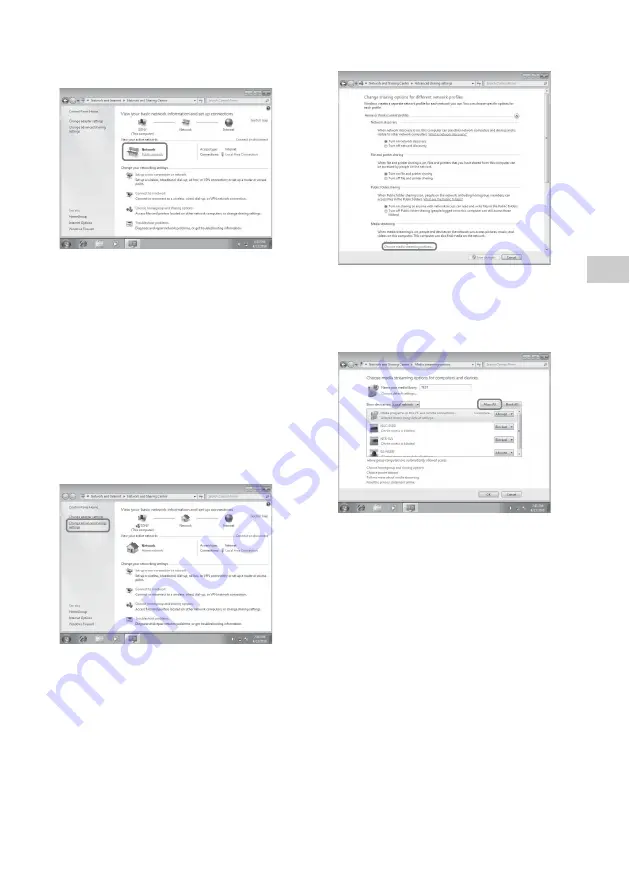
21
GB
Li
s
teni
n
g
t
o
A
u
d
io C
o
nte
n
t O
v
er
Y
our
H
o
m
e
N
e
tw
o
rk
2
Select [Public network] under [View your
active networks]. If the display shows other
than [Public network], go to step 5.
The [Set Network Location] window appears.
3
Select [Home network] or [Work network]
according to the environment in which the
speaker is used.
4
Follow the instructions that appear on the
display according to the environment in
which the speaker is used.
When the change is completed, confirm that
the item under [View your active networks]
has been changed to [Home network] or
[Work network] in the [Network and
Sharing Center] window.
5
Select [Change advanced sharing settings].
6
Select [Choose media streaming options...]
from [Media streaming].
7
If [Media streaming is not turned on]
appears in the Media streaming options
window, select [Turn on media streaming].
8
Select [Allow All].
The [Allow all media devices] window
opens. If all the devices in the local network
are [Allowed] to access your network, select
[OK] and close the window.
9
Select [Allow all computers and media
devices].
10
Select [OK] to close the window.
Listening to audio content
stored on a computer with
Windows 7
1
Start [Windows Media Player] of Windows
7.
2
Turn on media streaming.
3
Select the desired audio content, then click
the right mouse button.
















































