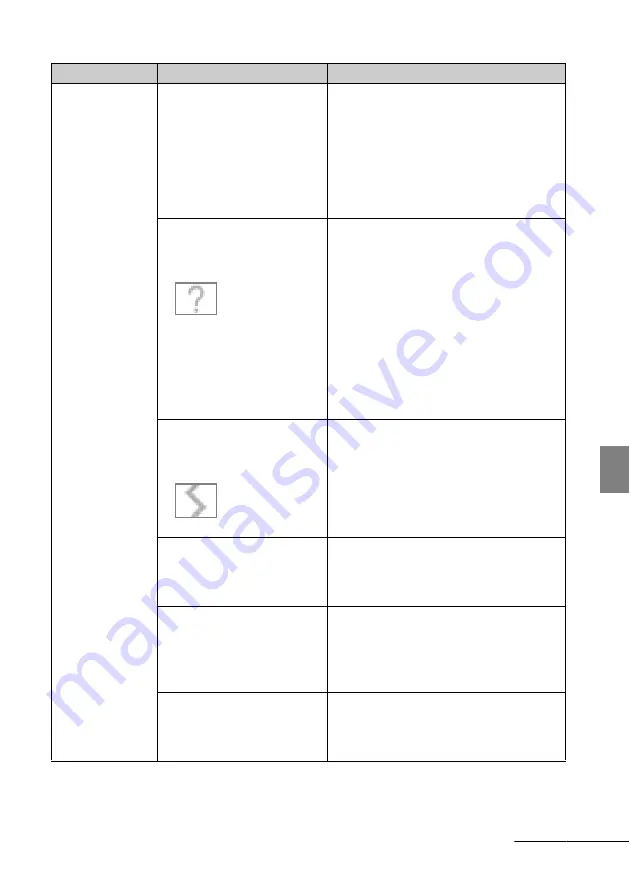
47
GB
Tro
u
b
les
ho
otin
g
Some images are
not displayed.
• Are the images displayed in
the index view?
c
If the image is displayed in the index view
but cannot be displayed as single image,
the image file may be damaged even
though its thumbnail preview data is fine.
c
A file that is not compatible with DCF
may not be able to be displayed with the
photo frame, even if it can be displayed
with a computer.
• Does the mark displayed
below appear in the index
view?
• Were the images created
with an application on a
computer?
c
If the mark shown on the left is displayed,
the image file may not be supported by the
photo frame because, for example, it is a
JPEG file that was created with your
computer. Also, the image file may be
supported, but may not contain thumbnail
data. Select the mark and press ENTER to
change the screen to the single image
display. If the mark on the left is displayed
again, the image cannot be displayed
because the image file is not supported by
the photo frame.
• Does the mark displayed
below appear in the index
view?
c
If the mark shown on the left is displayed,
the image file is supported by the photo
frame, but the thumbnail data or image
itself cannot be opened. Select the mark
and press ENTER. If the mark shown on
the left is displayed again, the image
cannot be displayed.
• Are there more than 4,999
images in the internal
memory, memory card, or
external device?
c
The photo frame can play, save, delete,
etc. up to 4,999 image files.
• Did you rename the file with
a computer or other device?
c
If you named or renamed the file on your
computer and the file name includes
characters other than alphanumeric
characters, the image may not be able to
be displayed on the photo frame.
• Is there a folder with more
than 8 levels in its hierarchy
on the memory card or in the
external device?
c
The photo frame cannot display images
saved in a folder that is more than 8 levels
deep.
Symptom
Check item
Cause/Solutions
Continued
Содержание S-Frame DPF-D830
Страница 54: ...Sony Corporation ...








































