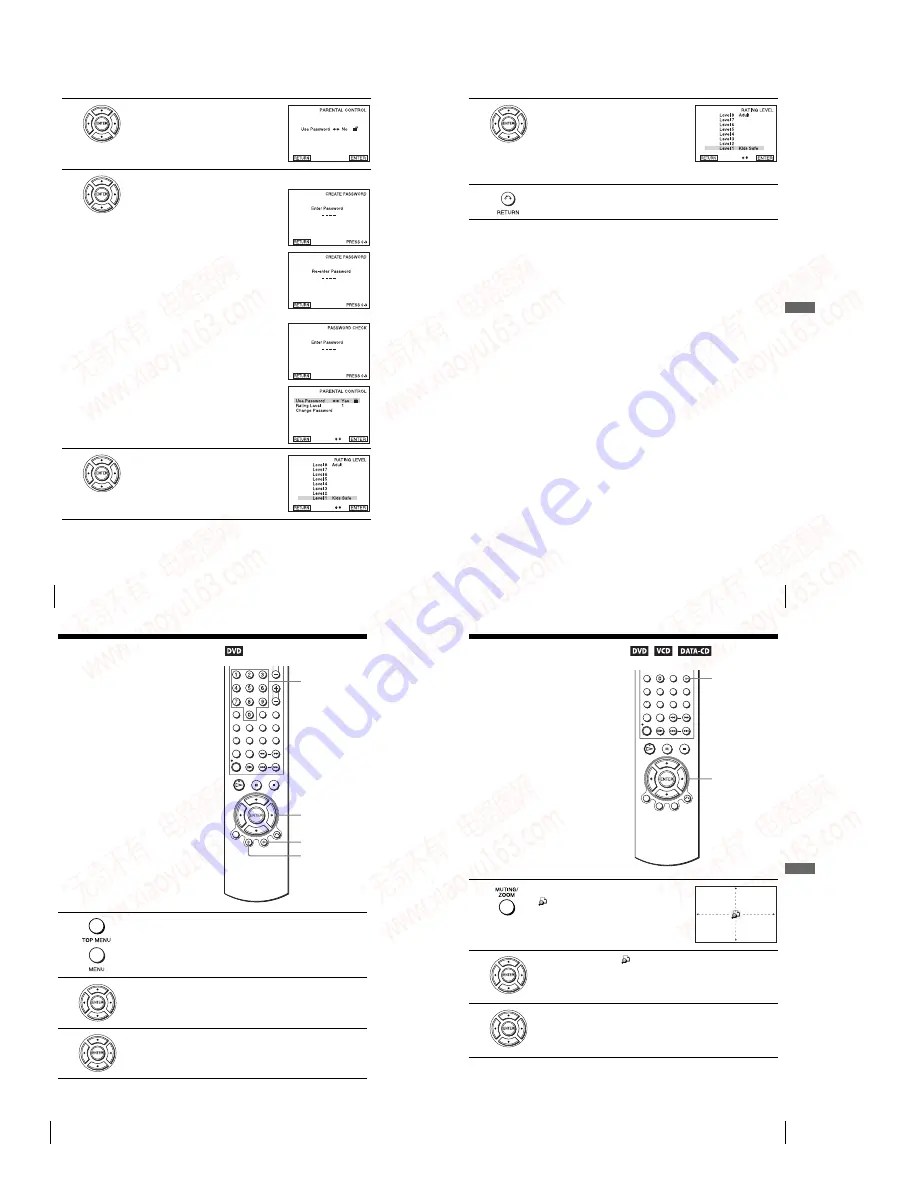
1-16
68
Parental Control (limiting playback by children)
3
Press
V/v
to select “Parental,” then press
ENTER.
4
Press
b
to select “Yes”.
• If you have not entered a password
The display for registering a new password
appears.
Enter a 4-digit password using the number
buttons.
The display for confirming the password
appears.
Re-enter the password.
• When you have already registered a
password
The display for entering the password appears.
Enter a 4-digit password using the number
buttons.
5
Press
V/v
to select “Rating Level,” then press
ENTER.
69
Parental Control (limiting playback by children)
DV
D Se
ttings
and
Adjus
tme
nts
To change the password
To turn off the Parental Control function
Set “Use Password” to “No” in Step 4.
To play a disc for which Parental Control is set
If you forget your password
Notes
• When you play DVDs which do not have the Parental Control function, playback cannot be
limited on this player.
• All the ratings higher than the level you select will be blocked.
• Write your password down and keep it in a safe place in case you forget it.
6
Press
V/v
to select the level you want, then
press ENTER.
The options are as follows.
Level 8 (Adult)
y
Level 7
y
Level 6
y
Level 5
y
Level 4
y
Level 3
y
Level 2
y
Level 1 (Kids Safe)
The lower the value, the stricter the limitation.
7
Press
O
RETURN repeatedly to exit the menu.
1
Select “Change Password” in step 4.
The display for entering a new password appears.
2
Enter a new 4-digit password using the number buttons.
The display for confirming the password appears.
3
Re-enter the new password.
1
Insert the disc, then press
H
PLAY.
The display for entering your password appears.
2
Enter your 4-digit password using the number buttons.
The player starts playback.
1
Remove the disc and turn off the DVD-VCR.
2
Turn on the DVD-VCR again with no disc in the unit.
3
Hold down
m
and
M
on the front panel simultaneously for 5 seconds.
“reset ok” appears on the screen.
4
Turn off the DVD-VCR.
The password is cleared.
5
To create a new password, follow step 4 on page 68.
70
Using the DVD’s menu
DVD Additional Operations
Using the DVD’s menu
Note
• Depending on the DVD, you may not be able to use the TOP MENU button.
A DVD is divided into long sections of a
picture or a music feature called “titles.”
When you play a DVD which contains
several titles, you can select the title you
want using the TOP MENU button.
When you play DVDs that allow you to
select items such as the language for the
subtitles and the language for the sound,
select these items using the MENU button.
The disc’s menu appears on the TV screen.
The contents of the menu vary from disc to disc.
2
Press
V/v/B/b
to select the item you want to play or change.
You can also use the number buttons to select the item.
3
Press ENTER.
Number
buttons
V/v/B/b
ENTER
MENU
TOP
MENU
71
Zooming into a scene
DV
D Ad
diti
onal
O
p
eratio
ns
Zooming into a scene
Notes
• You cannot use 4
×
magnification when you play VIDEO CDs.
• The zoom function may not work depending on the DVD.
You can zoom into a scene during playback
or still mode. To zoom into a JPEG image,
see “Playing JPEG image files” on page 87.
1
Press ZOOM.
“
” appears.
2
Press
V/v/B/b
to move “
” to the position where you want to zoom in.
3
Press ENTER repeatedly to change the magnification.
Each time you press the button, the magnification changes as shown below.
2
×
t
4
×
t
2
×
t
normal magnification
ZOOM
V/v/B/b
ENTER
www. xiaoyu163. com
QQ 376315150
9
9
2
8
9
4
2
9
8
TEL 13942296513
9
9
2
8
9
4
2
9
8
0
5
1
5
1
3
6
7
3
Q
Q
TEL 13942296513 QQ 376315150 892498299
TEL 13942296513 QQ 376315150 892498299
















































