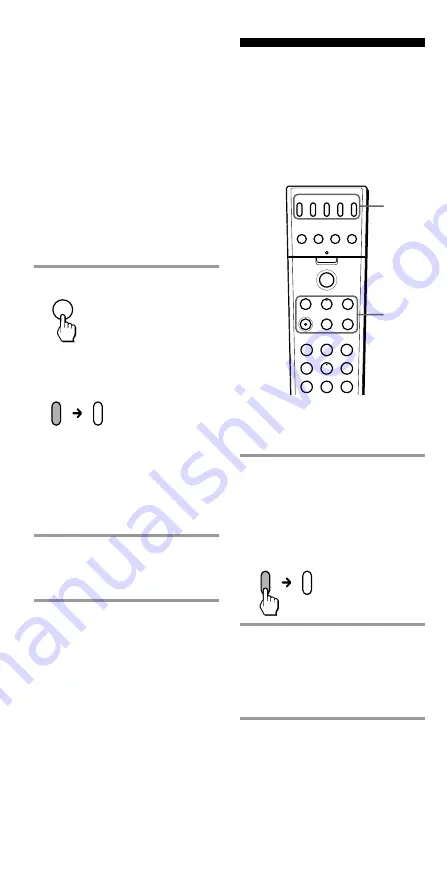
12
GB
TV
VCR
SAT
DVD
AMP
A
B
C
D
SYSTEM CONTROL
SET
1
REC
m
x
X
N
M
VIDEO 1
TUNER
MD
TV
PHONO
CD
TAPE
VIDEO 2
AUX
1
4
7
8
9
5
6
2
3
1
2
TV
TV
Press PROGR + to go to the
next code number.
Press PROGR – to go back to
the previous code number.
The Component Select button
flashes three times after the
numbers have turned one
cycle.
One cycle means, for example,
the four-digit code numbers
beginning from “8” are cycled
through.
4
Press ENT.
The Component Select button
turns off.
If the Component Select button
flashes five times before
turning off, it means that the
setup is incomplete. Start over
from Step 1.
5
Check if the code number
works by following the
instructions on page 10.
Notes
• If you don’t input anything into the
Commander within 20 seconds
between each step, the setup
procedure will be cancelled. To set the
code, start over from the beginning.
• If you press any button other than
PROGR +/– and
1
while setting the
component code, all code numbers
will be lost, and the setup procedure
will be cancelled. Start over from the
beginning.
To cancel setup, press SET.
Setting a Component Code by
the Search Function (continued)
VCR
VCR
Example: To operate a video
cassette recorder
1
Press the desired
Component Select button.
The Component Select button
lights up when you press it,
and turns off when you release
it.
2
Press any Player Control
button.
See “Table of Preset Functions”
(page 37) for the functions of
buttons for each component.
Note
The remote control signals may be
different for some components or
functions. In this case, programme the
remote control signals with the
Learning function (page 14). Note,
however, that components and
functions that do not support the
remote control of infrared signals will
not work with this Commander.
Operating Your
Components with the
Remote Commander
When you operate a non-Sony
component, make sure you set the
component code first (page 8).
ENT



























