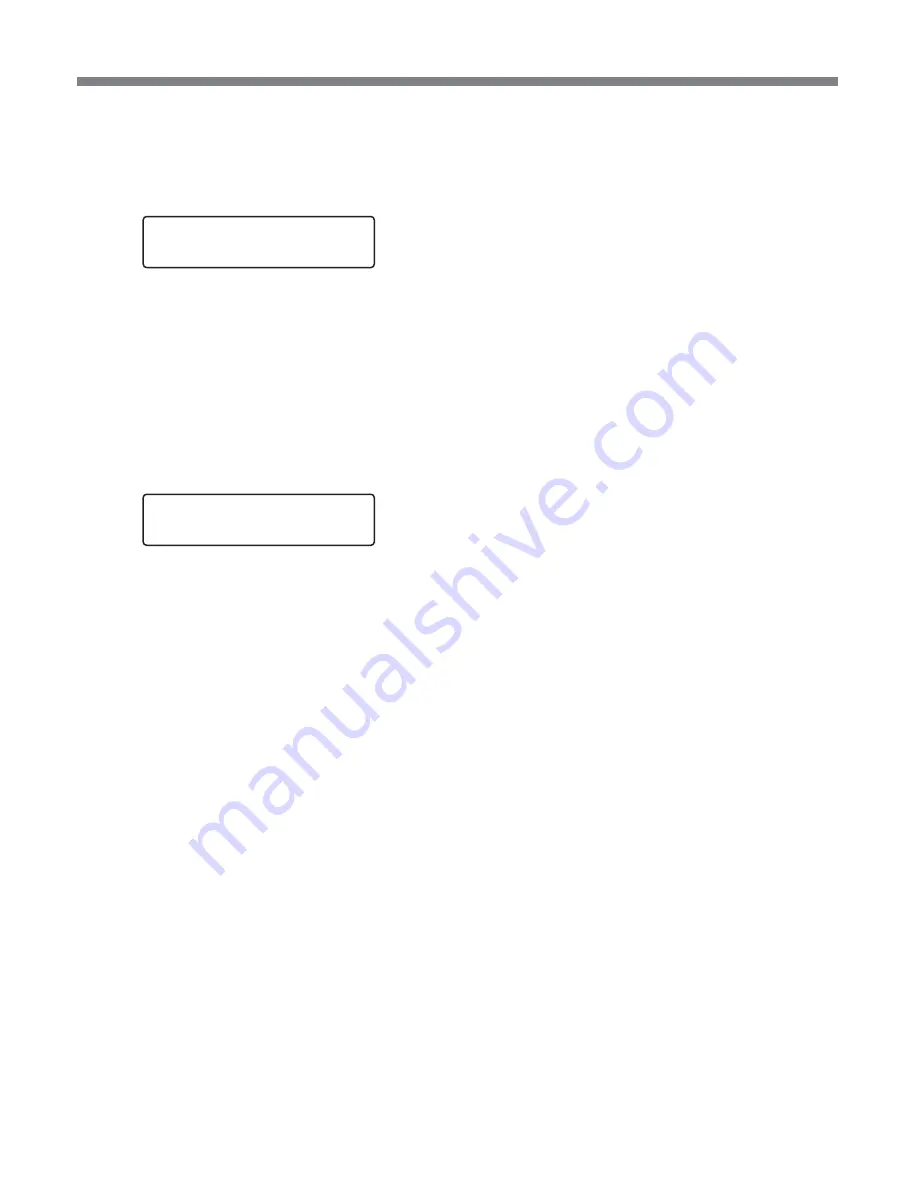
3
• Computer remote mode display
When this unit is under computer remote control, the
upper row in the LCD display shows the message as
shown in the figure below.
R e m o t e M o d e
- R - S
( s t a t u s )
Communication states between this unit and the
computer are also shown at the right end of the upper
row as follows.
–R: receiving data from the computer
–S: sending data to the computer
• Error message
When an error occurs, the lower row shows “Error”.
Pressing the
J
or
j
button shows the error code and
message.
P r o g r a m P l a y B o x
E 1 1 1 C U E U P T I M E O U T
For more information about error codes and messages, see
page 15.
3
Status indicators
Light under the following conditions.
ALARM: When an error occurs
ABORT: When an editing operation is aborted
(including aborts after errors)
DF (drop-frame): When the recorder timecode
setting is drop-frame mode
NDF (non-drop frame): When the recorder
timecode setting is non-drop frame mode
LOCAL: When this unit is being controlled from its
front panel
REMOTE: When this unit is being controlled from a
computer
4
J
/
j
buttons
Used increment and decrement time adjustment rate
setting values. In the setup menu, used to move
between items and change setting values.
5
MENU button
Used to display the setup menu and change settings.
6
ENTER button
Used to move in the setup menu and to confirm setting
values.
7
IN (In point)/OUT (Out point)/DUR (duration)
buttons
Used to set In and Out edit points and durations. The
buttons in the upper row set player edit points and the
buttons in the bottom row set recorder edit points.
8
DELETE button
Deletes an edit point. Flashes when an invalid edit
point has been set.
9
Keypad buttons
Used to set edit points and make setup menu settings.
Numeric buttons (0 to 9): Enter edit point values
CLR (clear) button: Clears a value that has been
entered, and moves to a higher level in the setup
menu.
SET button: Confirms an edit point or setup menu
setting. When pressed after an error, clears the
display of the error message.
0
PREVIEW/REVIEW button
When pressed after edit points have been set or after
the completion of editing, executes a preview or
review of the results. Lights during the preview or
review.
qa
STOP button
Stops and editing operation.
Lights, flashes, or goes out according to the state of
external synchronization.
For details, see page 6.
qs
AUTO EDIT button
Flashes when edit points have been set correctly and
editing is possible. Starts the edit if pressed while
flashing. Lights while an edit is in progress.





















