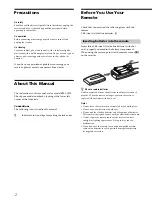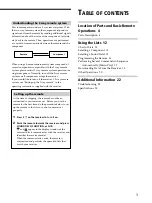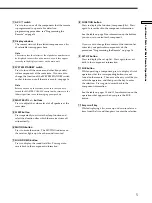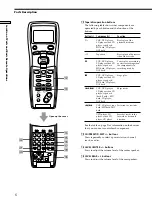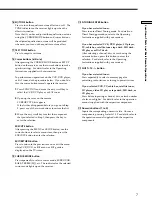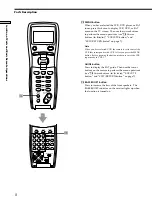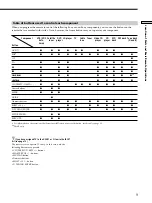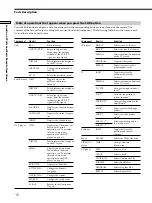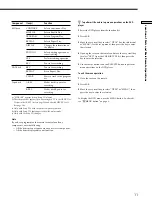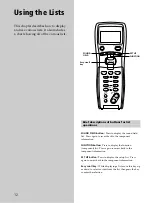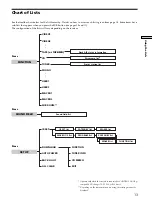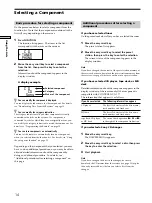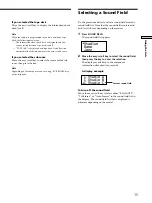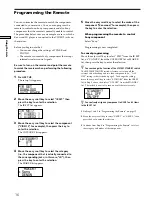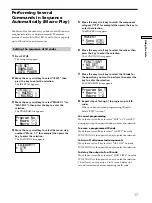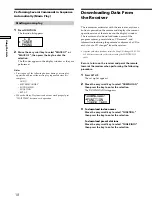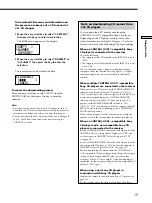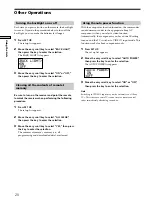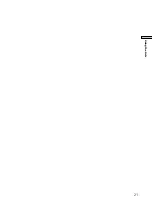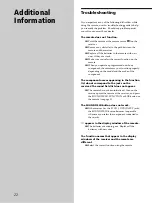12
Using the Lists
This chapter describes how to display
and use various lists. It also includes
a chart showing all of the various lists.
Brief descriptions of buttons for list
operations
SOUND FIELD button:
Press to display the sound field
list. Press again to revert back to the component
information.
FUNCTION button:
Press to display the function
(component) list. Press again to revert back to the
component information.
SET UP button:
Press to display the set up list. Press
again to revert back to the component information.
Easy scroll key:
While displaying a list, move this key up
or down to select an item from the list, then press the key
to enter the selection.
SET UP
FUNCTION
SOUND
FIELD
AV
1/u
FUNCTION
SET UP
SOUND FIELD
SYSTEM STANDBY
PUSH ENTER
SUB
BASS
BOOST
MASTER
VOL
MUTING
CH/PRESET/D.SKIP
ª
P
p
·
=
+
0
)
–
+
+
–
Easy scroll
key