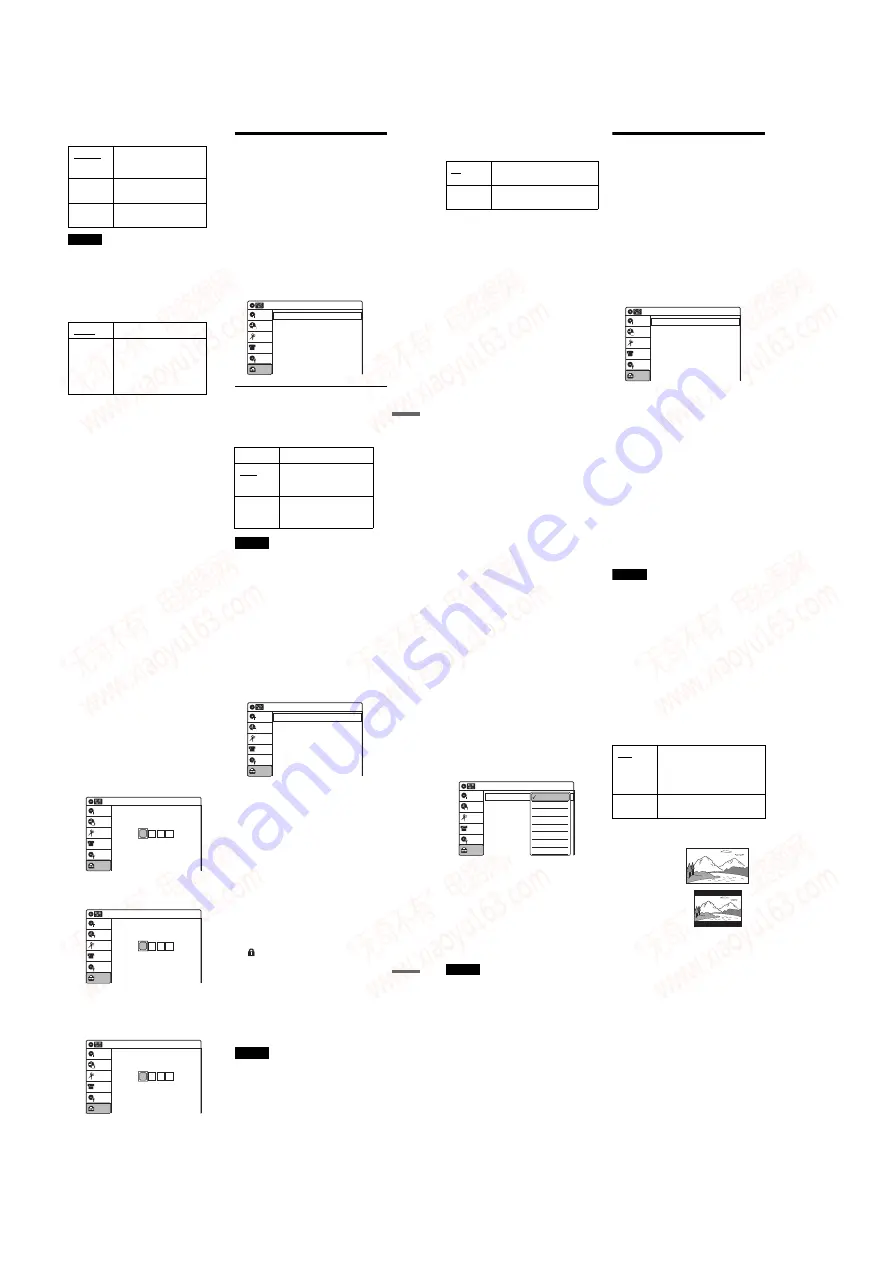
1-20
83
Set
ting
s and
Ad
ju
st
m
ent
s
DV/D8 Audio Input
Note
Select “Stereo 2” or “Mix” if you have added a second
audio channel when recording with your digital video
camera.
Line Audio Input
When recording from equipment connected to the
LINE 1 IN or LINE 2 IN jacks to a DVD disc in
this recorder, select line input audio.
z
Hint
When recording on a disc other than DVD-RWs (VR
mode)/DVD-Rs (VR mode), select either sound track
with the connected equipment before recording.
Recording Settings
(Features)
The “Features” setup allows you to insert chapter
markings automatically, or select the recording
format for DVD-RW.
1
Press SYSTEM MENU while the recorder is
in stop mode.
2
Select “Setup,” and press ENTER.
3
Select “Features,” and press ENTER.
The “Features” setup appears with the
following options. The default settings are
underlined.
DVD Auto Chapter
Automatically divides a recording (a title) into
chapters by inserting chapter markings at
specified intervals. The markings are inserted
while the recording is being made.
Note
Actual intervals may differ depending on the size of the
recording. The selected setting should be regarded as an
approximate chapter interval.
Stereo 1
Records original sound only.
Normally select this when
dubbing a DV format tape.
Stereo 2
Records additional audio
only.
Mix
Records both original and
additional sounds.
Stereo
Records stereo sound only.
Main/Sub
Records the two different
soundtracks on DVD-RWs
(VR mode)/DVD-Rs (VR
mode). You can select either
soundtrack when playing
back the disc.
Off
No chapter mark is inserted.
5 Min
Inserts chapter marks at
approximately 5 minute
intervals.
15 Min
Inserts chapter marks at
approximately 15 minute
intervals.
Setup
Disc Setting
Edit
Title List
Timer
10:10 AM
DVD Auto Chapter
Format DVD-RW
Features
: 5 Min
: VR
DV/D8 Dubbing
,
continued
84
Format DVD-RW (DVD-RWs only)
Selects the recording format for an unused DVD-
RW, when first inserted.
Language, Parental, Digital
broadcast settings/Factory
Settings (Options)
The “Options” setup allows you to set up other
operational settings.
1
Press SYSTEM MENU while the recorder is
in stop mode.
2
Select “Setup,” and press ENTER.
3
Select “Options,” and press ENTER.
The “Options” setup appears with the
following options. The default settings are
underlined.
Language
◆
OSD (On-Screen Display)
Switches the display language on the screen.
◆
Disc Menu (DVD VIDEOs only)
Switches the language for the DVD menu.
◆
Audio (DVD VIDEOs only)
Switches the language of the soundtrack.
When you select “Original,” the language given
priority in the disc is selected.
◆
Subtitle (DVD VIDEOs only)
Switches the language of the subtitles recorded on
the disc.
When you select “Auto,” the subtitle language
changes according to the language you selected
for the soundtrack. See page 102 for an
explanation of the language abbreviations.
Note
If you select a language in “Disc Menu,” “Subtitle,” or
“Audio” that is not recorded on the DVD VIDEO, one of
the recorded languages will be automatically selected.
VR
Automatically formats the disc in
VR mode.
Video
Automatically formats the disc in
Video mode.
10:10 AM
Options
Setup
Disc Setting
Edit
Title List
Timer
Language
Parental
Digital Wide Control
Caption Service
Caption Setting
Front Display
Command Mode
Factory Setting
: 16:9
: Off
: Auto
: DVD 3
DV/D8 Dubbing
85
Set
ting
s and
Ad
ju
st
m
ent
s
Parental
Digital programs with a digital rating or some
DVD VIDEOs can be restricted according to a
predetermined level.
1
After step 3 above, select “Parental,” and
press ENTER.
• If you have not entered a password, the
display for registering a new password
appears.
Enter a 4-digit password using the number
buttons.
The display for confirming the password
appears.
Re-enter the password.
• When you have already registered a
password, the display for entering the
password appears.
Enter a 4-digit password using the number
buttons.
2
The “Parental” menu appears.
z
Hint
If you enter a wrong number, press
<
or CLEAR and
reenter.
You can lock certain unsuitable channels to
prevent children accessing them , or set a rating, so
that any program classed above that rating by the
broadcaster will be restricted (page 35).
Select “Digital Rating,” and press ENTER.
Select “Rating Setting,” and press ENTER.
Select “On,” and press ENTER.
Select “Custom,” and press ENTER.
The dimension that is had by the program is
displayed.
m
to set the desired rating and press
is displayed next to the rating setting.
• To unlock the Digital Rating setting in the
“Custom” display, set “Rating Setting” to
“Off” in step 2. The Digital Rating setting
itself is not canceled.
• If you forget your password, return the
settings to their defaults in the “Factory
Setting” display (page 88), and enter a new
password.
Notes
• This function relies on the broadcaster sending the
correct rate classification for each program.
• If you try to record a program with a rating beyond your
limit setting by a timer recording, a message indicating
that the program cannot be recorded at the current
rating set is recorded instead.
• To cancel the Digital Rating setting, set “Clear All” to
“OK” in the “Digital Rating” display. The Digital
Rating setting is canceled.
10:10 AM
Create the password
Title List
10:10 AM
Enter your password.
Enter your password
Setup
Disc Setting
Edit
Title List
Timer
DV/D8 Dubbing
Digital Rating
DVD VIDEO
Change Password
10:10 AM
Parental
Setup
Disc Setting
Edit
Title List
Timer
DV/D8 Dubbing
,
continued
86
◆
DVD VIDEO
Playback of some DVD VIDEOs can be limited
according to a predetermined level, such as the age
of the users. Scenes may be blocked, or replaced
with different scenes.
1
Select “DVD VIDEO,” and press ENTER.
2
Press ENTER.
The selection items for “Rating Level” are
displayed.
The lower the value, the stricter the limitation.
3
Select the level, and press ENTER.
The Parental setting is complete.
• To cancel the Parental setting for the disc,
set “Rating Level” to “Off” in step 3.
• If you forget your password, return the
settings to their defaults in the “Factory
Setting” display (page 88), and enter a new
password.
Notes
• Playback of discs without the Parental Control function
cannot be limited on this recorder.
• Depending on the disc, you may be asked to change the
Parental Control level while playing the disc. In this
case, enter your password, then change the level.
◆
Change password
To change the password, select “Change
Password” of “Parental,” and press ENTER.
When the display for registering a password
appears, enter a new four-digit password using the
number buttons.
Digital Wide Control
Digital Wide Control is effective for wide signals
on digital broadcasts. When watching a digital
channel, select a TV type depending on your TV.
When recording a digital channel, select a setting
depending on the media type to be recorded.
The picture may differ from the actual view
depending on the TV.
Rating Level
: Level 1 (Kids)
10:10 AM
DVD VIDEO
Setup
Disc Setting
Edit
Title List
Timer
DV/D8 Dubbing
Off
Level 8 (Adults)
Level 7
Level 6
Level 5
Level 4
Level 3
Level 2
16:9
Select this when connecting to a
wide-screen TV.
When recording a digital program
with wide signals, this setting is
recommended.
4:3 Letter
Box
Select this when connecting to a
4:3 screen TV.
16:9
4:3 Letter Box
www. xiaoyu163. com
QQ 376315150
9
9
2
8
9
4
2
9
8
TEL 13942296513
9
9
2
8
9
4
2
9
8
0
5
1
5
1
3
6
7
3
Q
Q
TEL 13942296513 QQ 376315150 892498299
TEL 13942296513 QQ 376315150 892498299






























