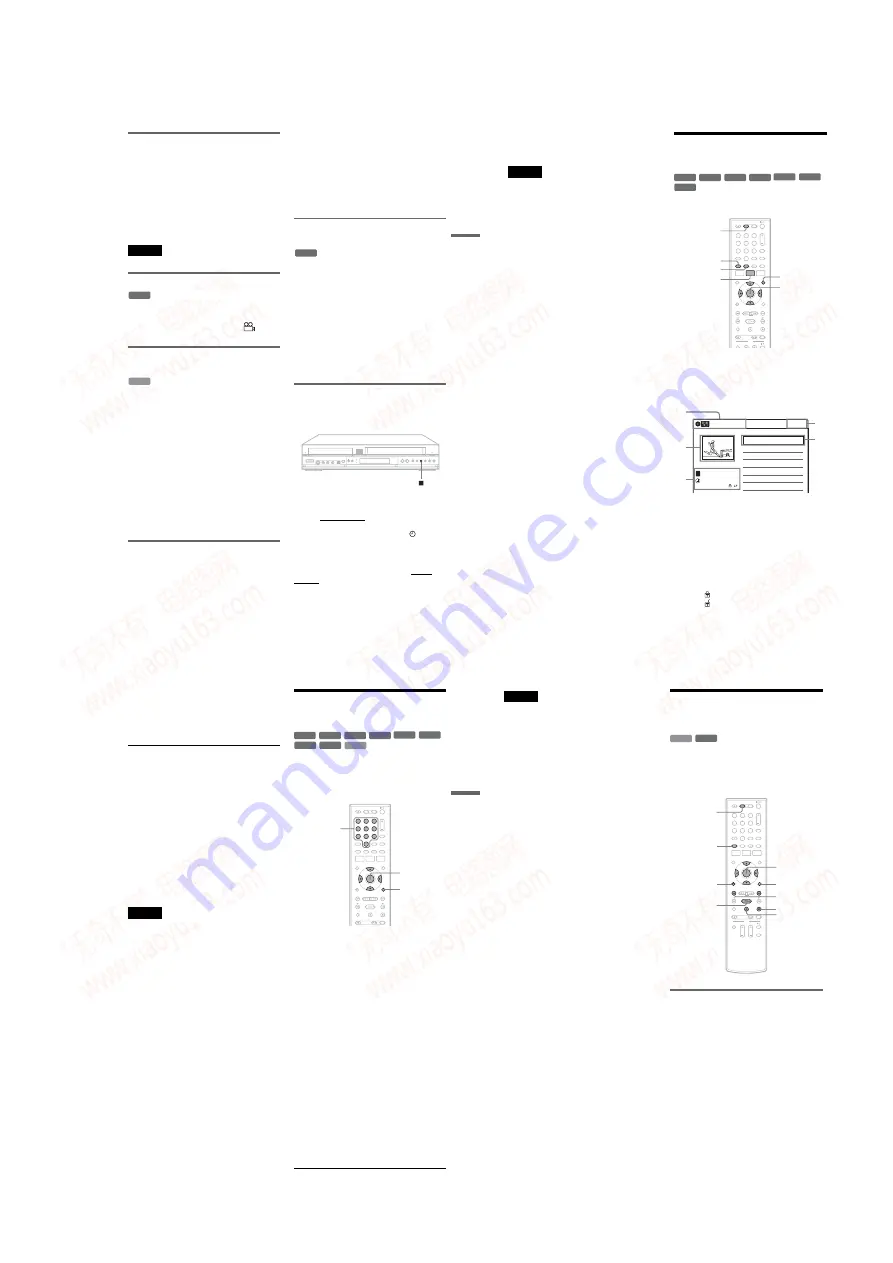
1-9
39
DV
D P
la
yb
a
ck
Playing quickly with sound (Scan
Audio)
(DVDs with Dolby Digital soundtracks
only)
You can play quickly with dialog or sound during
FF1 fast-forward of a DVD with Dolby Digital
soundtracks. Simply press
M
during playback.
z
Hint
To turn off the Scan Audio function, set “Scan Audio” of
“Audio” to “Off” in the “Setup” display (page 100).
Note
Sound will be interrupted during Scan Audio.
Changing angles
You can enjoy various angles using the OPTIONS
menu (page 11). If various angles (multi-angles)
for a scene are recorded on the disc, “
”
appears in the front panel display.
Playing VIDEO CDs with PBC
functions
PBC (Playback Control) allows you to play
VIDEO CDs interactively using a menu on your
TV screen.
When you start playing a VIDEO CD with PBC
functions, a menu appears.
Select an item using the number buttons and press
ENTER. Then follow the instructions in the menu
(press
H
PLAY when “Press SELECT”
appears).
Operations differ depending on the disc. See the
instructions supplied with the disc.
To cancel PBC Playback
Press MENU to display “Menu: Off.” To use the
PBC functions, press MENU again to display
“Menu:On.”
Resuming playback from the point
where you stopped the disc (Resume
Play)
Press
H
PLAY again after stopping a disc to
resume playback from the same point.
To start from the beginning, press
x
STOP twice,
and press
H
PLAY.
The point where you stopped playing is cleared
when:
– you open the disc tray.
– you play another title.
– you switch the Title List menu to original or
Playlist (DVD-RW (VR mode)/DVD-R (VR
mode)/DVD-RAM only).
– you edit the title after stopping playback.
– you make a recording.
Playing restricted DVDs (Parental
Control)
If you play a restricted DVD, a message appears
asking whether you want to override the
restriction.
1
Select “OK” and press ENTER.
The display for entering your password
appears.
2
Enter your four digit password using the
number buttons.
The recorder starts playback.
To register or change the password, see “DVD
VIDEO” on page 104.
Locking the recorder (Child Lock)
You can lock all of the buttons on the recorder so
that the settings are not canceled by mistake.
With the recorder turned on and stopped, hold
down
x
on the recorder for more than ten seconds.
The recorder turns off and “CHILD LOCK”
appears in the front panel display. The
indicator
remains lit if there is a timer setting. The recorder
will not work except for timer recordings.
To unlock the recorder, hold down
x
on the
recorder until “CHILD LOCK” disappears from
the front panel display. The recorder is unlocked
and turns on.
DVD
VCD
DVD
,
continued
40
To stop timer recording while the recorder is
locked, press
x
twice. The recording stops and the
recorder is unlocked.
Note
The recorder will be unlocked when:
– you stop timer recording by pressing
x
.
– you insert a tape.
Playing a Title From the
Title List
The Title List menu displays the program titles on
the disc.
1
Press DVD to operate the DVD recorder.
2
Place a disc on the disc tray.
3
Press TITLE LIST.
Example: DVD-RW (VR mode)
A
Disc type:
Displays a disc type.
Also displays the title type (original or
Playlist) for DVD-RWs (VR mode),
DVD-Rs (VR mode), and DVD-RAMs.
B
Movie thumbnail image
C
Title information:
Displays the title number, title name,
recording date, and recording mode.
“
” indicates a protected title, while
“
” indicates unprotected.
D
Clock
+
RW
+
R
-RWVR -RW
Video
RAM
-RVR
-R
Video
1
1
2
2
3
3
4
4
5
5
6
6
7
7
8
8
0
0
9
9
TOP MENU
DVD
M
/
m
/
<
/
,
,
ENTER
MENU
TITLE LIST
ORIGINAL/
PLAYLIST
10:10 AM
01
>
01:29:03
02
>
00:31:23
03
>
01:59:00
04
>
00:58:56
08:00 PM
T
No. Title
Length
Edit
Title List (Original)
1/4
D11.1
D22.2
Ch 23
Ch 66
D11.1
May/02/2007
1
2
3
4
3
41
DV
D P
la
yb
a
ck
4
Select the title, and press ENTER.
The sub-menu appears.
5
Select “Play,” and press ENTER.
Playback starts from the selected title on the
disc.
About the Title List for DVD-RWs (VR mode)
and DVD-Rs (VR mode)
You can switch the Title List to show an original
or Playlist.
While the Title List menu is turned on, press
ORIGINAL/PLAYLIST repeatedly to select
either “Title List (Original)” or “Playlist.”
For details, see “Edit options for DVD-RWs (VR
mode)/DVD-Rs (VR mode)” on page 57.
You can also switch the Title List of DVD-RAMs to
show an original or Playlist.
• The Title List does not appear for DVD-RWs (Video
mode), DVD+Rs, or DVD-Rs (Video mode) that have
been finalized. To view a title, press TOP MENU or
MENU (page 36).
• The Title List may not appear for discs created on other
• Letters that cannot be displayed are replaced with “*.”
Searching for a Title/
Chapter/Track, etc.
You can search a DVD by title or chapter, and
VIDEO CD by track or scene. As titles and tracks
are assigned individual numbers on the disc, select
the title or track by entering its number. You can
also search for a scene using the time code.
1
Press OPTIONS during playback.
The OPTIONS menu appears.
2
Select a search method.
“Title” (for DVDs)
“Chapter” (for DVDs)
“Track” (for VIDEO CDs with PBC function
off)
“Time” (for DVDs/VIDEO CDs with PBC
function off): Searches for a starting point
using the time code.
3
Press
M
/
m
/
<
/
,
to select the number of
the title, chapter, track, etc., you want, or
press the number buttons to enter the time
code.
For example: “Time”
To find a scene at 2 hours, 5 minutes, and 20
seconds, enter “20520.”
If you make a mistake, wait a moment until
the display returns to the elapsed playing time
display, then select another number.
4
Press ENTER.
The recorder starts playback from the selected
point.
To turn off the display, press OPTIONS.
+
RW
+
R
VCD
-RWVR -RW
Video
RAM
DVD
-RVR
-R
Video
1
1
2
2
3
3
4
4
5
5
6
6
7
7
8
8
0
0
9
9
OPTIONS
M
/
m
/
<
/
,
,
ENTER
Number
buttons
,
continued
42
Notes
• Depending on the disc, you may not be able to use the
OPTIONS menu to search for a title/chapter/track, or
enter the time code for a playback point.
• When playing a Playlist title, you may not be able to
search for a scene using the time code.
Playing MP3 Audio Tracks
and JPEG Image Files
You can play DATA CDs (CD-ROMs/CD-Rs/
CD-RWs)/DATA DVDs (DVD-ROMs/
DVD+RWs/DVD-RWs/DVD+Rs/DVD-Rs) that
contain MP3 audio tracks or JPEG image files.
Playing MP3 audio tracks
You can play MP3 audio tracks on DATA CDs or
DATA DVDs.
1
Press DVD to operate the DVD recorder.
2
Place a DATA CD/DATA DVD on the disc
tray.
When you insert a DATA CD/DATA DVD
containing MP3 audio tracks and JPEG image
files, the display for selecting a media type
appears. When you select “Mix,” you can
enjoy a slide show with sound (page 44).
DATA CD DATA DVD
1
1
2
2
3
3
4
4
5
5
6
6
7
7
8
8
0
0
9
9
H
PLAY
O
RETURN
M
/
m
/
<
/
,
,
ENTER
.
/
>
DVD
TOP MENU
x
STOP
OPTIONS
X
PAUSE
www. xiaoyu163. com
QQ 376315150
9
9
2
8
9
4
2
9
8
TEL 13942296513
9
9
2
8
9
4
2
9
8
0
5
1
5
1
3
6
7
3
Q
Q
TEL 13942296513 QQ 376315150 892498299
TEL 13942296513 QQ 376315150 892498299






























