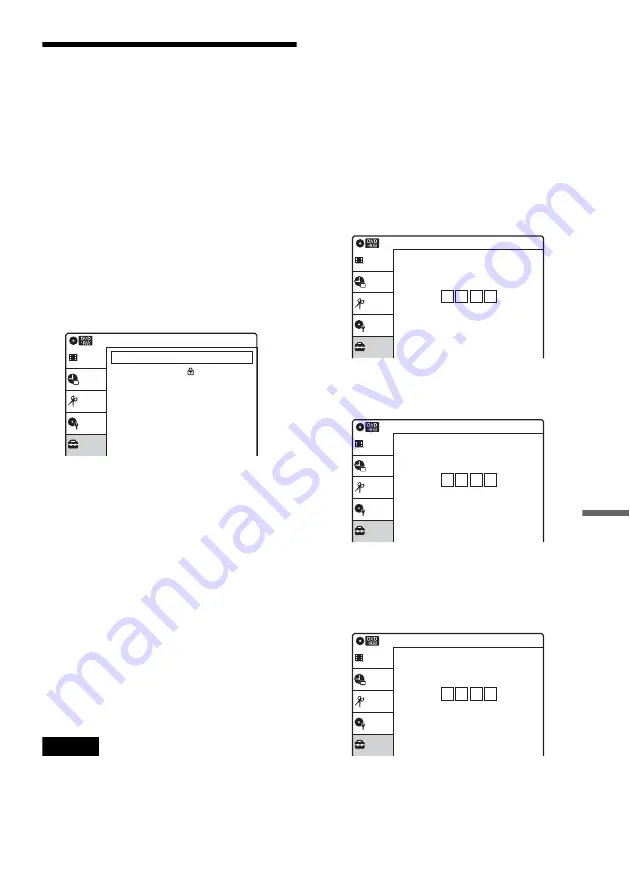
105
Set
tin
g
s and
Ad
ju
st
m
ent
s
Language, Parental Control
Settings/Factory Settings
(Options)
The “Options” setup allows you to set up other
operational settings.
1
Press SYSTEM MENU while the recorder is
in stop mode.
2
Select “Setup,” and press ENTER.
3
Select “Options,” and press ENTER.
The “Options” setup appears with the
following options. The default settings are
underlined.
Language
◆
OSD (On-Screen Display)
Switches the display language on the screen.
◆
Disc Menu (DVD VIDEO only)
Switches the language for the DVD menu.
◆
Audio (DVD VIDEO only)
Switches the language of the sound track.
When you select “Original,” the language given
priority in the disc is selected.
◆
Subtitle (DVD VIDEO only)
Switches the language of the subtitles recorded on
the disc.
When you select “Auto,” the subtitle language
changes according to the language you selected
for the sound track.
Note
If you select a language in “Disc Menu,” “Subtitle,” or
“Audio” that is not recorded on the DVD VIDEO, one of
the recorded languages will be automatically selected.
Parental (DVD VIDEO only)
Playback of some DVD VIDEOs can be limited
according to a predetermined level, such as the age
of the users. Scenes may be blocked or replaced
with different scenes.
1
After step 3 above, select “Parental,” and
press ENTER.
• If you have not entered a password, the
display for registering a new password
appears.
Enter a 4-digit password using the number
buttons.
The display for confirming the password
appears.
Re-enter the password.
• When you have already registered a
password, the display for entering the
password appears.
Enter a 4-digit password using the number
buttons.
Setup
Disc Setting
Edit
Timer
Language
Parental
Front Display
Command Mode
Factory Setting
Options
: Auto
: Mode3
Title list
10:10 AM
Setup
Disc Setting
Edit
Timer
Create the password.
Parental
Title list
10:10 AM
Setup
Disc Setting
Edit
Timer
Confirm the password.
Parental
Title list
10:10 AM
Setup
Disc Setting
Edit
Timer
Enter the password.
Parental
Title list
10:10 AM
,
continued
Содержание RDR VX500 - DVD Player/Recorder With VCR
Страница 127: ......
Страница 128: ...Sony Corporation Printed in Korea AK68 00523B ...






























