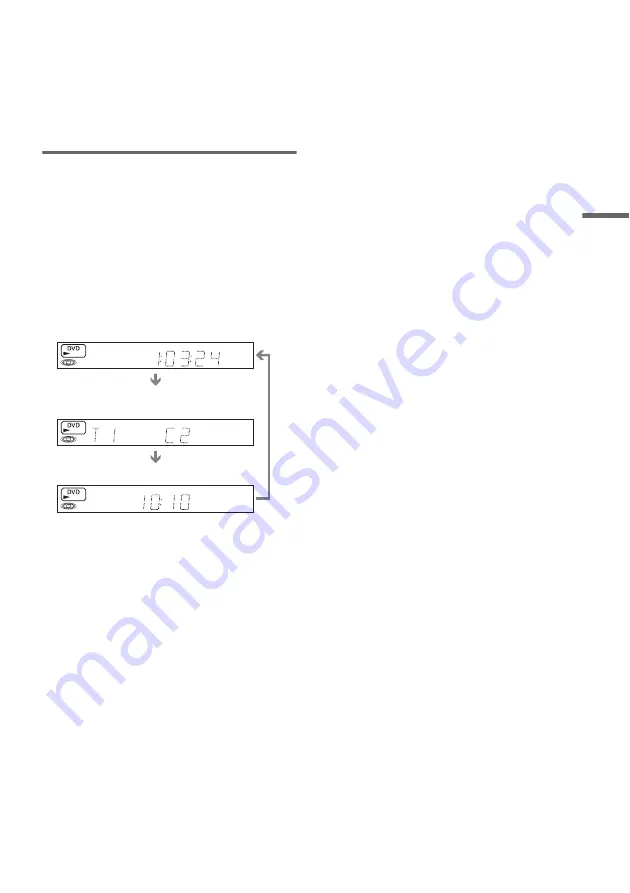
47
DV
D P
la
yb
a
ck
E
Programme position or input source
*2
F
Date and time
*1
Also appears in stop mode with Resume Play
activated (page 39).
*2
Title type (original or Playlist) for DVD-RWs (VR
mode)/DVD-Rs (VR mode).
Viewing information on the front
panel display
You can view the information on the front panel
display.
Press TIME/TEXT repeatedly.
The displays differ depending on the disc type or
playing status.
Example: When playing a DVD
Example: When a DVD is stopped
Example: When playing a CD
Playing time of the current title
Current title number and current chapter
number
Clock
Clock
m
Current title and chapter number
m
Remaining disc space
m
Programme position or input source
Playing time of the current track
m
Current track number
m
Clock
Содержание RDR-VX420
Страница 5: ...5 ...
Страница 29: ...29 Hookups and Settings ...
Страница 129: ......
Страница 130: ......
Страница 131: ......
Страница 132: ...Sony Corporation Printed in Indonesia AK68 00983A ...
















































