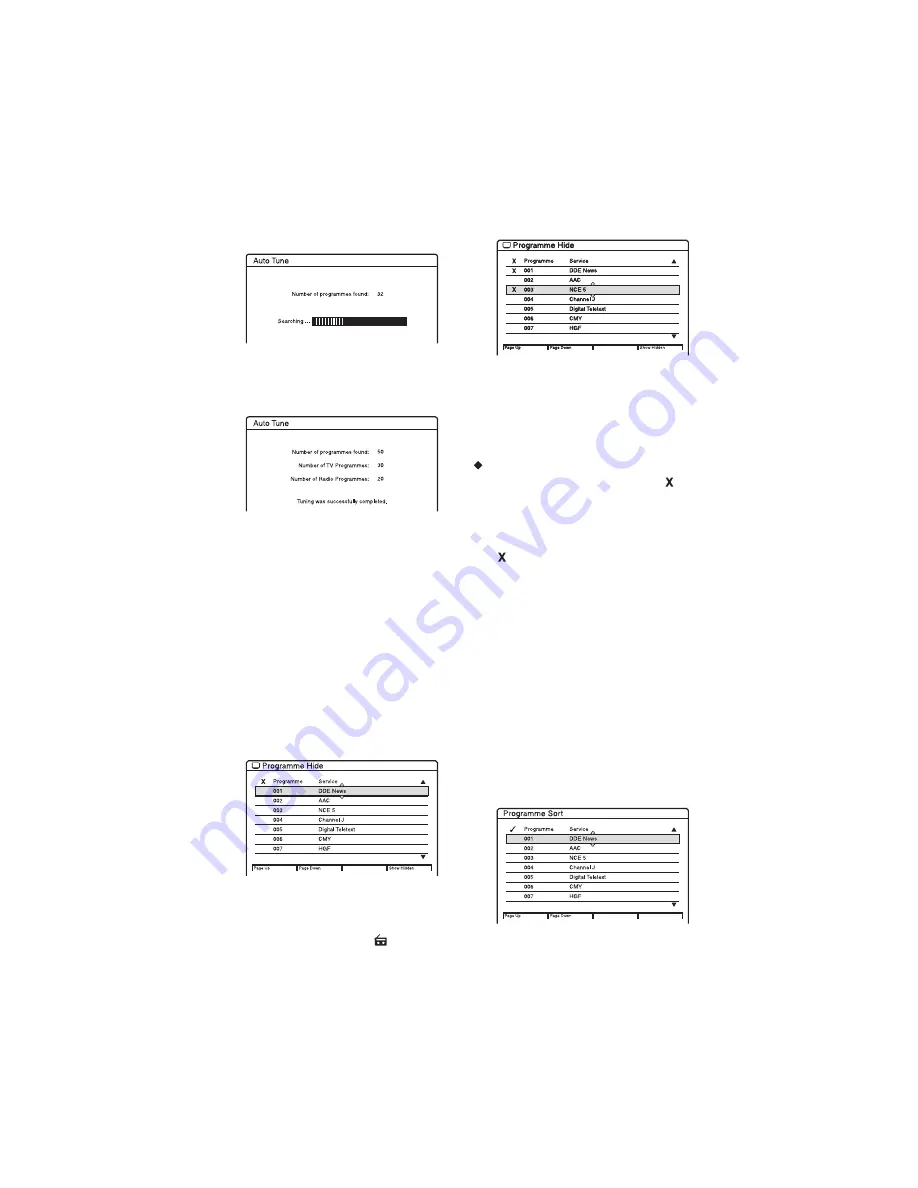
C:\2886042111HXD860CEK\01GB-
HXD860CEK\120ADJ.fm
master page=left
specdef 20060621
RDR-HXD860
2-886-042-
11
(1)
92
2
Select “Yes,” and press ENTER.
The “Auto Tune” display appears
showing a tuning progress bar and the
number of channels found.
When “Auto Tune” has ended, a
completion display appears indicating
the number of TV and Radio channels
that have been found and stored.
3
Press ENTER to remove the display and
view the first channel captured.
Programme Hide
This option allows you to hide (disable)
unused or unwanted channels.
The hidden programmes will be skipped
when you press PROG +/– and will not
appear in the EPG applications.
1
Once the “Tuning” menu is displayed,
select “Programme Hide,” and press
ENTER.
The “Programme Hide” display appears
showing all the TV or Radio channels
available to you.
2
Press TV/RADIO to display either the
TV or Radio channels.
The Radio mode is indicated by the
presence of a Radio icon
in the
display.
3
Select a channel you want to hide using
M
/
m
or the number buttons, then press
ENTER.
Press the green or red button to view the
previous or next page.
4
Once you have hidden the unwanted
channels as desired, press
O
RETURN
repeatedly to return to the main menu.
Restoration of hidden programmes
Hidden channels are identified by an
icon
next to the programme number.
In step 3 above press
M
/
m
to select the
channel you want to restore, then press
ENTER.
The
icon next to the programme number
disappears.
z
Hints
• Press the blue button to view the list showing only
the hidden channels.
• Press the blue button once again when you want
to return to the standard programme hide display.
Programme Sort
This option allows you to change the channel
order in the on-screen programme list.
1
Once the “Tuning” menu is displayed,
select “Programme Sort,” and press
ENTER.
The “Programme Sort” display appears
showing the list of all tuned channels.
















































