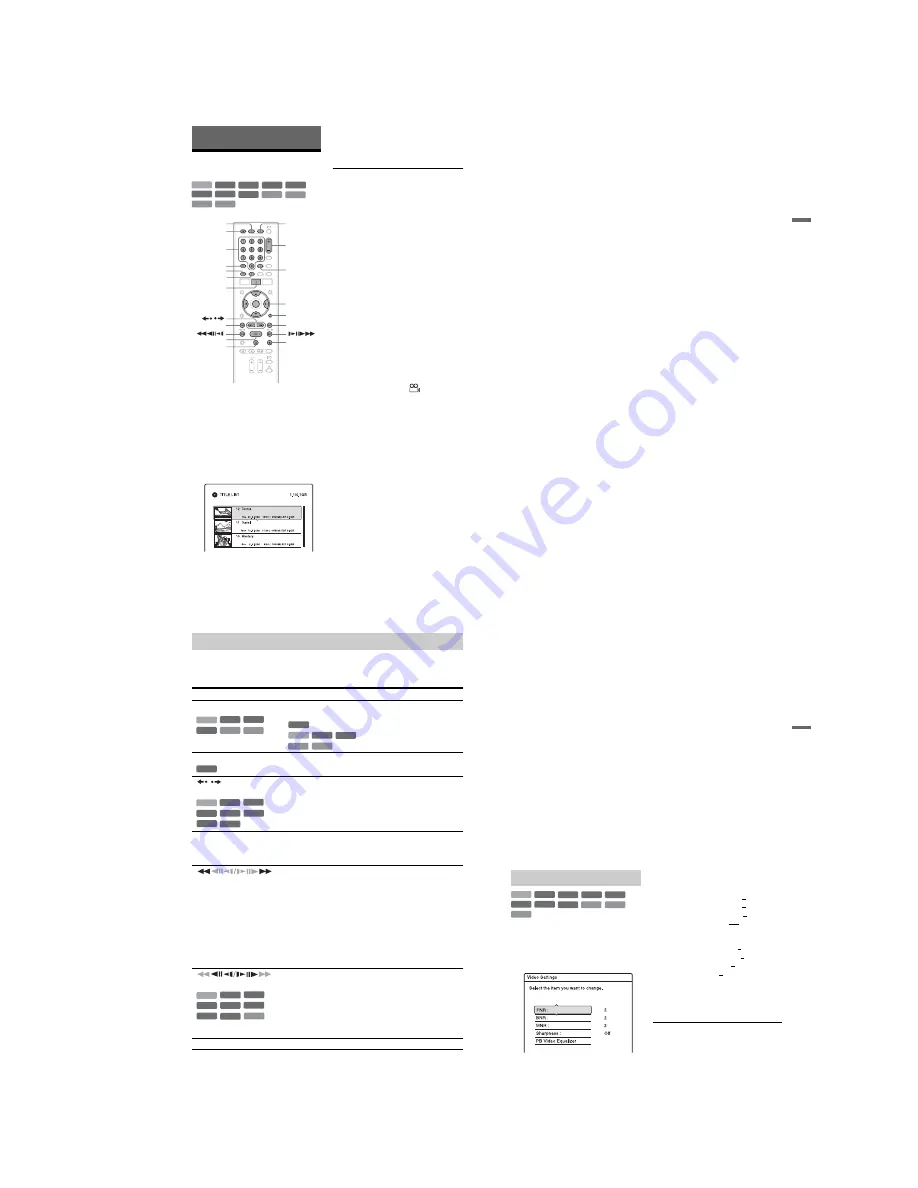
1-13
52
Playback
Playing
1
Press HDD or DVD.
• If you select DVD, insert a disc (see “1.
Inserting a Disc” on page 27).
• If you insert a DVD VIDEO, VIDEO
CD, or CD, press
H
. Playback starts.
2
Press TITLE LIST.
For details about the Title List, see “3.
Playing the Recorded Programme (Title
List)” on page 29.
Example: DVD+RW
3
Select the title, and press ENTER.
The sub-menu appears.
4
Select “Play,” and press ENTER.
Playback starts from the selected title.
To use the DVD’s Menu
When you play a DVD VIDEO, or a finalised
DVD+RW, DVD-RW (Video mode),
DVD+R, or DVD-R (Video mode), you can
display the disc’s menu by pressing TOP
MENU or MENU.
To play VIDEO CDs with PBC functions
PBC (Playback Control) allows you to play
VIDEO CDs interactively using the menu on
your TV screen.
When you start playing a VIDEO CD with
PBC functions, the menu appears.
Select an item using the number buttons and
press ENTER. Then, follow the instructions
in the menu (press
H
when “Press
SELECT” appears).
The PBC function of Super VIDEO CDs does
not work with this recorder. Super VIDEO
CDs are played in continuous play mode
only.
To change the angles
If various angles (multi-angles) for a scene
are recorded on the disc, “
” appears in
the front panel display. Press OPTIONS
during playback to select “Change Angle,”
and press ENTER.
To stop playback
Press
x
.
To playback quickly with sound (Scan
Audio)
When you press
M
during playback of a
title recorded in the HDD, you can play
quickly with dialogue or sound (“x1.3”
appears).
No sound is output when you press
M
two
or more times to change search speed.
+
R
DVD
VCD
CD
DATA CD
-RW
VR
-RW
Video
+
RW
-R
VR
HDD
DATA DVD
-R
Video
x
Z
TITLE LIST
<
/
M
/
m
/
,
,
ENTER
OPTIONS
SUBTITLE
TOP MENU
AUDIO
Number
buttons
/
H
X
HDD
DVD
>
.
MENU
PROG +/–
53
P
lay
ba
ck
To resume playback from the point where
you stopped (Resume Play)
When you press
H
again after you stop
playback, the recorder resumes playback
from the point where you pressed
x
.
To start from the beginning, press OPTIONS
to select “Play Beginning,” and press
ENTER. Playback starts from the beginning
of the title/track/scene.
The point where you stopped playing is
cleared when:
– you open the disc tray (except for HDD).
– you play another title (except for HDD).
– you switch the Title List menu to Original
or Playlist (HDD/DVD-RWs/DVD-Rs in
VR mode only).
– you edit the title after stopping playback.
– you change the settings on the recorder.
– you turn off the recorder (VIDEO CD/CD/
DATA DVD/DATA CD only).
– you make a recording (except for HDD/
DVD-RWs/DVD-Rs in VR mode).
– you disconnect the mains lead.
b
Note
You cannot resume playback during TV Pause.
To play restricted DVDs (Parental Control)
If you play a restricted DVD, the message
“Do you want to temporarily change the
Parental Control level to * ?” appears on your
TV screen.
1
Select “OK” and press ENTER.
The display for entering your password
appears.
2
Enter your four-digit password using the
number buttons.
3
Press ENTER to select “OK.”
The recorder starts playback.
To register or change the password, see
“Parental Control (DVD VIDEO only)” on
page 94.
To lock the disc tray (Child Lock)
You can lock the disc tray to prevent children
from ejecting the disc.
When the recorder is turned on, hold down
x
until “LOCKED” appears in the front panel
display. The
Z
(open/close) button does not
work while the Child Lock is set.
To unlock the disc tray, hold down
x
until
“UNLOCKED” appears in the front panel
display when the recorder is turned on.
One Touch Play
If you use the SMARTLINK connection, you
can easily start playing.
Press
H
. The recorder and your TV
automatically turn on and the TV’s input is
switched to the recorder. Playback starts
automatically.
One Touch Menu
If you use the SMARTLINK connection, you
can easily display the Title List.
Press TITLE LIST. The recorder and your
TV automatically turn on and the TV’s input
is switched to the recorder. The Title List
appears.
z
Hints
• You can also use the
H
button in step 3
(page 52) to start playback.
• Even if you select “Factory Setup” in the
“Others” setup (page 96), the Child Lock remains
set.
,
continued
54
To check the position of the buttons below, see the illustration on page 52.
For MP3, JPEG, or DivX operations, see “Playing MP3 Audio Tracks, JPEG Image Files, or
DivX
®
Video Files” on page 59.
To resume normal playback, press
H
.
Playback options
Buttons
Operations
AUDIO
Selects one of the audio tracks recorded on the disc when pressed
repeatedly in normal playback mode.
: Selects the language.
: Selects the main or sub sound.
: Selects stereo or monaural audio tracks.
SUBTITLE
Selects a subtitle language when pressed repeatedly.
/
(instant replay/
instant advance)
Replays the scene/briefly fast forwards the scene.
.
(previous)/
>
(next)
Goes to the beginning of the previous/next title/chapter/scene/
track.
For the HDD, you cannot go to the beginning of the previous/
next title.
(fast reverse/fast forward)
Fast reverses/fast forwards the disc when pressed during
playback.
Search speed changes as follows:
fast reverse
fast forward
m
1
T
t
1
M
*1
m
2
T
T
t
t
2
M
m
3
*2
T
T
T
t
t
t
3
M
*2
When you press and hold the button, fast forward/fast reverse
continues at the selected speed until you release the button.
*1
When you press
M
once during playback of a title recorded in
the HDD, you can play quickly with sound (“x1.3” appears).
*2
m
3 and 3
M
are only available for the HDD and DVDs.
(slow, freeze frame)
* Playback direction only
Plays in slow motion when pressed for more than one second in
pause mode.
Plays one frame at a time when pressed briefly in pause mode.
X
(pause)
Pauses playback.
-RW
VR
-R
VR
VCD
CD
HDD
DVD
DVD
-RW
VR
HDD
-R
VR
CD
VCD
DVD
-RW
VR
-RW
Video
HDD
-R
VR
+
R
-R
Video
+
RW
DVD
-RW
VR
-RW
Video
+
RW
-R
VR
+
R
VCD
DVD
*
+
RW
HDD
-R
Video
55
P
lay
ba
ck
b
Notes
• Angles and subtitles cannot be changed with titles
recorded on this recorder.
• Slideshows made with a DVD camcorder can
only be played. Other play functions, such as fast
forward, cannot be used.
Notes on playing DTS sound tracks on a
CD
• When playing DTS-encoded CDs, excessive
noise will be heard from the analogue stereo
jacks. To avoid possible damage to the audio
system, the consumer should take proper
precautions when the analogue stereo jacks of the
recorder are connected to an amplification
system. To enjoy DTS Digital Surround™
playback, an external DTS decoder must be
connected to the DIGITAL OUT jack of the
recorder.
• Set the sound to “Stereo” using the AUDIO
button when you play DTS sound tracks on a CD
(page 54).
Notes on playing DVDs with a DTS sound
track
DTS audio signals are output only through the
DIGITAL OUT (COAXIAL) jack.
When you play a DVD with DTS sound tracks, set
“DTS” to “On” in the “Audio” setup (page 91).
* DivX video file only
1
Press OPTIONS during playback to
select “Video Settings,” and press
ENTER.
2
Select an item, and press ENTER.
The adjustment display appears.
“FNR” (frame noise reduction):
Reduces noise contained in the
luminance element of the video signal.
“BNR” (block noise reduction):
Reduces “block noise” or mosaic like
patterns in the picture.
“MNR” (mosquito noise reduction):
Reduces the faint noise appearing around
the outlines of the images. The noise
reduction effects are automatically
adjusted within each setting range
according to the video bit rate and other
factors.
“Sharpness”:
Sharpens the outlines of the images.
“PB Video Equalizer” (Playback video
equalizer):
Adjusts the picture in greater detail.
Select an item and press ENTER.
• Contrast: changes the contrast.
• Brightness: changes the overall
brightness.
• Colour: makes the colours deeper or
lighter.
• Hue: changes the colour balance.
3
Press
<
/
,
to adjust the setting, and
press ENTER.
The default settings are underlined.
“
FNR
”
: (weak) Off 1 2 3 (strong)
“
BNR
”
: (weak) Off 1 2 3 (strong)
“MNR”: (weak) Off 1 2 3 (strong)
“
Sharpness
”
*: (weak) Off 1 2 3
(strong)
“
PB Video Equalizer
”:
• Contrast: (weak) –3 ~ 0 ~ 3 (strong)
• Brightness: (dark) –3 ~ 0 ~ 3 (bright)
• Colour: (light) –3 ~ 0 ~ 3 (deep)
• Hue: (red) –3 ~ 0 ~ 3 (green)
Repeat steps 2 and 3 to adjust any other
items.
* “1” softens the outlines of the images. “2”
enhances the outlines and “3” enhances them
more than “2.”
Adjusting the picture quality
+
R
DVD
VCD
-RW
VR
-RW
Video
+
RW
-R
VR
HDD
-R
Video
DATA DVD
DATA CD
*
*
,
continued






























