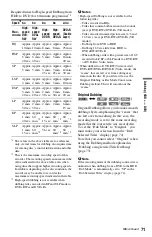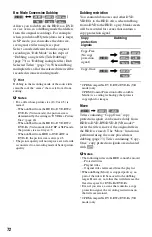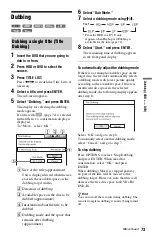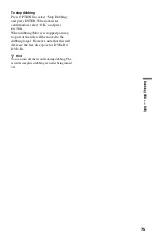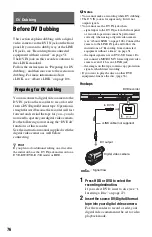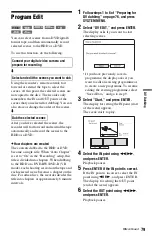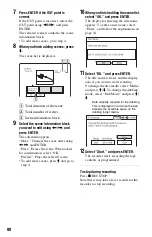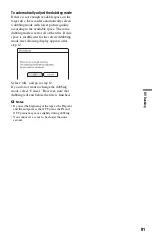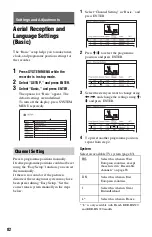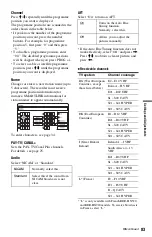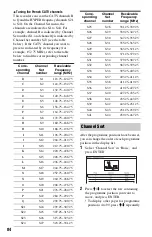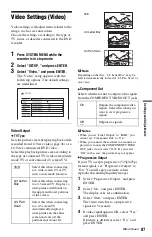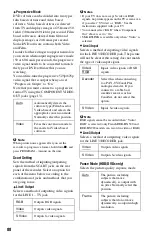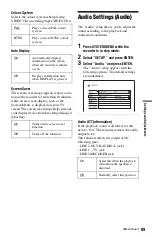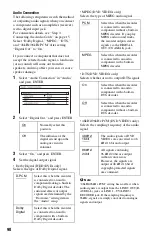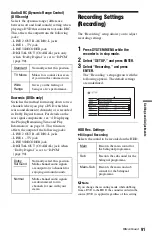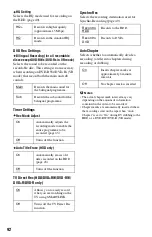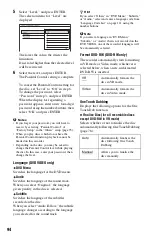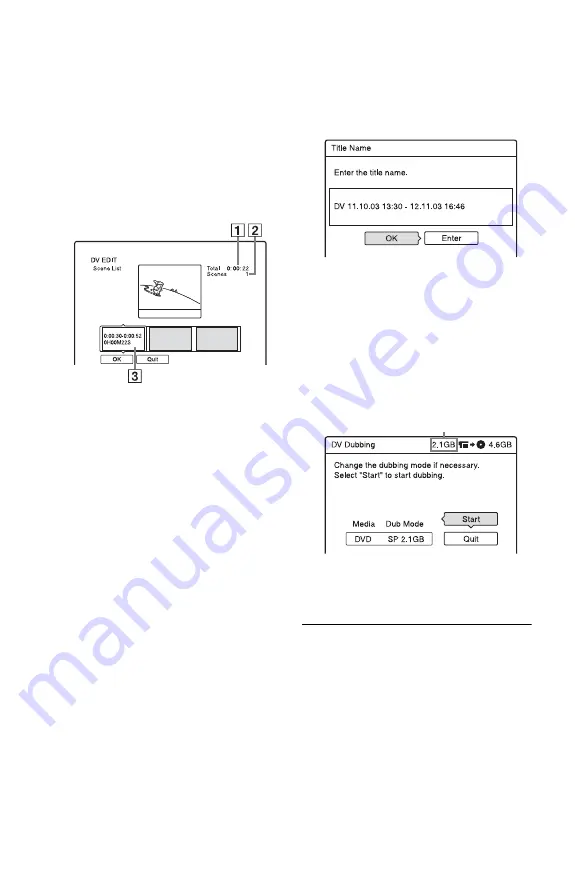
80
7
Press ENTER if the OUT point is
correct.
If the OUT point is incorrect, select the
OUT point using
c
/
C
, and press
ENTER.
The selected scene is added to the scene
information block.
• To add more scenes, go to step 4.
8
When you finish adding scenes, press
m
.
The scene list is displayed.
A
Total duration of the scene
B
Total number of scenes
C
Scene information block
9
Select the scene information block
you want to edit using
<
/
,
, and
press ENTER.
The sub-menu appears.
“Move”: Changes the scene order using
<
/
,
and ENTER.
“Erase”: Erases the scene. When asked
for confirmation, select “OK.”
“Preview”: Plays the selected scene.
• To add more scenes, press
M
and go to
step 4.
10
When you finish editing the scene list,
select “OK,” and press ENTER.
The display for entering the title name
appears. To enter a new name, select
“Enter,” and follow the explanations on
page 34.
11
Select “OK,” and press ENTER.
The title name is fixed, and the display
asks if you want to start recording.
To change the disc media, select “Media”
and press
M
/
m
. To change the dubbing
mode, select “Dub Mode” and press
M
/
m
.
12
Select “Start,” and press ENTER.
The recorder starts recording the tape
contents as programmed.
To stop during recording
Press
x
REC STOP.
Note that it may take a few seconds for the
recorder to stop recording.
Data capacity required for the dubbing.
This is displayed in red when the size
exceeds the available space on the
dubbing target media.
Содержание RDR-HX520
Страница 115: ...115 ...
Страница 116: ...Sony Corporation Printed in Hungary ...