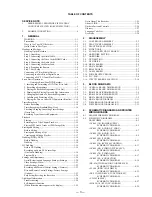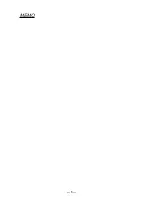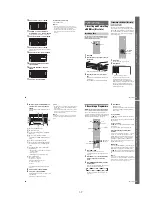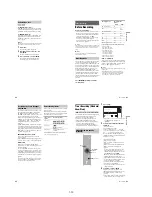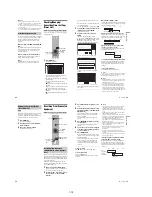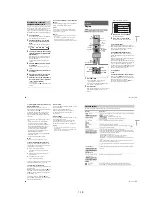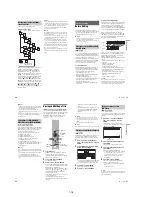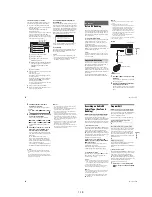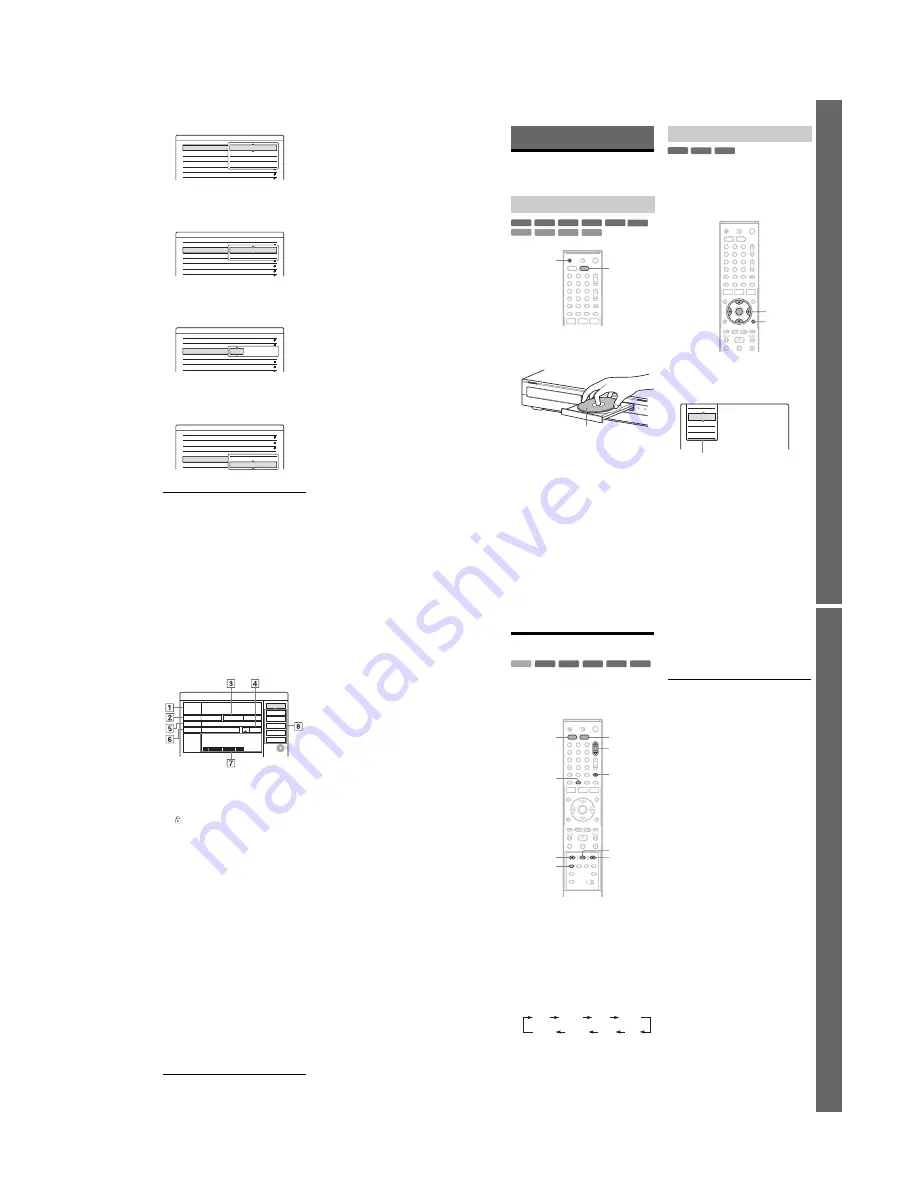
1-7
28
10
Select “System,” and press ENTER.
11
Press
M
/
m
to select an available TV
system, BG, DK, I, or L, and press ENTER.
To receive broadcasts in France, select “L.”
12
Select “Normal/CATV,” and press ENTER.
13
Select “Normal,” and press ENTER.
To preset CATV (Cable Television) channels,
select “CATV.”
14
Select “Channel Set,” and press ENTER.
15
Select the PAY-TV/Canal Plus channel,
and press ENTER.
16
Select “PAY-TV/CANAL+,” and press
ENTER.
17
Select “On,” and press ENTER.
To return to the previous step
Press
O
RETURN.
b
Notes
• When you set “Line3 Input” to “Decoder” in step 5
above, you will not be able to select “L3” because Line
3 will become a dedicated line for the decoder.
• If you disconnect the recorder’s mains lead, you will
not be able to view the signals from the connected
decoder.
Settings - Channel Setting
Prog. 6
System :
Audio :
PAY - TV / CANAL+ :
Station Name :
Channel Set :
Normal / CATV :
BG
2
NICAM
Off
CDE
C
Normal
BG
L
I
DK
Settings - Channel Setting
Prog. 6
System :
Audio :
PAY - TV / CANAL+ :
Station Name :
Channel Set :
Normal / CATV :
BG
2
NICAM
Off
PQR
C
Normal
Normal
CATV
Settings - Channel Setting
Prog. 6
System :
Audio :
PAY - TV / CANAL+ :
Station Name :
Channel Set :
Normal / CATV :
BG
2
NICAM
Off
PQR
C
Normal
C24
Settings - Channel Setting
Prog. 6
System :
Audio :
PAY - TV / CANAL+ :
Station Name :
Channel Set :
Normal / CATV :
BG
NICAM
Off
PQR
C
Normal
24
On
Off
29
Se
ve
n
B
a
si
c
O
p
e
rat
ion
s
— G
e
tt
in
g
t
o
Kn
o
w
Yo
u
r DVD Re
c
o
rd
e
r
Seven Basic Operations
— Getting to Know Your DVD Recorder
1. Inserting and Formatting
a DVD Disc (Disc Info)
1
Press DVD.
2
Press
Z
(open/close), and place a disc on
the disc tray.
3
Press
Z
(open/close) to close the disc
tray.
Wait until “LOAD” disappears from the front
panel display.
Unused DVDs are formatted automatically.
New discs are automatically formatted when
inserted. If necessary, you can manually re-format
a DVD+RW or DVD-RW disc to make a blank
disc. For DVD-RWs, you can select a recording
format (VR mode or Video mode) according to
your needs (page 8).
1
Insert a disc.
See “Inserting a Disc” on page 29.
2
Press TOOLS.
The TOOLS menu appears.
The TOOLS menu displays options
applicable to the entire disc (e.g. disc
protection), recorder (e.g. audio settings
during recording), or multiple items on a list
menu (e.g. erasing multiple titles). The
displayed options differ depending on the
situation and disc type.
Inserting a Disc
+
R
DVD
VCD
CD
DATA CD
-RW
VR
-RW
Video
+
RW
-
R
DATA DVD
1
2
3
4
6
7
8
9
0
5
Z
DVD
With the recording/playing side facing down
Formatting a DVD disc (Disc Info)
-RW
VR
-RW
Video
+
RW
1
2
3
4
6
7
8
9
0
5
TOOLS
<
/
M
/
m
/
,
,
ENTER
Close
Protect
Erase
Dubbing
Stop
Options for the disc or picture
,
continued
30
3
Move the cursor down the TOOLS menu
until “Disc Info” is selected, and press
ENTER.
Example: When a DVD-RW (VR mode) is
inserted.
1
“Disc Name” (DVD only)
2
“Media”: Disc type
3
“Format”: Recording format type (DVD-
RW only)
4
“On”/“Off”: Indicates whether
protection is set (DVD-RW in VR mode
only)
5
“Title no.”: Total number of titles
6
“Date”: Dates of when the oldest and the
most recent titles were recorded (DVD
only)
7
“Continuous Rem. Time”/“Remainder”
(approximate)
• The remaining recording time in each of the
recording modes
• Disc space bar
• Remaining disc space/total disc space
8
Disc setting buttons
“Disc Name” (page 38)
“Protect Disc” (page 38)
“Finalise”/“Unfinalise” (page 39)
“Erase All” (page 69)
“Format”
Available settings differ depending on the
disc type.
4
Select “Format,” and press ENTER.
5
Select “OK,” and press ENTER.
For DVD-RWs, select “VR” or “Video,” and
press ENTER.
All contents on the disc are erased.
z
Hints
• By reformatting, you can change the recording format
on DVD-RWs, or record again on DVD-RWs that have
been finalised.
• For DVD+RWs and DVD-RWs (Video mode), you can
check free space and title location on the disc using the
Disc Map display (page 69).
b
Note
On this model, 1 GB (read “gigabyte”) is equivalent to 1
billion bytes. The larger the number, the larger the disc
space.
Format
Disc Name
Disc Information
DiscName Movie
Media
DVD-RW
Format
VR
Title no.
2
Date
Off
13.10.2005 ~ 28.10.2005
HQ : 0H30M
HSP : 0H45M
SP : 1H00M
LSP : 1H15M
LP : 1H30M
EP : 2H00M
SLP : 3H00M
SEP : 4H00M
2. 3 / 4. 7
Remainder
Close
Erase All
Finalise
Protect Disc
Original 3 / Playlist
GB
31
Se
ve
n
B
a
si
c
O
p
e
rat
ion
s
—
G
e
tt
in
g
t
o
Kn
o
w
Yo
u
r DVD Re
c
o
rd
e
r
2. Recording a Programme
This section introduces the basic operation to
record the current TV programme to the hard disk
(HDD) or to a disc (DVD). For an explanation of
how to make timer recordings, see page 41.
1
Press HDD or DVD.
When you record to a DVD, insert a
recordable DVD (see “Inserting a Disc” on
page 29).
2
Press PROG +/– to select the programme
position or input source you want to
record.
3
Press REC MODE repeatedly to select the
recording mode.
Each time you press the button, the display on
the TV screen changes as follows:
For more details about the recording mode,
see page 41.
4
Press
z
REC.
Recording starts.
Recording stops automatically after 8 hours of
continuous recording or when the HDD or
DVD is full.
To stop recording
Press
x
REC STOP located beneath the remote
control cover.
Note that it may take a few seconds for recorder to
stop recording.
To pause recording
Press
X
REC PAUSE located beneath the remote
control cover.
To restart recording, press the button again.
To watch another TV programme while
recording
If your TV is connected to the LINE 1 – TV jack,
set your TV to the TV input using the
t
TV/
VIDEO button and select the programme you
want to watch. If your TV is connected to the
LINE OUT or COMPONENT VIDEO OUT
jacks, set the TV to TV input using the
t
TV/
VIDEO button (page 19).
TV Direct Rec
If you use the SMARTLINK connection, you can
easily record what you are watching on your TV.
When the TV is turned on or in standby mode,
press
z
REC. The recorder automatically turns on
and starts recording what you are watching on the
TV.
b
Note
If “TV” appears in the front panel display, you cannot
turn off the TV or change the programme position during
TV Direct Rec. To turn off the function, set “TV Direct
Rec” to “Off” in “Features” setup (page 92).
+
RW
-RW
VR
-RW
Video
-
R
+
R
HDD
1
2
3
4
6
7
8
9
0
5
PROG +/–
REC MODE
HDD
DVD
x
REC STOP
z
REC
t
TV/VIDEO
X
REC PAUSE
DISPLAY
HQ
SP
HSP
LSP
SEP
EP
SLP
LP
,
continued
Содержание RDR-HX1010
Страница 6: ...MEMO 6 ...
Страница 98: ...MEMO 5 10E ...