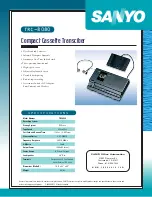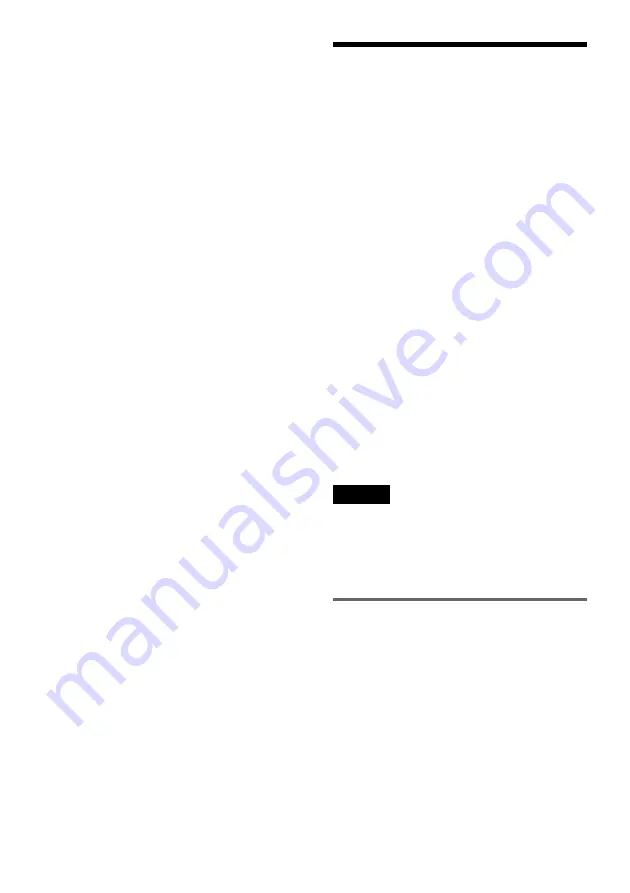
106
LINE 1 -TV: 21-pin
CVBS IN/OUT
S-Video/RGB OUT (upstream)
LINE 3/DECODER: 21-pin
CVBS IN/OUT
S-Video/RGB IN
S-Video OUT (downstream)
Decoder
DV IN: 4-pin/i.LINK S100
DIGITAL OUT (OPTICAL): Optical output
jack/–18 dBm (wave length: 660 nm)
DIGITAL OUT (COAXIAL): Phono jack/0.5
Vp-p/75 ohms
COMPONENT VIDEO OUT
(Y, P
B
/C
B
, P
R
/C
R
):
Phono jack/Y: 1.0 Vp-p, P
B
/C
B
: 0.7 Vp-p,
P
R
/C
R
: 0.7 Vp-p
General
Power requirements: 220-240 V AC, 50/60 Hz
Power consumption:
RDR-HX900: 54 W
RDR-HX1000: 55 W
Dimensions (approx.): 430
×
89
×
346 mm
(width/height/depth) incl. projecting parts
Hard disk drive capacity:
RDR-HX900: 160 GB
RDR-HX1000: 250 GB
Mass (approx.): 5.9 kg
Operating temperature: 5 ºC to 35 ºC
Operating humidity: 25 % to 80 %
Supplied accessories:
Audio/video cord (1)
Mains lead (1)
Aerial cable (1)
Remote commander (remote) (1)
R6 (size AA) batteries (2)
Specifications and design are subject to change
without notice.
Compatible colour systems
This recorder is designed to record using the PAL
colour system and play back using the PAL or
NTSC colour systems.
The signals of the SECAM colour system can be
received or recorded but played back in the PAL
colour system only. Recording of video sources
based on other colour systems cannot be
guaranteed.
About i.LINK
The DV IN jack on this recorder is an i.LINK-
compliant DV IN jack. This section describes the
i.LINK standard and its features.
What is i.LINK?
i.LINK is a digital serial interface for handling
digital video, digital audio and other data in two
directions between equipment having the i.LINK
jack, and for controlling other equipment.
i.LINK-compatible equipment can be connected
by a single i.LINK cable. Possible applications are
operations and data transactions with various
digital AV equipment. When two or more i.LINK-
compatible equipment are connected to this
recorder in a daisy chain, operations and data
transactions are possible with not only the
equipment that this recorder is connected to but
also with other devices via the directly connected
equipment.
Note, however, that the method of operation
sometimes varies according to the characteristics
and specifications of the equipment to be
connected, and that operations and data
transactions are sometimes not possible on some
connected equipment.
Note
Normally, only one piece of equipment can be connected
to this recorder by the i.LINK cable (DV connecting
cable). When connecting this recorder to i.LINK-
compatible equipment having two or more i.LINK jacks
(DV jacks), see the instruction manual of the equipment
to be connected.
About the name “i.LINK”
i.LINK is a more familiar term for IEEE 1394 data
transport bus proposed by SONY, and is a
trademark approved by many corporations.
IEEE 1394 is an international standard
standardized by the Institute of Electrical and
Electronics Engineers.
Содержание RDR-HX1000
Страница 1: ...2 103 583 E1 3 2004 Sony Corporation DVD Recorder Operating Instructions RDR HX900 HX1000 ...
Страница 118: ......
Страница 119: ......
Страница 120: ...Sony Corporation Printed in Hungary Printed on 100 recycled paper 2 103 583 11 3 ...