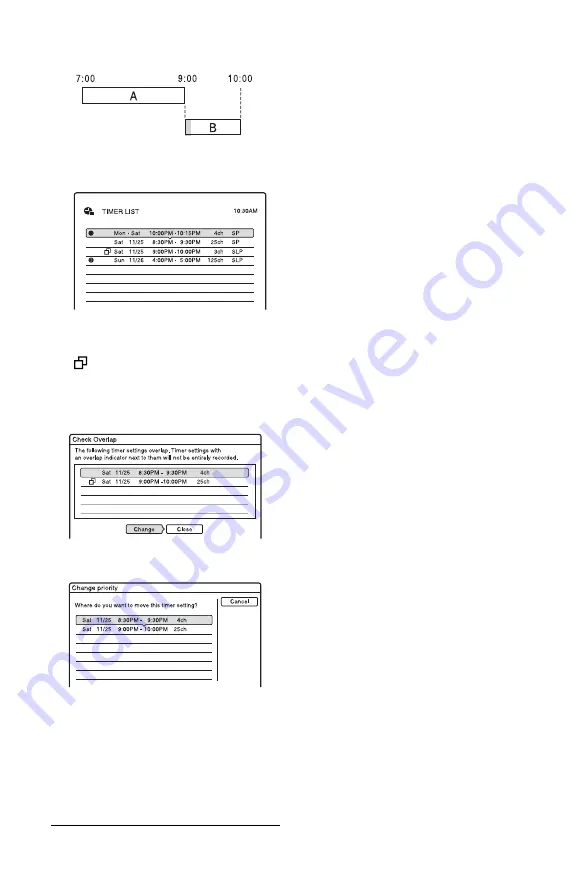
46
If program A has priority, recording of
program B may be delayed.
1
Press TIMER LIST.
The Timer List appears.
2
Select an overlapped timer setting,
and press ENTER.
indicates that the timer setting is
overlapped by another timer setting.
3
Select “Check Overlap,” and press
ENTER.
4
Select “Change,” and press ENTER.
5
Press
M
/
m
to change the timer
setting’s priority, and press ENTER.
The setting moves to its new location in
the list. A timer setting higher up in the
list has higher priority.
To return to the Timer List, select
“Cancel.”
z
Hint
You can change the priority of a timer setting while
recording.
Содержание RDR-GX330 - DVD Recorder With TV Tuner
Страница 1: ...2 672 839 11 1 2006 Sony Corporation RDR GX330 DVD Recorder Operating Instructions ...
Страница 99: ...99 ...






























