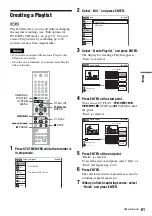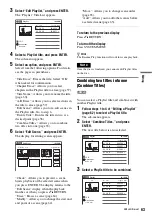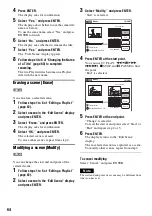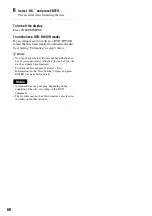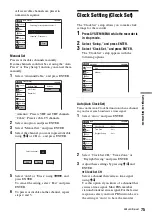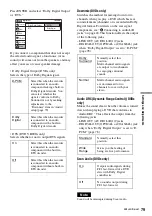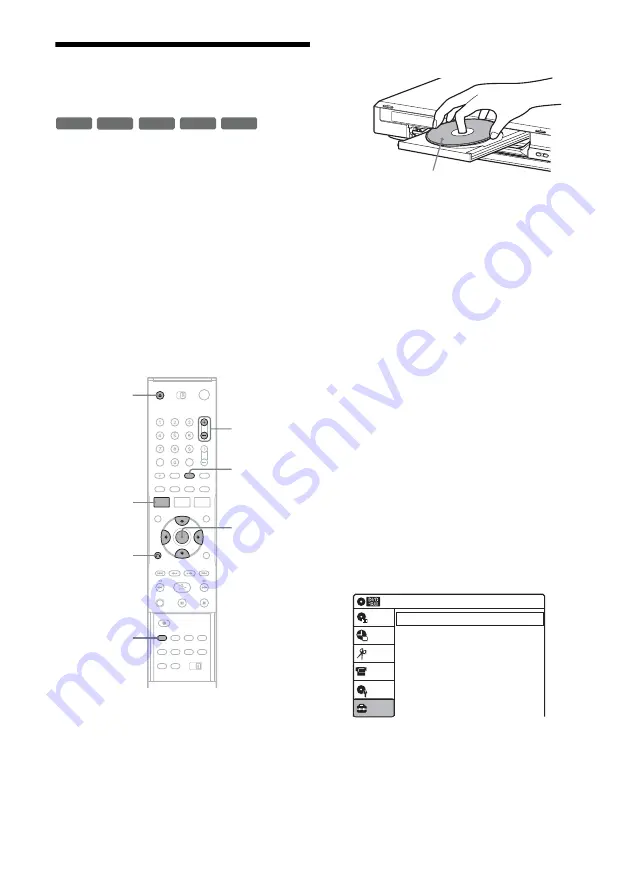
70
Dubbing From a DV/D8
Format Tape to a DVD
You can record a DV/D8 format tape onto a disc.
The recorder controls the digital video camera.
You can fast forward, rewind, play in slow motion,
and stop the tape to select the scenes using the on-
screen menu.
To simply dub the entire contents of a DV/D8
format tape (One Touch Dubbing), see page 72.
◆
How titles and chapters are created
The dubbed contents on the disc become one title,
and the title is then divided into chapters at either
5 or 15-minute intervals, according to the “DVD
Auto Chapter” setting of “Features” in the “Setup”
display.
1
Press
Z
OPEN/CLOSE, and place a
recordable disc on the disc tray.
2
Press
Z
OPEN/CLOSE to close the disc
tray.
Wait until “LOAD” disappears from the front
panel display.
Unused DVD-RWs are formatted in VR mode
automatically. To format in Video mode, see
page 81.
3
Insert the source DV/D8 format tape into
your digital video camera.
For the recorder to record or edit, your digital
video camera must be set to video playback
mode.
4
Press INPUT SELECT repeatedly to select
“DV.”
5
Press REC MODE repeatedly to select the
recording mode.
For details about the recording mode, see
page 45.
6
Press SYSTEM MENU while the recorder is
in stop mode.
The System Menu appears.
7
Select “Setup,” and press ENTER.
-RW
VR
-RW
Video
+
RW
+
R
-
R
REC MODE
INPUT
SELECT
Z
OPEN/
CLOSE
SYSTEM
MENU
M
/
m
/
<
/
,
,
ENTER
O
RETURN
CH +/–
Recording side facing down
Setup
Tuner Preset
Clock Set
Video
Audio
Features
Options
Easy Setup
10:10 AM
Setup
Disc Setting
Edit
Title List
Timer
DV/D8 Dubbing
Содержание RDR-GX315
Страница 7: ...7 ...
Страница 97: ...97 Additional Information TUR Turkish VIE Vietnamese ZAF Afrikaans Abbreviation Language ...
Страница 100: ...Sony Corporation Printed in China AK68 00856A ...