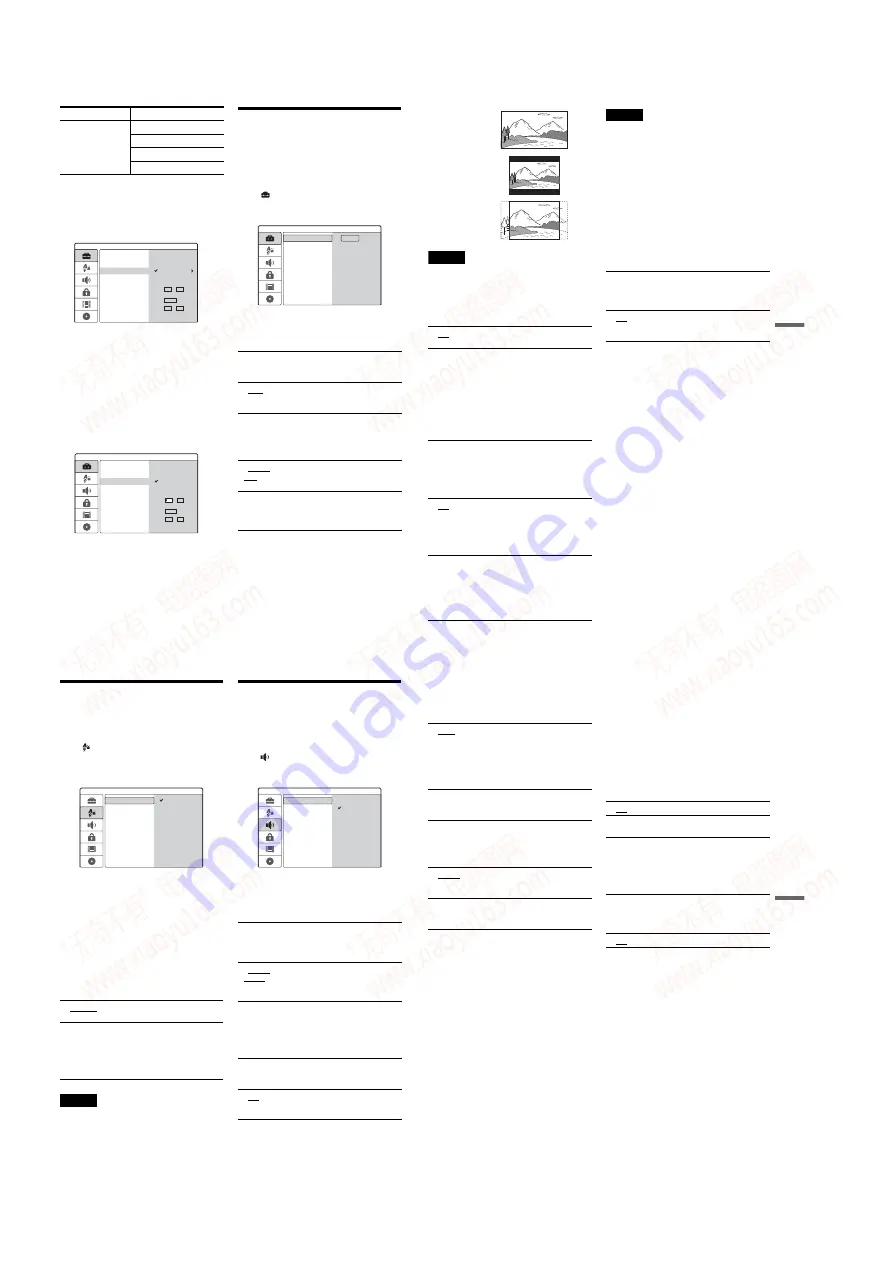
1-18
72
[Clock]
◆
[Auto Adjust]
Turns on the Auto Clock Set function when a channel
in your local area broadcasts a time signal.
1
Select [Clock] and press
,
.
2
Select [Auto Adjust On] and press ENTER.
z
Hint
If you select [Auto Adjust On], the Auto Clock Set
function is activated whenever the recorder is turned off.
◆
To set the clock manually
If the Auto Clock Set function did not set the clock
correctly for your local area, set the clock
manually.
1
Select [Clock] and press
,
.
2
Press
,
.
3
Press
M
/
m
to set the day, and press
,
.
Set the month, year, hour, and minutes in
sequence. Press
<
/
,
to select the item to be
set, then press
M
/
m
to set the numbers.
To change the numbers, press
<
to return to
the item to be changed, and press
M
/
m
.
4
Press ENTER to start the clock.
TV and Video Settings
These settings will adjust items related to the
image, such as size.
Choose the settings according to the type of TV,
tuner, or decoder connected to the recorder.
Select
[Settings] in the Setup Display. To use
the display, see “Using the Setup Displays” (page
69). The default settings are underlined.
[TV Aspect]
Selects the aspect ratio of the connected TV (4:3
standard or wide).
[Display Mode]
Selects how to display a wide picture on the screen
when [4:3] is selected in [TV Aspect].
L (France)
Colour system:
SECAM
F2 – F10 VHF
F21 – F69 UHF
B – Q CATV
S21 – S41 HYPER
TV system
Channel coverage
Auto Adjust On
Auto Adjust Off
Settings
Channel Settings
Clock
TV Aspect
Display Mode
Line1 Decoder
Progressive Mode
PBC
Factory Setup
Year 2005
Time 12 : 00
Date 12 / 04
Auto Preset
Auto Adjust On
Settings
Channel Settings
Clock
TV Aspect
Display Mode
Line1 Decoder
Progressive Mode
PBC
Factory Setup
Year 2005
Time 12 : 00
Date 12 04
Auto Adjust Off
Auto Preset
[ 4:3 ]
Select this when connecting to a
4:3 screen TV. When you select
[4:3], set [Display Mode] below.
[ 16:9 ]
Select this when connecting to a
wide-screen TV or TV with a
wide mode function.
[ Letter
Box ]
Displays a wide picture with
bands on the upper and lower
portions of the screen.
[ Pan
Scan ]
Automatically displays a wide
picture on the entire screen and
cuts off the portions that do not
fit.
Settings
Channel Settings
Clock
TV Aspect
Display Mode
Line1 Decoder
Progressive Mode
PBC
Factory Setup
Start
Auto Preset
73
Se
tti
n
gs
a
nd
Adj
u
st
m
e
n
ts
Note
Depending on the disc, [Letter Box] may be selected
automatically instead of [Pan Scan] or vice versa.
[Line1 Decoder]
Sets the LINE 1-TV jack for inputting encoded
video signals.
[Progressive Mode] (Viewing in Progressive
format)
Selects whether the COMPONENT VIDEO OUT
jacks output progressive signals.
Notes
• You cannot select [On] if the VIDEO OUT SELECT
switch on the rear panel is set to “RGB” (page 15).
Make sure that it is set to “COMPONENT.”
• When set to [On], pictures appear on a progressive
compatible TV or monitor. Signals are only sent to the
COMPONENT VIDEO OUT jacks in progressive
mode. To cancel the setting, remove the disc and close
the disc tray. Then press and hold
x
(stop) on the
recorder for five seconds.
• If your TV does not accept progressive signals,
[Progressive Mode] will be set to [Off] automatically
after a few seconds.
[PBC] (Playback Control)
Turns the PBC function on or off when playing
VIDEO CDs.
[ Off ]
Inputs the signals from the LINE
1-TV jack. Normally select this.
[ On ]
The signal input from the LINE 1-
TV jack is output to the LINE 3/
DECODER jack for decoding.
The decoded signal is then input
back through the LINE 3/
DECODER jack so you can
record or view PAY-TV/Canal
Plus programmes. In this case,
select “LINE 1” by pressing
INPUT SELECT.
[ Off ]
Select this when your TV is not
compatible with progressive
signals, or, the TV is connected to
jacks other than the
COMPONENT VIDEO OUT
jacks.
[ On ]
Select this when your TV accepts
progressive 625p format signals,
and, the TV is connected to the
COMPONENT VIDEO OUT
jacks. You will enjoy accurate
colour reproduction and high
quality image.
[16:9]
[4:3 Letter Box]
[4:3 Pan Scan]
[ Off ]
The PBC function is not
activated. VIDEO CDs with PBC
will be played the same way as
audio CDs.
[ On ]
The PBC function is activated
when playing VIDEO CDs with
PBC.
74
Language Settings
The [Language] Setup allows you to select a
language for the recorder’s display and discs.
Select
[Language] in the Setup Display. To use
the display, see “Using the Setup Displays”
(page 69).
The default settings are underlined.
Switches the display language on the screen.
Switches the language for the DVD menu.
Switches the language of the sound track.
Switches the language of the subtitles recorded on
the disc.
Note
If you select a language in [Menu], [Subtitle], or [Audio]
that is not recorded on the DVD VIDEO, one of the
recorded languages will be automatically selected.
Audio Settings
The [Audio] Setup allows you to adjust the sound
according to the playback and connection
conditions.
Select
[Audio] in the Setup Display. To use the
display, see “Using the Setup Displays” (page 69).
The default settings are underlined.
[Dolby Digital] (DVDs only)
Selects the type of Dolby Digital signal when
using the DIGITAL OUT (OPTICAL or
COAXIAL) jack.
[DTS] (DVD VIDEO only)
Selects whether or not to output DTS signals when
using the DIGITAL OUT (OPTICAL or
COAXIAL) jack.
Selects the language given
priority in the disc.
[ Other ]
The display for entering a
language code appears. Press the
number buttons to enter a four-
digit code number from
“Language Code List” (page 92)
and press ENTER.
OSD
Language
Menu
Audio
English
Deutsch
Italiano
[ D-PCM ]
Select this when the recorder is
connected to an audio component
without a built-in Dolby Digital
decoder.
Select this when the recorder is
connected to an audio component
with a built-in Dolby Digital
decoder.
[ Off ]
Select this when the recorder is
connected to an audio component
without a built-in DTS decoder.
[ On ]
Select this when the recorder is
connected to an audio component
with a built-in DTS decoder.
Dolby Digital
Audio
DTS
MPEG
D-PCM
Dolby Digital
Sampling Freq.
Audio DRC
Vocal
75
Se
tti
n
gs
a
nd
Adj
us
tm
en
ts
[MPEG] (DVD VIDEO only)
Selects the type of MPEG audio signal when using
the DIGITAL OUT (OPTICAL or COAXIAL)
jack.
[Sampling Freq.] (DVD VIDEO only)
Selects the sampling frequency of the audio
signal.
[Audio DRC] (Dynamic Range Control) (Dolby
Digital DVDs only)
Makes the sound clear when the volume is turned
down when playing a DVD that conforms to
[Audio DRC]. This affects the output from the
following jacks:
– LINE 2 OUT (AUDIO L/R) jacks
– LINE 1-TV jack
– LINE 3/DECODER jack
– DIGITAL OUT (OPTICAL or COAXIAL) jack
only when [Dolby Digital] is set to [D-PCM]
(page 74).
[Vocal] (Karaoke DVD only)
Mixes karaoke channels into normal stereo.
This function is effective for multi-channel
karaoke DVDs only.
[ PCM ]
Select this when the recorder is
connected to an audio component
without a built-in MPEG decoder.
If you play MPEG audio sound
tracks, the recorder outputs stereo
signals via the DIGITAL OUT
(OPTICAL or COAXIAL) jack.
[ Bitstream ]
Select this when the recorder is
connected to an audio component
with a built-in MPEG decoder.
[ 48kHz ]
The audio signals of DVD
VIDEOs are always converted to
48 kHz/16 bit.
[ 96kHz ]
All types of signals, including
96 kHz/24 bit, are output in their
original format.
[ Off ]
Normally select this.
[ On ]
Makes low sounds clear even if
you turn the volume down.
[ Off ]
Does not mix karaoke channels
into normal stereo. You can turn
off the guide vocal on a multi-
channel DVD.
[ On ]
Normally select this.
www. xiaoyu163. com
QQ 376315150
9
9
2
8
9
4
2
9
8
TEL 13942296513
9
9
2
8
9
4
2
9
8
0
5
1
5
1
3
6
7
3
Q
Q
TEL 13942296513 QQ 376315150 892498299
TEL 13942296513 QQ 376315150 892498299






























