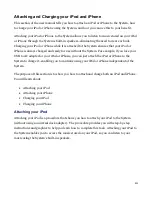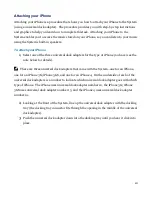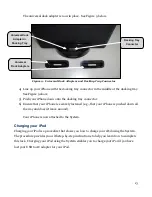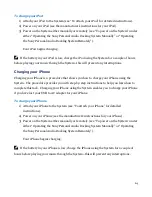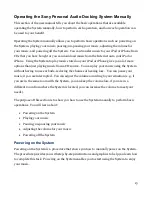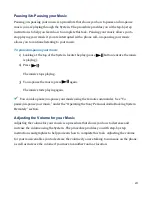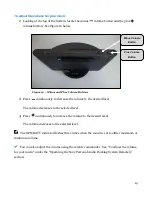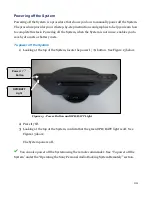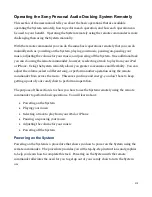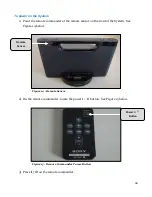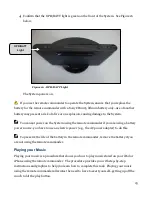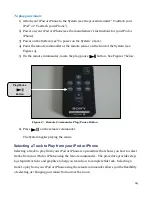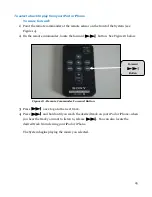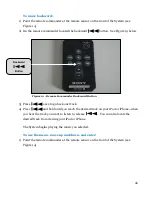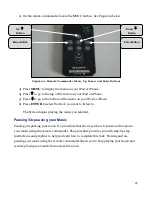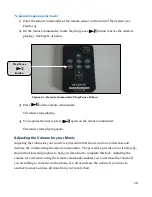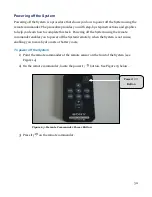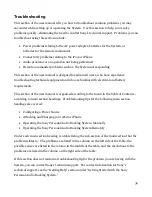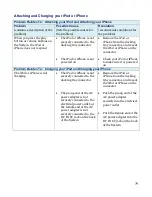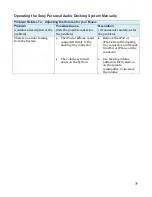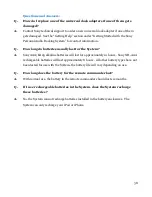24
To play your music
1)
Attach your iPod or iPhone to the System (see the procedure under “To attach your
iPod” or “To attach your iPhone”).
2)
Power on your iPod or iPhone (see the manufacturer’s instructions for your iPod or
iPhone).
3)
Power on the System (see “To power on the System” above).
4)
Point the remote commander at the remote sensor on the front of the System (see
Figure 14).
5)
On the remote commander, locate the play/pause button. See Figure 17 below.
Figure 17 - Remote Commander Play/Pause Button
6)
Press on the remote commander.
The System begins playing the music.
Selecting a Track to Play from your iPod or iPhone
Selecting a track to play from your iPod or iPhone is a procedure that shows you how to select
tracks from your iPod or iPhone using the remote commander. The procedure provides step-
by-step instructions and graphics to help you learn how to complete this task. Selecting a
track to play from your iPod or iPhone using the remote commander allows you the flexibility
of selecting or changing your music from across the room.
Play/Pause
Button
Содержание RDP-M5iP
Страница 2: ...i ...
Страница 8: ...3 Figure 3 Top View of the System Figure 4 Bottom View of the System ...