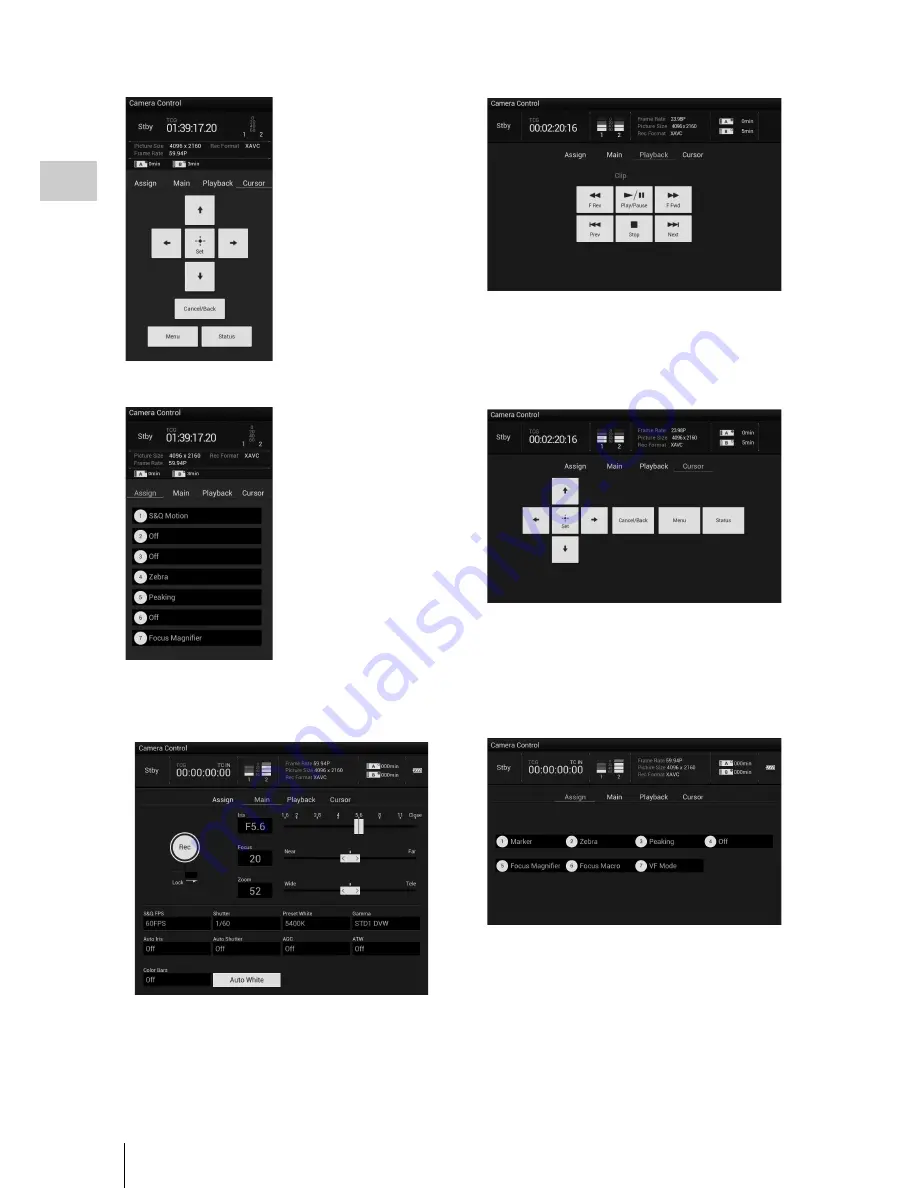
Using a USB Wireless LAN Module
22
P
repa
ra
ti
ons
Cursor screen
Assign screen
Tablet
Main screen
• Assignable button indication:
Assignable buttons 1 to 7
• Recording settings indication:
S&Q FPS, Shutter, Preset White, Gamma, Auto Iris,
Auto Shutter, AGC, ATW, Color Bars, Auto White
Playback screen
• Status indication
• Assignable button indication
• Playback operation button:
F Rev, Play/Pause, F Fwd, Prev, Stop, Next
Cursor screen
• Status indication
• Assignable button indication:
• Cursor operation button, menu/status indication:
Up, Left, Set, Right, Down, Cancel/Back, Menu,
Status
Assign screen
• Assignable button indication:
Assignable buttons 1 to 7
• Status indication
• Cursor operation
button, menu/status
indication:
Up, Left, Set, Right,
Down, Cancel/Back,
Menu, Status
• Status indication
• Assignable button
indication:
Assignable buttons 1
to 7
Содержание PXWZ100
Страница 72: ...Printed in China ...
















































