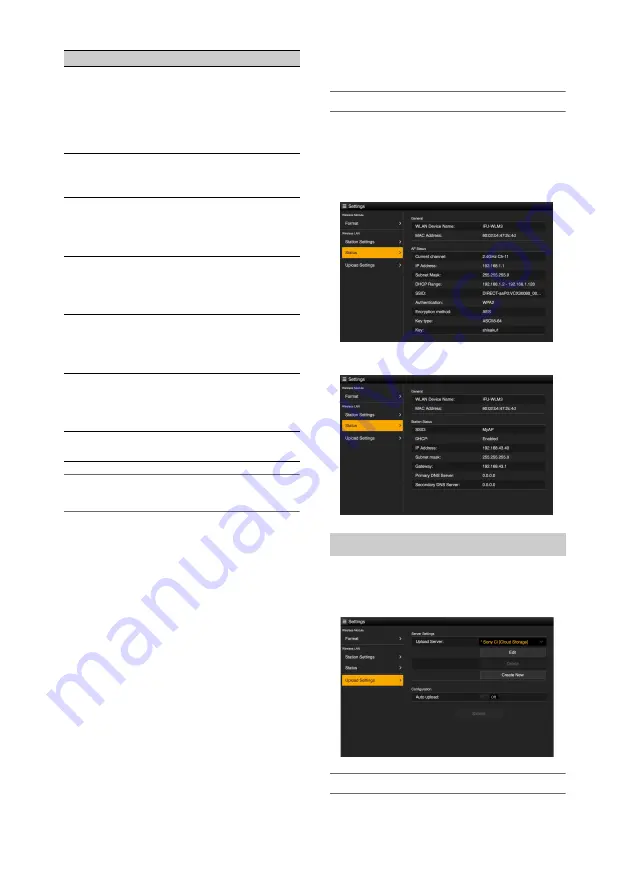
107
To connect to an access point in station
mode without using WPS
1
Connect the camcorder and device
using access point mode
2
Configure settings on the Station
Settings screen.
Configure settings to match the settings of
the access point connection.
For details about access point settings, refer to
the instruction manual for the access point.
3
Tap [Submit].
The specified settings are applied.
4
Select Maintenance >Network >Setting
in the setup menu.
5
Turn the MENU knob to select [Wi-Fi
Station], then press the knob.
This step connects the camcorder to the
access point in station mode. Proceed to step
9
“To connect to an access point using
to access the camcorder
from the device.
To monitor wireless LAN status
Use the Status tab of the Settings screen to
monitor the wireless LAN status.
The displayed settings will vary depending on the
wireless LAN mode of the camcorder.
Access point mode
Station mode
Use the Upload Settings tab of the Settings screen
to register and set servers for transferring proxy
files or original files recorded on the camcorder.
Auto Transfer
If [Auto upload] is [On] and an Internet
connection exists, proxy files are automatically
DHCP
Enables/disables DHCP.
When set to [On], an IP address
is automatically assigned to the
camcorder.
To enter the camcorder IP
address manually, set to [Off].
IP Address
Enter the IP address of the
camcorder. Enabled only when
DHCP is [Off].
Subnet mask
Enter the subnet mask of the
camcorder.
Enabled only when DHCP is
[Off].
Gateway
Enter the gateway for the access
point.
Enabled only when DHCP is
[Off].
Primary DNS
Server
Enter the primary DNS server
for the access point.
Enabled only when DHCP is
[Off].
Secondary DNS
Server
Enter the secondary DNS server
for the access point.
Enabled only when DHCP is
[Off].
Submit
Applies the wireless LAN
settings.
Item
Description
Transfer (Upload) Settings






























