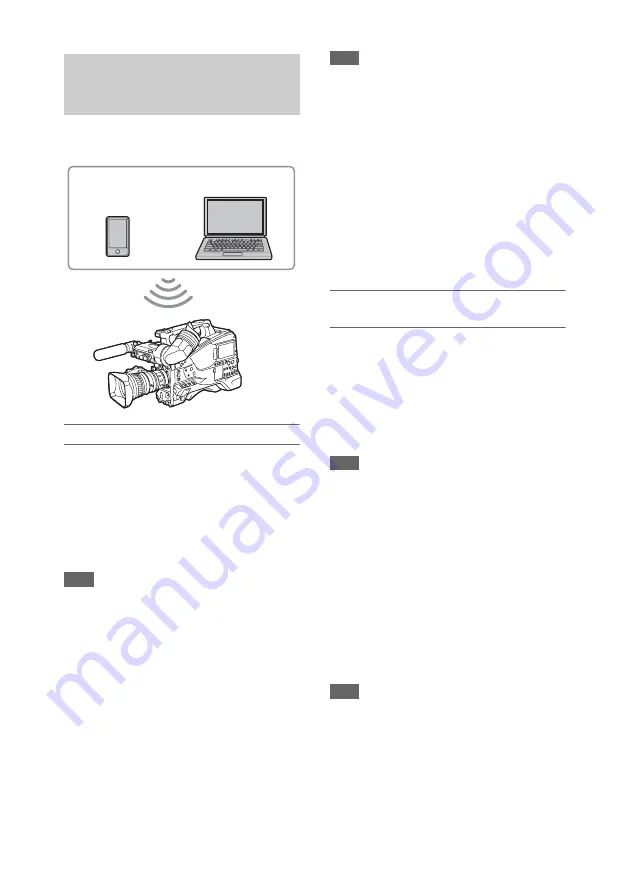
92
The camcorder can connect to devices that are set
up as an access point.
To connect using WPS-equipped devices
Devices that support WPS can be connected using
WPS.
1
Select Maintenance >Network >Setting
in the setup menu.
2
Turn the MENU knob to select [Wi-Fi
Access Point], then press the knob.
Note
It may take some time (30 seconds to 1 minute) to enable
access point mode. Wait until the network “AP” (access
point) indicator
monitor or in the viewfinder.
3
Select Maintenance >Network >WPS in
the setup menu.
4
Turn the MENU knob to select
[Execute], then press the knob.
5
Open the device Network Settings or
Wi-Fi Settings, and turn Wi-Fi on.
6
Select the camcorder SSID from the
Wi-Fi network SSID list, display
Option, and select WPS Push Button.
Note
The steps will vary depending on the device used.
7
Launch a browser on the device and
enter “http://192.168.1.1:8080/
index.html” in the URL bar.
The user name and password entry screen
appears.
8
Enter a user name and password, then
select [OK].
For the user name and password for access
authentication, see Maintenance >Basic
Authentication
menu.
To connect using SSID and password on
the device
Connect by entering the SSID and password on
the device.
1
Select Maintenance >Network >Setting
in the setup menu.
2
Turn the MENU knob to select [Wi-Fi
Access Point], then press the knob.
Note
It may take some time (30 seconds to 1 minute) to enable
access point mode. Wait until the network “AP” (access
point) indicator
stops flashing on the LCD
monitor or in the viewfinder.
3
Open the device Network Settings or
Wi-Fi Settings, and turn Wi-Fi on.
4
Select the camcorder SSID from the
Wi-Fi network SSID list, then enter a
password to connect.
For the camcorder SSID and password, see
Maintenance >Network >SSID & Password
in the setup menu.
Note
The steps will vary depending on the device used.
5
Launch a browser on the device and
enter “http://192.168.1.1:8080/
index.html” in the URL bar.
The user name and password entry screen
appears.
Connecting using Wireless LAN
Access Point Mode (Wi-Fi Access
Point Mode)
Smartphone/
Tablet
Computer






























