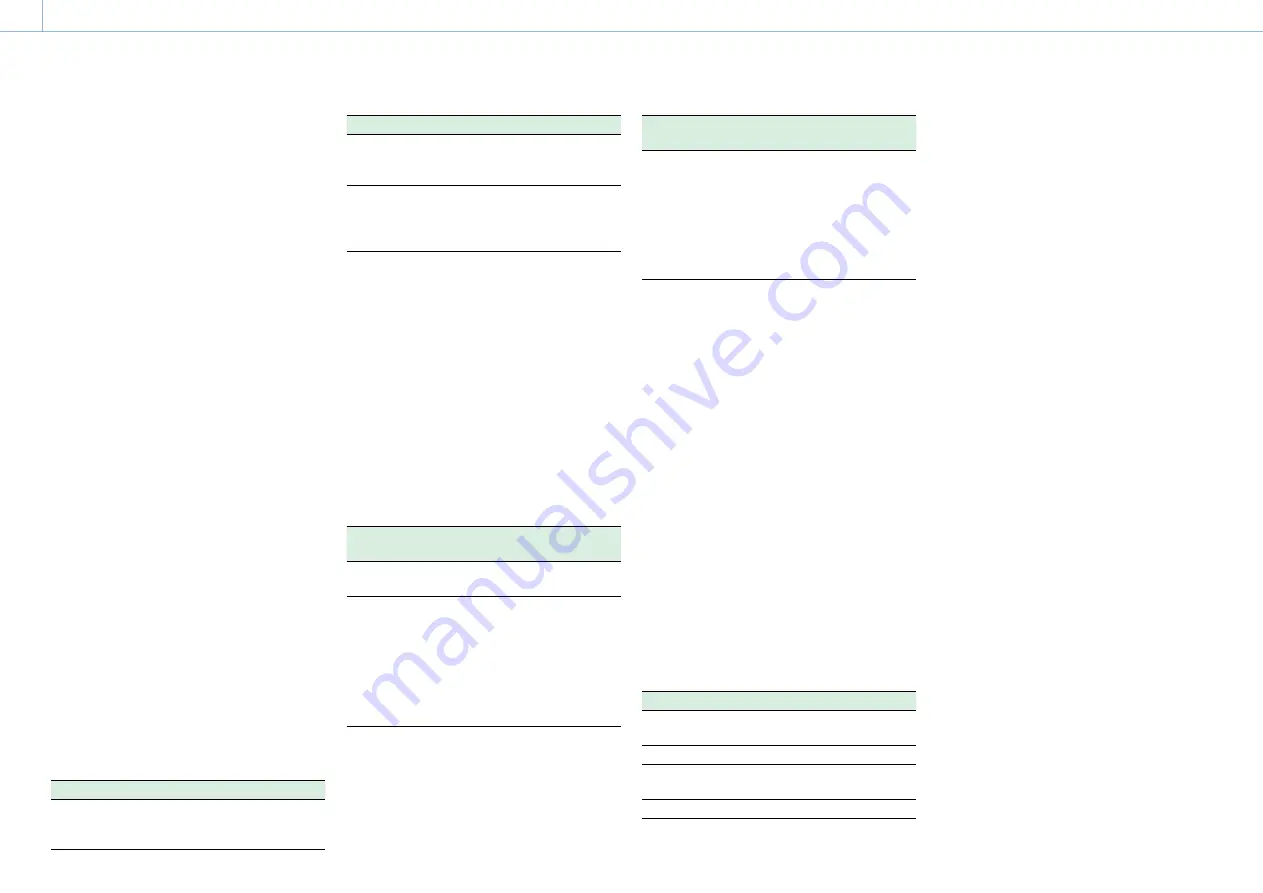
000
1. Overview: Name and Function of Parts
8
the reverse direction.
8.
PLAY/PAUSE button and indicator
Press this button to view playback video images
using the viewfinder screen or the LCD monitor.
The indicator lights during playback.
Press this button again during playback to pause,
outputting a still image. At this time the indicator
flashes at a rate of once per second.
Pressing the F REV or F FWD button during
playback or pause starts high speed playback in
the forward or reverse direction.
9.
F FWD (fast forward) button and indicator
This plays back at high speed in the forward
direction. The playback speed changes in the order
×4
×15
×24 with each press of the button.
The indicator lights during high-speed playback in
the forward direction.
10.
PREV (previous) button
This jumps to the first frame of the current clip.
If you press this together with the F REV button,
the jump is to the first frame of the first recorded
clip on the recording media.
If you press this button twice in rapid succession,
the jump is to the first frame of the preceding
clip (or the first frame of the current clip when no
preceding clips exist).
11.
STOP button
Press this button to stop playback.
12.
NEXT button
This jumps to the first frame of the next clip.
If you press this together with the F FWD button,
the jump is to the last frame of the last recorded
clip on the recording media.
13.
DISP SEL (display selection)/EXPAND
(expand function) button
With each press of this button, the display in the
LCD monitor changes as follows.
Display indication
Description
Video with
superimposed
information (CHAR)
The LCD monitor displays
the same text information as
the viewfinder.
Display indication
Description
Video without
superimposed
information (MONI)
Only the video appears.
Status display
(STATUS)
Counter indications,
warnings, audio levels, and
similar information appear.
No video image appears.
The EXPAND button function will be supported in
a future upgrade.
14.
HOLD (display hold) button
Pressing this button instantly freezes the time
data displayed in the LCD monitor. (The timecode
generator continues running.) Pressing this button
again releases the hold.
For details about the time data display, see page 12.
15.
RESET/RETURN button
Resets the value shown in the time data display in
the LCD monitor. According to the settings of the
PRESET/REGEN/CLOCK switch (page 9) and the
F-RUN/SET/R-RUN switch (page 9), this button
resets the display as follows.
Switch settings
RESET/RETURN button
operation
DISPLAY switch:
COUNTER
Reset counter to 00:00:00:00.
DISPLAY switch:
TC
PRESET/REGEN/
CLOCK switch:
PRESET
F-RUN/SET/R-RUN
switch:
SET
Reset timecode to
00:00:00:00.
Switch settings
RESET/RETURN button
operation
DISPLAY switch:
U-BIT
PRESET/REGEN/
CLOCK switch:
PRESET
F-RUN/SET/R-RUN
switch:
SET
Reset user bits data
a)
to
00:00:00:00.
a) Of the timecode bits for every frame recorded on the
media, those bits which can be used to record useful
information for the user such as scene number, shooting
place, etc.
This button returns to the previous screen when
pressed during thumbnail screen display or
essence mark thumbnail screen display.
16.
DISPLAY switch
This cycles the data displayed in the time data
display in the LCD monitor through the sequence
COUNTER, TC, and U-BIT (page 12).
COUNTER: Display recording/playback duration
counter.
TC: Display timecode.
U-BIT: Display user bits data.
17.
BRIGHT (brightness) button
Switches the brightness of the LCD monitor
backlight.
Each press of the button selects the next setting in
the order shown in the following table. If you press
the button with the LCD monitor off, the LCD
backlight comes on in the H state.
Setting
LCD monitor backlight
H
High (select this to view the LCD
monitor outdoors in the daytime)
M
Brightness between H and L
L
Low (select this to view the LCD
monitor indoors or outdoors at night)
OFF
Off (the display is also off)









































