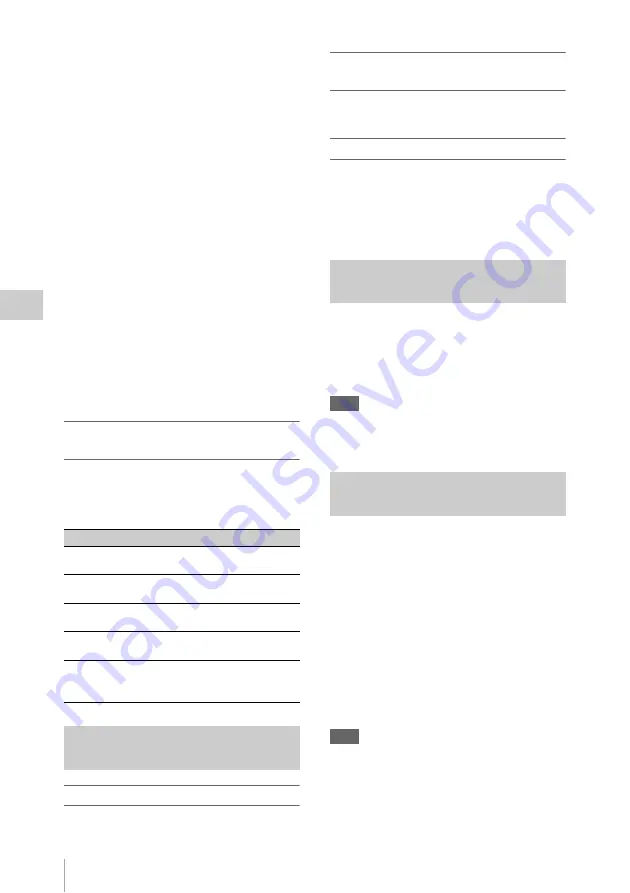
Clip Operations
88
P
la
y
bac
k
The items other than the following are the same as
those on the EXPAND CLIP screen
UDF, exFAT, and FAT HD mode:
1.
Timecode indication
The timecode of the frame at the cursor on the
SHOT MARK screen is displayed.
Move the cursor to the first/last frame
When the cursor is at a user-designated position,
press the F REV and PREV buttons
simultaneously to move the cursor the first frame.
Press the F FWD and NEXT buttons
simultaneously to move the cursor to the last
frame.
Switch to the clip shot mark screen for a different
clip
When the cursor is at the first frame for a clip,
press the PREV or up button, or turn the jog dial
up to switch to the previous displayable clip shot
mark screen.
When the cursor is at the last frame for a clip,
press the NEXT or down button, or turn the jog
dial down to switch to the next displayable clip
shot mark screen.
Clip Operation menu on the SHOT MARK
screen
When you select a frame on the SHOT MARK
screen and press the SEL/SET button or the jog
dial, the Clip Operation menu pops up to permit
you further operations.
Adding a shot mark in Pause mode
Select “SHOT MARK1 ADD” or “SHOT
MARK2 ADD” from the Clip Operation menu.
Adding a shot mark on the EXPAND CLIP
screen
Select “SHOT MARK1 ADD” or “SHOT
MARK2 ADD” from the Clip Operation menu.
Deleting a shot mark
You can delete shot marks on the EXPAND CLIP
screen
or on the SHOT MARK screen
Select “SHOT MARK1 DEL” or “SHOT
MARK2 DEL” from the Clip Operation menu.
You can change the index frame to another frame
you selected on the EXPAND CLIP screen
or the SHOT MARK screen
.
Select “SET INDEX PIC” from the Clip
Operation menu.
Note
Even if you specify a frame other than the top frame for
the index frame, playback always begins from the top
frame when you start it from the thumbnail screen.
In FAT HD Mode, you can divide a clip into two
different clips at the frame you select on the
EXPAND CLIP screen
or the SHOT
.
Select “DIVIDE CLIP” from the Clip Operation
menu.
The first 4 characters of the original clip name are
carried on, continuing to the last number on the
memory card by the second 4 numerics.
Example:
If you divide a clip named ABCD0002
into two clips under the condition where a
new clip will be named EFGH0100, clip
ABCD0100 and clip ABCD0101 are created.
Note
If the remaining space on the memory card is insufficient
for divided clips, a message informing you of it appears.
Item
Function
PAUSE
To set to Pause mode at the selected
frame
SET INDEX PIC To specify the selected frame for the
index frame of the clip
SHOT MARK1
DEL
To delete the shot mark 1 from the
selected frame
SHOT MARK2
DEL
To delete the shot mark 2 from the
selected frame
DIVIDE CLIP
To divide the clip into two clips at
the selected frame
(FAT
HD mode Only)
Adding/Deleting Shot Marks (UDF,
exFAT, and FAT HD Mode)
Changing the Index Frame (UDF,
exFAT, and FAT HD Mode)
Dividing a Clip (FAT HD Mode
Only)






























