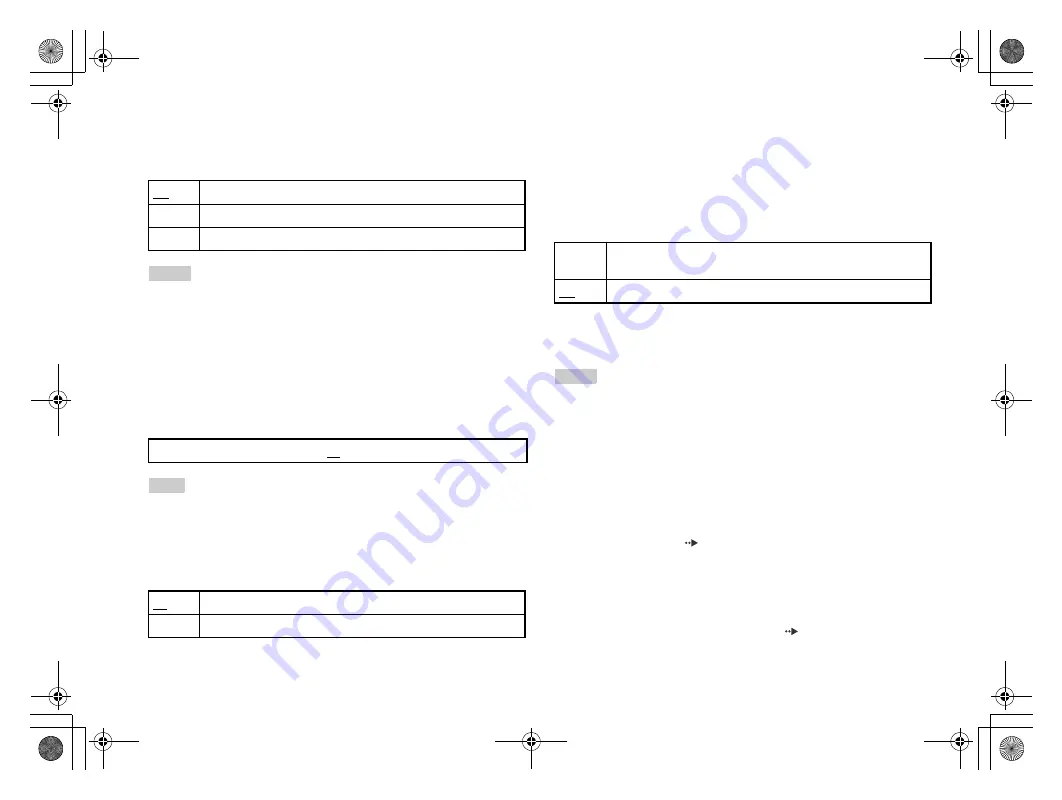
masterpage:Left
filename[G:\#Sagyo\#SONY\01 PS2\UK\1126 from suigura\2187122221\2187122221\2187122221SCPH70002\01GB07DVD.fm]
model name1[SCPH-70002/SCPH-70003]
[2-187-122-
22
(1)]
30
Adjusting DVD player settings
DNR (Digital Noise Reduction)
You can use this setting to help reduce roughness in the on-screen image
and produce a cleaner picture.
Notes
• "DNR2" is more effective for reducing image roughness than "DNR1", but in some
cases an afterimage may appear. If this occurs, select "Off".
• The DNR function may produce limited results on some DVDs.
• When you set "Progressive" to "On", "DNR" is automatically turned off and cannot
be turned on.
Outline Sharpening
You can sharpen or soften the outline of the on-screen image. The higher
the value, the sharper the outline. Normally, select "0".
Note
Depending on the DVD, Outline Sharpening may produce limited results.
Display
During playback, you can display playback status information in the top
right corner of the screen for a few seconds.
Progressive
You can display an image in which the picture updates all the lines in one
pass. In most cases, this results in a clearer, flicker-free image. This feature
is available only if your TV and AV Cable* support progressive scan
(480p).
* The Component AV Cable (for PlayStation
®
2) (sold separately) is compatible
with progressive scan.
* The DVD player's progressive scan mode is only available when playing a disc
recorded in NTSC format, and viewed on a TV that supports progressive scan
(480p).
Notes
• If picture quality is reduced or no image is displayed, set "Progressive" to "Off"
when the console is connected to a TV without the necessary equipment. If you
accidentally set this option to "On" for such a TV, picture quality may be reduced
or the picture may not be displayed. To clear the setting, follow these steps:
• DVDs can contain video-based and film-based material, which use different frame
rates. When playing video-based material using progressive scan, some images
may appear unnatural. If this occurs, set "Progressive" to "Off" and view in
standard interlace mode.
• When you set "Progressive" to "On", "TV Type" (
page 29) is automatically set
to "16:9".
Off
DNR is not used.
DNR1
Increases picture quality
DNR2
Increases picture quality (maximum)
• -2
• -1
• 0
• +1
• +2
On
Playback status information is displayed for a few seconds.
Off
Playback status information is not displayed.
On
Select this option when the console is connected to a TV that supports
progressive scan (480p).*
Off
Select this option when the console is connected to a standard TV.
1
Check that you have a DVD in the console.
2
Press the
\
/
1
(on/standby)/RESET button on the console front.
Then press and hold down the START button of the Analog Controller
(DUALSHOCK
®
2) in controller port 1 until the DVD picture is displayed.
The "Progressive" setting is returned to "Off", allowing the DVD-Video to
be displayed as normal. You can also cancel this setting using the "Clear
Progressive Setting" (
page 40) option in the Version Information
screen.
01GB01COV.book Page 30 Friday, November 26, 2004 1:39 PM











































