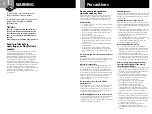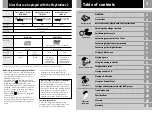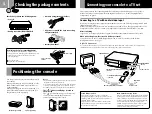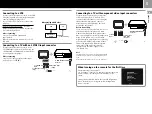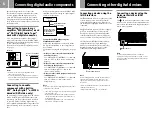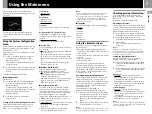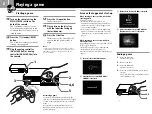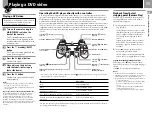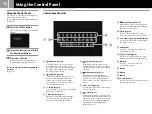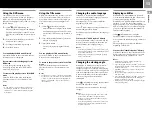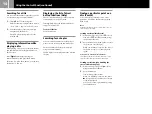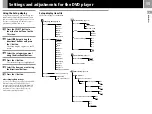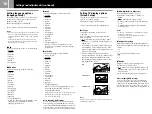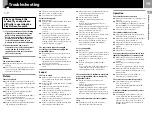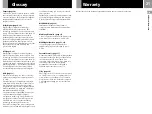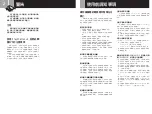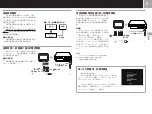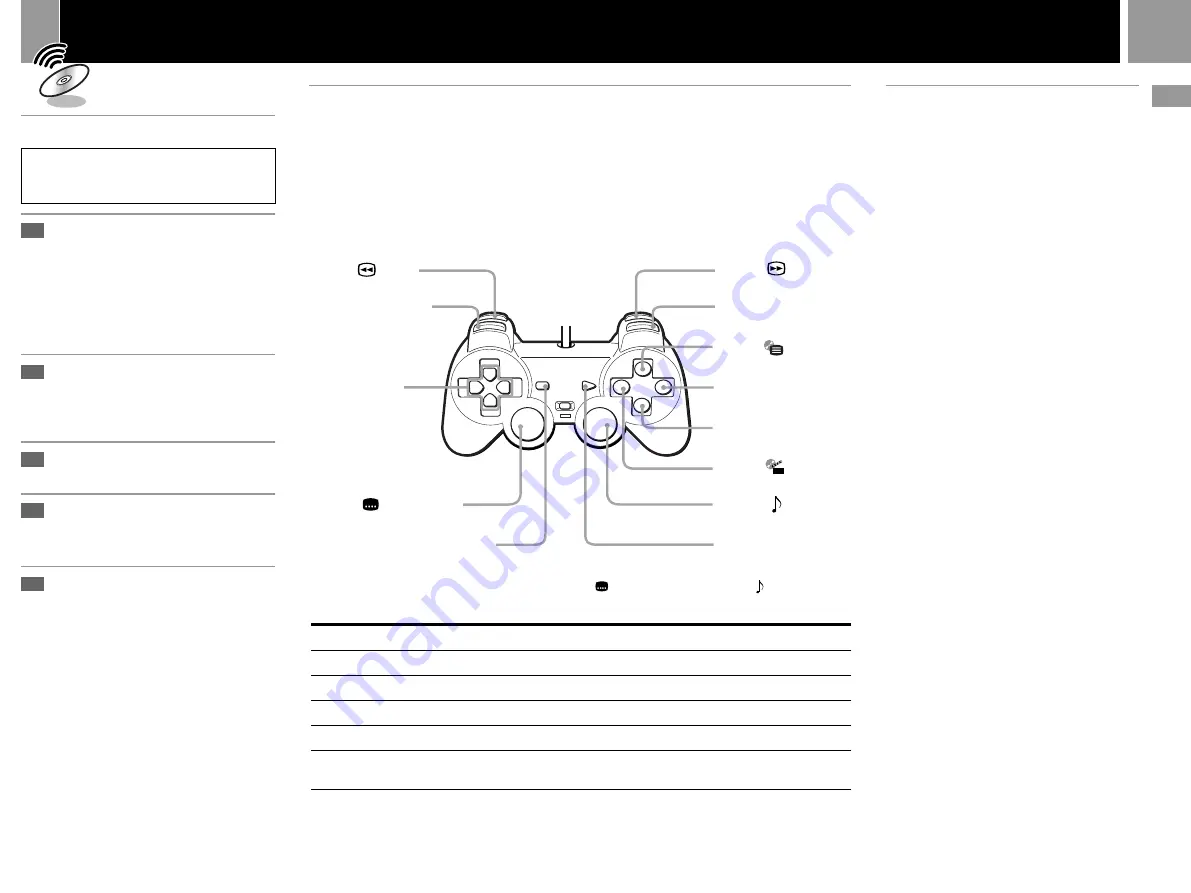
11
GB
Playing a DVD video
Playing a DVD video
Depending on the DVD video, some operations
may be different or restricted. Refer to the
instructions supplied with your disc.
Turn on the console using the
MAIN POWER switch on the
back of the console.
The
1
(standby) indicator on the
front of the console lights up in red
to indicate that the console is now in
standby mode.
Press the
1
(standby) /RESET
button.
The
1
indicator turns green and the
start-up screen appears.
Press the
A
(open) button.
The disc tray opens.
Place a disc on the disc tray
with the label side facing up
(data side down).
Press the
A
button.
The disc tray closes and the console
starts playback.
Notes
• Depending on the DVD, a DVD menu or Title menu
may appear on the TV screen (see page 13).
• If you press the
A
button after playback, the Browser
screen appears.
R2 button:
(Search)
(Page 14)
R1 button:
>
(Next)
¢
button:
(DVD Menu)
(Page 13)
a
button: Cancel /
x
(Stop)
✕
button: Enter
s
button:
(Title Menu)
(Page 13)
R3 button*: (Audio Options)
(Page 13)
START button:
N
(Play) /
X
(Pause)
1
2
3
4
5
Playback from the last
stopping point (Resume Play)
The DVD player remembers the point where
you stopped the disc, and you can resume
playback from that point.
1
......
While playing a disc, press the
a
button to
stop playback.
“Press [Play] to resume viewing. To start
from the beginning, press [Stop] and then
[Play].” appears, and then the Control
Panel (page 12) is displayed on the TV
screen.
If the message “Resume function cannot
be used here. Play will restart from the
beginning.” appears, Resume Play is not
available.
2
......
Select
N
(Play) using the directional
buttons and press the
✕
button.
The DVD player starts playback from the
point where you stopped the disc in step 1.
To play from the beginning of the disc
After step 1, select
x
(Stop) and press the
✕
button. The point where you stopped playing is
cleared.
Select
N
(Play) and press the
✕
button.
Notes
• Resume Play may not be available on some DVDs.
• Depending on where you stop the disc, the console may
resume playback from a slightly different point.
• The point where you stopped playing is cleared when:
– you open the disc tray
– you shift to standby mode by pressing and holding
down the
1
/RESET button on the front of the
console
– you turn the power off using the MAIN POWER
switch on the back of the console
– you start playback after selecting a title or chapter.
To
Stop
Pause
Resume play after pause
Go to the next chapter in continuous play mode
Go back to the preceding chapter in continuous
play mode
You can also operate various DVD functions using the on-screen menu (Control Panel). For details,
see “Using the Control Panel” (page 12).
* When using a controller without the L3 or R3 button, select the
(Subtitle Options) function or the (Audio Options)
function using the Control Panel (see page 12).
Operation
Press the
a
button.
Press the START button.
Press the START button.
Press the R1 button.
Press the L1 button twice.
Operating the DVD player directly with a controller
You can operate the DVD player directly with the buttons on a controller when the Control Panel
(page 12) is not displayed. You can also operate the DVD player using the DVD remote control (for
PlayStation
®
2) (sold separately). For detailed instructions, refer to the instruction manual supplied
with the SCPH-10174 DVD remote control (for PlayStation
®
2) with IR receiver unit.
This console is equipped with DVD Player software that is compatible with the DVD remote control
(for PlayStation
®
2). You can use the DVD remote control simply by inserting the IR receiver unit
(supplied with the DVD remote control) into a controller port of the console. No memory card (8MB)
(for PlayStation
®
2) is required when using the DVD remote control (for PlayStation
®
2) with this
console.
Directional buttons:
Cursor control
Games / Audio CDs / DVD videos
If you experience problems playing a DVD video:
In rare instances, certain DVD videos may not operate
properly with PlayStation
®
2. This is primarily due to
variations in the manufacturing process or software
encoding of the DVD video software. If you experience
problems, try restarting your DVD video. If problems
persist, for more information call the PlayStation
®
service
line number listed on your warranty card for technical
assistance.
DUALSHOCK
2
L1 button:
.
(Previous)
L2 button:
(Search)
(Page 12)
L3 button*:
(Subtitle Options)
(Page 13)
SELECT button: Display the Control Panel
(Page 12)