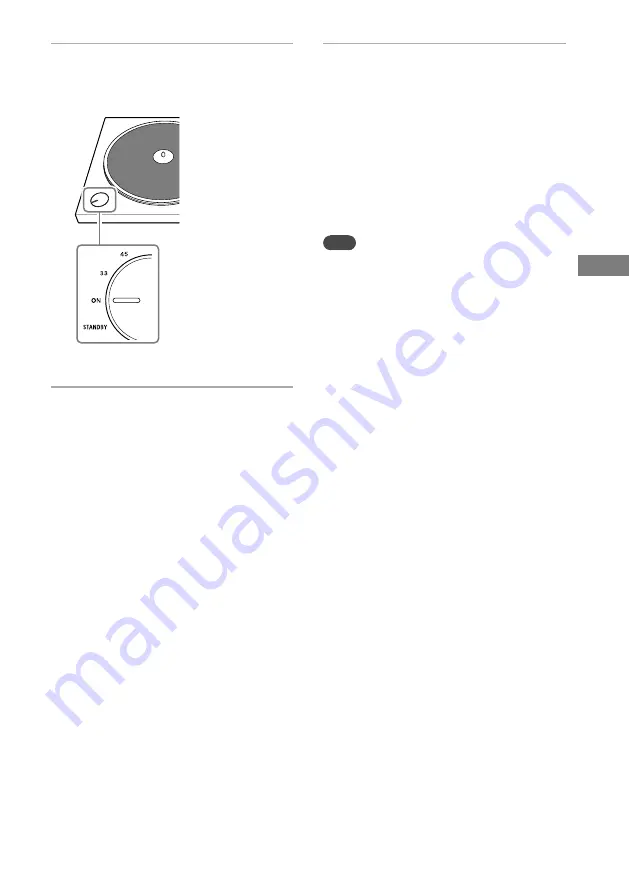
19
Re
cor
ding a Vin
yl Re
cor
d
2
Rotate the SPEED/POWER rotary
switch knob to select “ON” to turn
on the turntable.
3
Download and install the Hi-Res
Audio Recorder application onto the
computer.
For detailed instructions, visit the
website designated to your area of
residency.
For customers in Europe:
Access http://www.sony.eu/support,
switch to the website for your country,
and then search for “Hi-Res Audio
Recorder.”
For customers in the U.S.A.:
Access http://esupport.sony.com/ and
search for "Hi-Res Audio Recorder."
For customers in Canada:
Access http://esupport.sony.com/CA/
and search for "Hi-Res Audio Recorder."
4
Use the Hi-Res Audio Recorder
application to record audio tracks
onto the computer.
For detailed instructions on using the
Hi-Res Audio Recorder application and
transferring audio tracks to a high
resolution audio device, refer to the
Hi-Res Audio Recorder Help at http://
rd1.sony.net/help/ha/hrar/.
Note
•
Be sure to use only the supplied USB cable when
connecting a computer to your turntable. Do not
use a USB hub or a USB extension cable for
connection.
•
Be sure to insert the USB cable plug straight and
all the way into the USB port. Do not force it
obliquely into the port as it may cause
malfunctions.
•
When you do not intend to record audio tracks
onto a computer, it is recommended that you
disconnect the USB cable from your turntable.
With a computer connected to the turntable via
the USB port, playback with the connected
audio device may cause noises.
•
When a computer is connected to your turntable
with a USB cable for recording, regardless of the
PHONO/LINE switch selection on the back of the
turntable, playing a vinyl record sends audio
data optimized by the turntable's equalizer to
the USB port on the computer.
Содержание PS-HX500
Страница 27: ......
Страница 28: ... 2016 Sony Corporation Printed in China ...










































