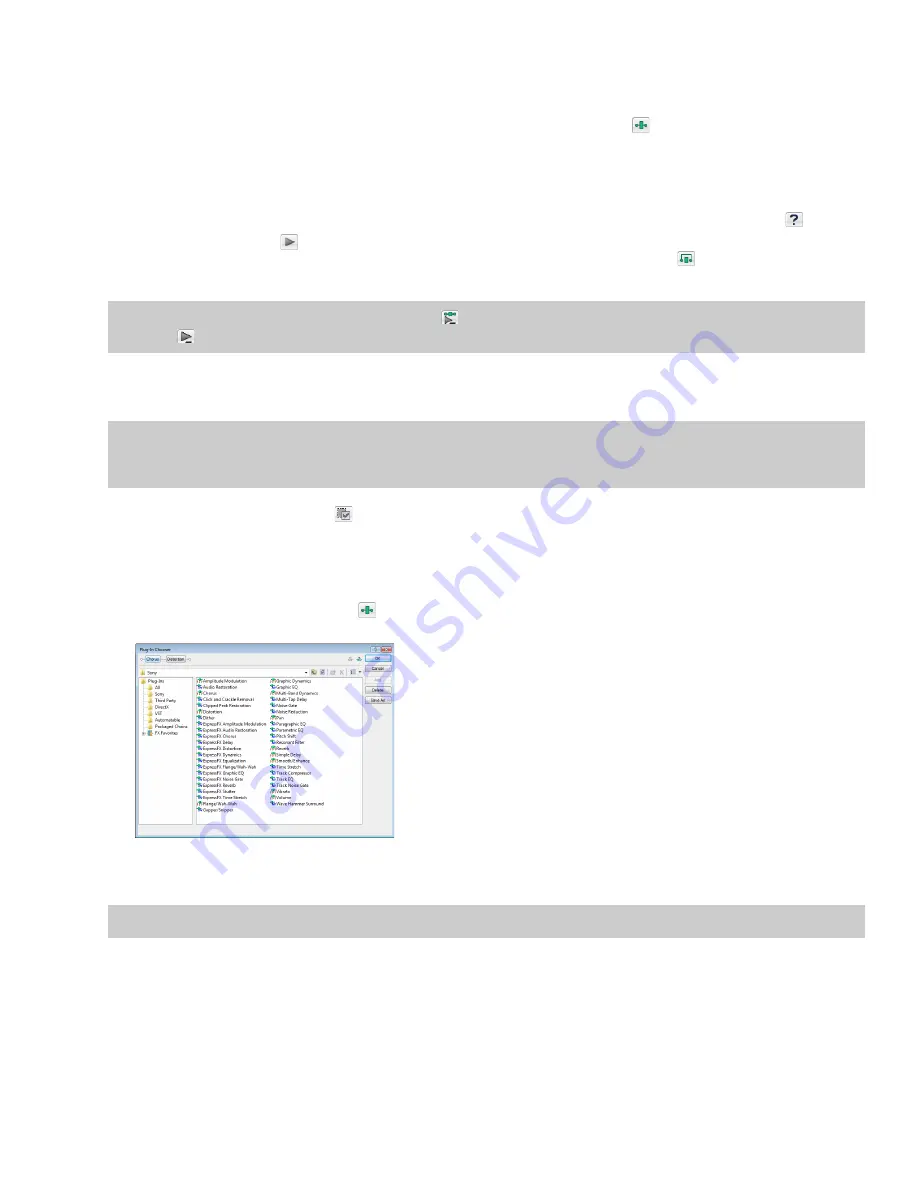
Creating a plug-in chain
1.
Select the data you want to process. If no data is selected, the effect chain is applied to the entire file.
2.
From the
View
menu, choose
Plug-In Chainer
or click the
Open Plug-In Chainer
button (
) on the data window. The Plug-In
Chainer window is displayed.
3.
To use an existing chain preset, choose the chain from the
Chain
drop-down list.
. Otherwise, add the desired plug-ins to a new custom chain.
4.
Configure the parameters of each plug-in. For help on the different plug-in controls, click the
Help for Effect
button (
).
5.
Click the
Preview
button (
) to test the effect chain. If needed, you can select different parts of the audio in the data window to
preview different sections before applying the effect chain. You can also click the
Bypass
button (
) to temporarily bypass the
effect.
Tip:
You can also click the
Play Plug-in Chainer
button (
) on the data window to preview the effects chain. Use the
Play Normal
button (
) to bypass the effects.
6.
If the effect changes the duration of a sound (for example, Reverb or Simple Delay), choose how the audio tail created by the effect
should be processed.
Selecting the processing mode for audio tail data
Note:
The
Insert Tail Data
and
Mix Tail Data
commands may not function when using third-party reverb plug-ins.You can use the
Insert Silence
command to make room for the tails or apply the reverb in a new data window that has room for the tails and then mix
the processed audio back into your source file.
7.
Click the
Process Selection
button (
) (or press Ctrl+Shift+P) to apply the effect chain.
Adding a plug-in to a chain
You can add plug-ins to a chain in the Plug-In Chainer in several ways.
1.
Click the
Add Plug-Ins to chain
button (
) on the Plug-In Chainer window (or press Ctrl+E). The Plug-In Chooser window is
displayed, listing all available DirectX plug-ins installed on your system.
2.
Select the desired plug-ins.
3.
Click
Add
. The selected plug-ins are added to the chain and can be configured and arranged as needed.
Tip:
You can also double-click a plug-in to add it to the chain.
WORKING WITH EFFECTS
|
197
Содержание Pro 10
Страница 1: ...Pro 10 Sound Forge User Manual ...
Страница 2: ......
Страница 26: ...20 CHAPTER 1 ...
Страница 60: ...54 CHAPTER 2 ...
Страница 152: ...146 CHAPTER 8 ...
Страница 166: ...160 CHAPTER 9 ...
Страница 176: ...170 CHAPTER 10 ...
Страница 200: ...194 CHAPTER 11 ...
Страница 220: ...214 CHAPTER 12 ...
Страница 236: ...230 CHAPTER 13 ...
Страница 266: ...260 CHAPTER 16 ...
Страница 278: ...272 CHAPTER 17 ...
Страница 312: ...306 CHAPTER 20 ...
Страница 346: ...340 APPENDIX C ...
Страница 366: ...360 APPENDIX E ...






























