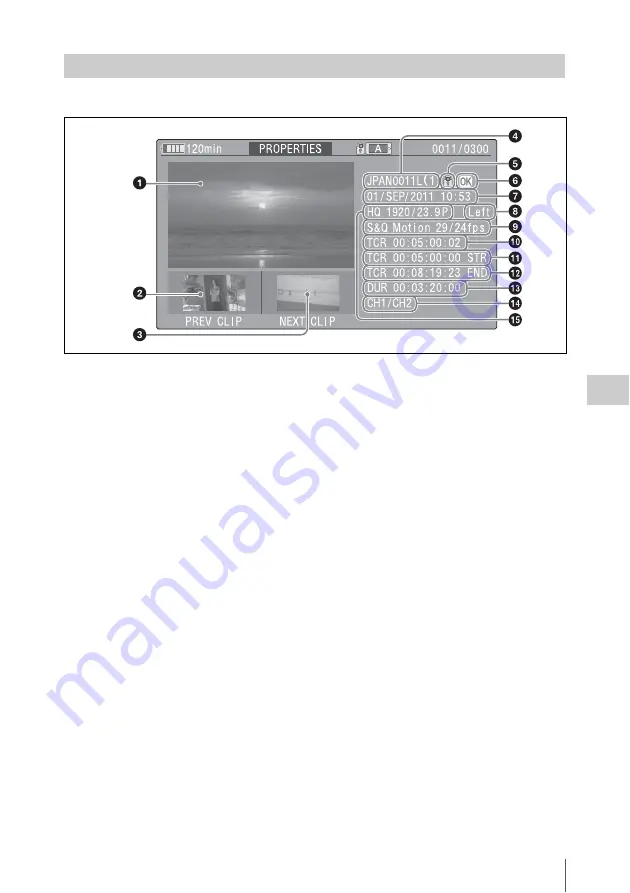
Thumbnail Operations
97
Chap
te
r 5
Clip
O
per
at
ion
s
The clip properties screen appears when you select Clip Properties in the THUMBNAIL menu.
a
Image of the current clip
b
Image of the previous clip
Press the PREV button to display the properties of
the previous clip.
c
Image of the next clip
Press the NEXT button to display the properties
of the next clip.
d
Clip name
The number of component clips appears after the
clip name.
When clip names are 12 characters or longer, only
the first five characters and the last five characters
are displayed. If you want to check the
abbreviated characters, press the MENU knob to
switch to long display mode. In long display
mode, up to 53 characters are displayed in clip
names.
Press the MENU knob again to exit long display
mode. Pressing the PREV or NEXT button to
display the previous or next clip also exists long
display mode.
e
Lock mark
This appears when the clip is marked with an OK
mark and protected.
f
OK mark
This appears only when an OK mark has been
added.
g
Date and start time of recording
h
3D/2D
When a 3D clip is selected, this displays “Left” or
“Right.” When a 2D clip is selected, this displays
“2D.”
i
Special recording information
This displays the mode of clips that have been
recorded in a special mode (Slow & Quick
Motion, Interval Rec, Frame Rec).
For Slow & Quick Motion clips, the frame rates
are displayed to the right as [Recording frame
rate/Playback frame rate].
j
Timecode of the displayed image
k
Timecode of the recording start point
l
Timecode of the recording end point
m
Duration
n
Recorded audio channels
o
Video format of recording
Displaying Clip Properties
Содержание PMW-TD300
Страница 185: ......
















































