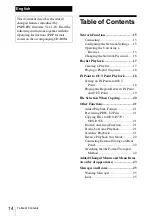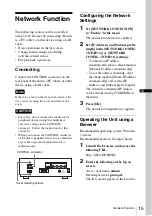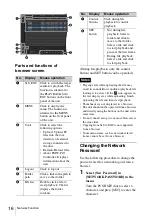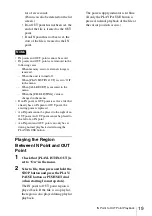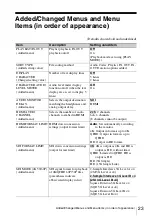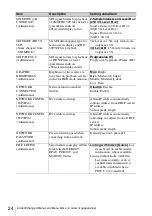IN Point to OUT Point Playback
19
for a few seconds.
(Points can also be deleted on the list
screen.)
• If an OUT point has not been set, the
end of the file is treated as the OUT
point.
• If an IN point has not been set, the
start of the file is treated as the IN
point.
• IN points and OUT points cannot be saved.
• IN points and OUT points are removed in the
following cases.
– When memory card or external storage is
removed.
– When the unit is turned off.
– When [PLAYLIST/IN-OUT] is set to “Off”
in the menu.
– When [ALL RESET] is executed in the
menu.
– When the [FILE LISTING] value is
changed in the menu.
• If an IN point or OUT point is set for a file that
already has an IN point or OUT point, the
existing point is replaced.
• An IN point cannot be placed to the right of an
OUT point. An OUT point cannot be placed to
the left of an IN point.
• An IN point and OUT point can only be set
during normal playback started using the
PLAY/PAUSE button.
Playing the Region
Between IN Point and OUT
Point
1
Check that [PLAYLIST/IN-OUT] is
set to “On” in the menu.
2
Select a file, then press and hold the
STOP button and press the PLAY/
PAUSE button or PUSH SET dial
(when starting from stop state).
The IN point to OUT point region is
played back. If the file is in a playlist,
the region is also played during playlist
playback.
The power supply indicator is lit blue.
(If only the PLAY/PAUSE button is
pressed, normal playback of the file at
the cursor position occurs.)
Notes
Содержание PMW-PZ1
Страница 127: ......