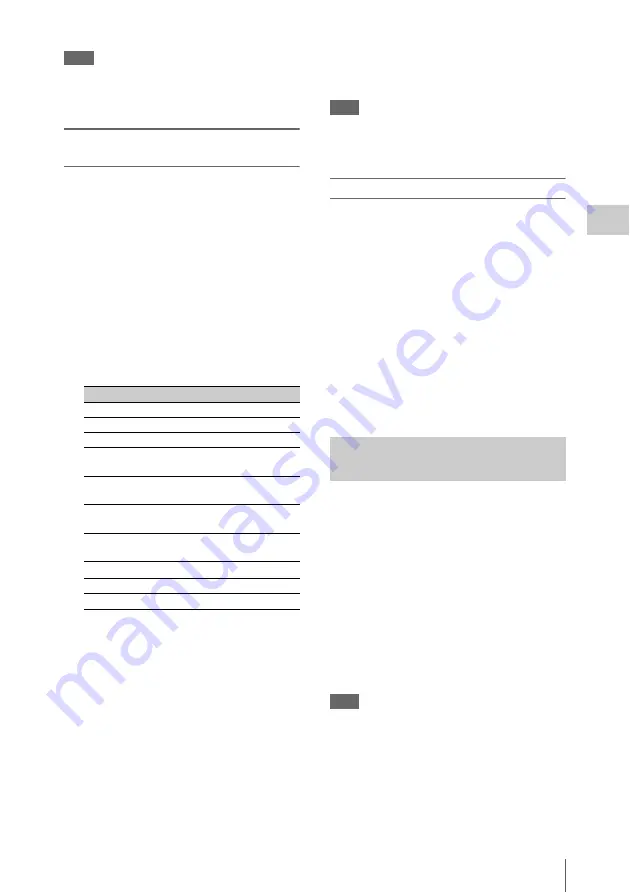
Operating Planning Metadata
95
Record
ing
Note
After you start loading, do not remove the SxS
memory card until the completion message is
displayed.
Confirming the detailed information in
planning metadata
After loading a planning metadata file into
memory of the camcorder, you can check the
details of the file, such as the filename, time and
date of file creation, and the titles specified in the
file.
1
Select “Properties” of “Plan.Metadata”
of the OTHERS menu.
2
Select “Execute.”
The PLANNING METADATA
PROPERTIES (planning metadata detailed
information) screen appears.
The following information is displayed:
a) Material group: A group of clips recorded using
the same planning metadata.
Use the jog dial or the joystick to scroll the
display.
To display the file name, assignment ID or clip
name on the full screen
When you select “File Name,” “Assign ID,”
“Title1,” or “Title2” on the PLANNING
METADATA PROPERTIES screen then press
the jog dial or joystick, the selected item is
displayed on the full screen. This permits you to
check a long file or clip name at a glance.
Press the jog dial or joystick again to return to the
PLANNING METADATA PROPERTIES
screen.
Note
Names of shot marks cannot be displayed on the
full screen even if you select Shot Mark1 or Shot
Mark2.
Clearing the loaded planning metadata
To clear the planning data loaded in the
camcorder’s memory, proceed as follows:
1
Select “Clear” of “Plan.Metadata” of
the OTHERS menu, then select
“Execute.”
The confirmation message “Clear Planning
Metadata File?” is displayed.
2
Select “Execute.”
Clearing begins.
When the clearing ends, the completion message
is displayed for three seconds.
The following two types of clip name strings can
be written in a planning metadata file.
• ASCII-format name, which is displayed on the
EVF screen
• UTF-8-format name, which is actually
registered as the clip name
You can select the type for displaying the clip
name with “Clip Name Disp” under
“Plan.Metadata” of the OTHERS menu.
When you specify a clip name in planning
metadata, the name is displayed under the
operation status indication on the EVF screen.
Note
When both an ASCII format name and a UTF-8
format name are specified in planning metadata,
the UTF-8 format string is used as the clip name.
If only either ASCII-format name or UTF-8
format name is specified in planning metadata,
the specified name is displayed regardless of the
menu setting.
Item
Information
File Name
Filename
Assign ID
Assignment ID
Created
Time and date of creation
Modified
Time and date of most recent
modification
Modified by Name of person who modified the
file
Title1
Title1 specified in file (clip name in
ASCII format)
Title2
Title2 specified in file (clip name in
UTF-8 format)
Material Gp Number of material groups
a)
Shot Mark1
Name defined for Shot Mark 1
Shot Mark2
Name defined for Shot Mark 2
Defining a Clip Name in Planning
Metadata






























