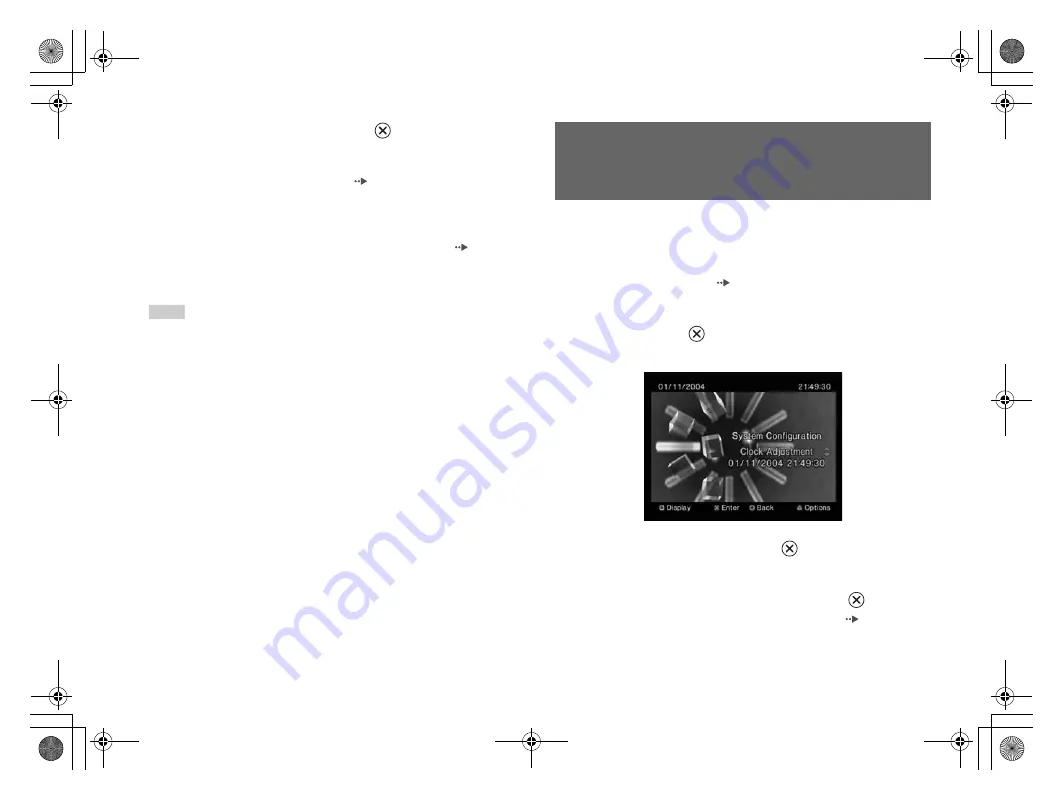
masterpage:Left
filename[H:\Sagyocyu\0715 PS2\835175S SCPH-75008\2650066511_SCPH-75008_RU\01_GB\01GB08MAI.fm]
model name1[SCPH-75008]
[2-650-066-51(1)]
36
Using the System Configuration menu
4
Select an icon, and then press the
button.
• When you select the Memory Card icon, icons for data saved on the
Memory Card are displayed. To copy or delete saved game data, see
"Copying or deleting game data" (
page 19).
• If you select the icon for a PlayStation
®
2 or PlayStation
®
format
software disc, the game will start.
• When you select the icon for an audio CD disc, the tracks contained
on the CD are displayed. See "Playing an audio CD" (
page 20).
• If you select the icon for a DVD disc, playback of the DVD will
begin.
Note
The message "There is no data" is displayed on the Browser screen when no Memory
Card or disc is inserted in the console.
From the System Configuration menu, you can change settings for
numerous options including language or time display, and audio or video
output method.
1
Display the main menu (
page 35).
2
Using the directional buttons, select "System Configuration"
and then press the
button.
The System Configuration menu is displayed.
3
Select an item, and then press the
button.
The menu option becomes active and can be selected.
4
Select the desired setting, and then press the
button.
For details, see the instructions for each menu item (
pages 37 to
38).
Using the System Configuration
menu
01GB01COV.book Page 36 Friday, July 15, 2005 5:39 PM






























