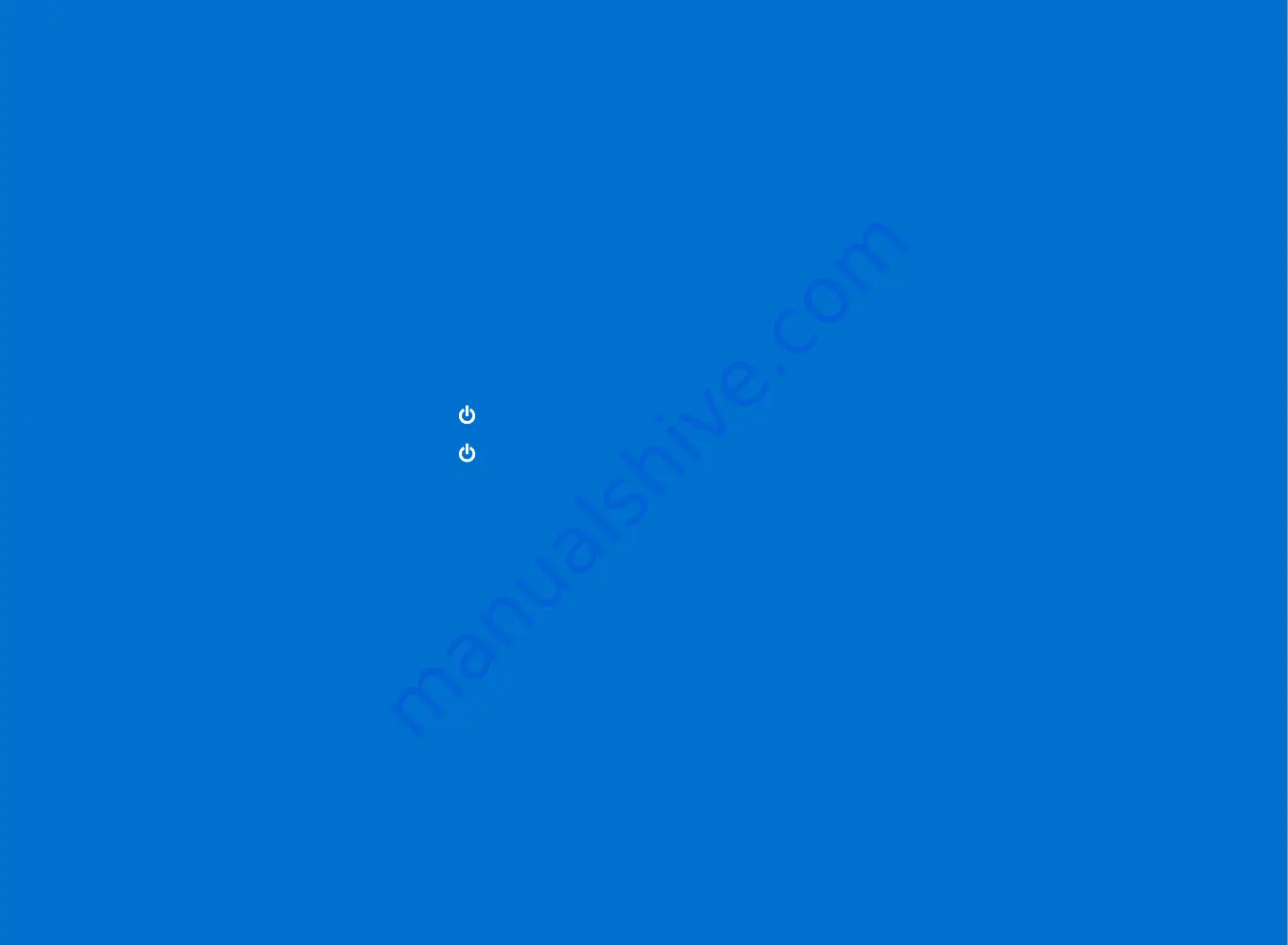
20
Power up your PS VR
1. Turn on your TV.
2. Press the (power) button on your PS4™ system.
3. Press the (power) button on your VR headset.
When the VR headset is turned on, the tracking lights (rear) will glow
blue.
4. Set up your PS VR.
Follow the on-screen instructions on your TV for setup information and
guidance on how to put on your VR headset.
Hint
Ensure your PS4™ system software and PS VR device
software are always updated to the latest version.
Содержание PlayStation VR CUH-ZVR2
Страница 1: ...Quick Start Guide English CUH ZVR2 ...
Страница 5: ...5 VR headset Stereo headphones ...
Страница 7: ...7 PlayStation 4 system Processor unit VR headset ...
Страница 8: ...8 Connections Unplug the HDMI cable from your PS4 system and then plug it into the processor unit ...
Страница 11: ...11 PlayStation Camera ...
Страница 12: ...12 Connections Plug the HDMI cable into your PS4 system and the processor unit ...
Страница 13: ...13 ...
Страница 14: ...14 Connections Plug the USB cable into your PS4 system and the processor unit ...
Страница 15: ...15 ...
Страница 17: ...17 ...
Страница 18: ...18 Connections Plug the VR headset into the processor unit ...
Страница 19: ...19 ...
Страница 21: ...21 ...
Страница 27: ......























