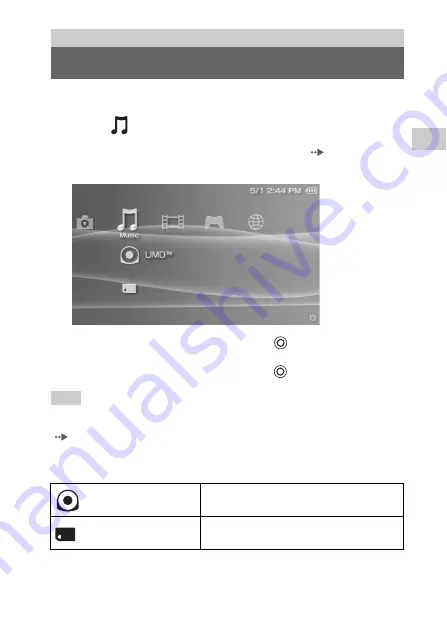
57
Mu
sic
GB
Listening to music
You can listen to UMD™MUSIC and music saved on a Memory Stick Duo™.
1
Select
from the home menu.
2
Insert a UMD™ or a Memory Stick Duo™ (
An icon for the inserted media is displayed.
3
Select the icon, and then press the
button.
Playback begins. When a list of groups or tracks is displayed, select the
item you want to listen to and then press the
button.
Hint
UMD™MUSIC containing video content (such as music videos) are played in the same way
as UMD™VIDEO. For detailed instructions, see "Using the control panel" under "Video"
(
Icons displayed under Music
Music
Listening to music
UMD™
You can play UMD™MUSIC. If you select the
icon, a thumbnail for the music is displayed.
Memory Stick™
You can play music saved on a Memory Stick
Duo™.
Содержание PlayStation Portable
Страница 1: ...PSP 1006 K PSP 1007 K 2 549 103 63 1 GB CT ...
Страница 3: ...3 GB WARNINGS ...
Страница 135: ...135 Additional information GB WARRANTY Refer to the enclosed document for region specific warranty information WARRANTY ...
Страница 142: ...142 目錄 x 其他資訊 PSP 更新 247 相容媒體 249 規格 252 故障檢修 257 維修責任 264 ...
Страница 150: ...150 檢查各項配件 拆除 3 插針電源插頭轉換器 僅限 PSP 1006 K 電源插座的形狀因地區而異 若預裝於交流電源線上的插頭形狀與您府 上的電源插座不相容時 請鬆開螺絲並拆掉電源插頭轉換器 3 插針電源插頭轉換器 主電源插頭 ...
Страница 153: ...153 準備工作 CT 各部名稱與功能 主機上方 主機下方 A 紅外線連接埠 C OPEN 開啟 按鈕 B USB 連接埠 A 耳機 麥克風連接端 C DC IN 5V 電源端子 B 充電用端子 L R OPEN DC IN 5V ...
Страница 161: ...161 基本操作 CT 打開和關閉 PSP 主機電源 1 向上按住 POWER 電源 HOLD 固定 按鈕超過三秒鐘 POWER 電源 指示燈於閃爍後熄滅 代表主機電源已被關閉 關閉電源 ...
Страница 168: ...168 使用聲音按鈕 解除靜音 可透過下列方式關閉靜音功能 按聲音按鈕 按主機前面或線控裝置上的音量 或音量 按鈕 ...
Страница 244: ...244 Network Update 網路更新 詳細的操作說明 請參閱 建立新的網路連線 第 236 頁 Delete 刪除 刪除網路連線 Information 資訊 顯示網路連線的相關資訊 ...
Страница 264: ...264 維修責任 請參考記載了各地區特定維修責任之相關資訊的附帶文件 維修責任 ...
Страница 265: ......
Страница 266: ......
Страница 267: ......
Страница 268: ... 2005 Sony Computer Entertainment Inc All rights reserved Printed in Japan ...
















































