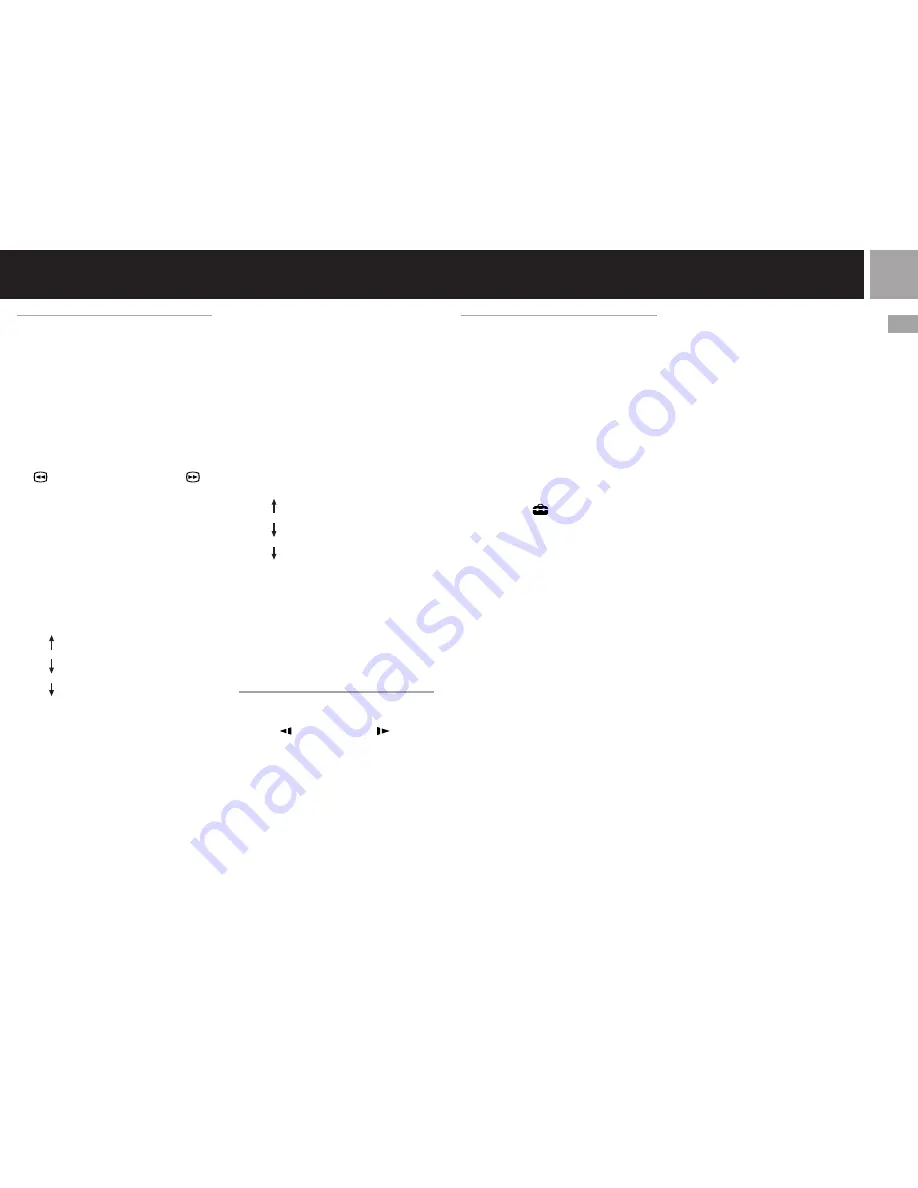
23
US
DVD videos
Finding a particular point on a
disc (Search)
You can use the Search function to quickly
locate a particular point on a DVD. You can
search either forward or backward and can
switch between 3 speeds and slow-motion
playback speed. This function is also available
using the analog controller (DUALSHOCK
®
2)
when the Control Panel is not displayed.
1
During playback, use the
directional buttons to select the
(Search, Fast Reverse) or
(Search, Fast Forward) icon. Then
press and hold down the
✕
button to begin searching. Press
the directional buttons to change
speeds while searching.
Search speed changes as shown below
when you press the directional
buttons while holding down the
✕
button.
Search 3
Search 2
Search 1
Slow
2
Release the
✕
button when you
reach the point you are searching
for.
Playback returns to normal speed.
Using the analog controller
(DUALSHOCK
®
2)
1
During playback, press and hold
down the L2 or R2 button to
begin searching. Press the
directional buttons to change
speeds while searching.
Search speed changes as shown below
when you press the directional
buttons while holding down the L2 or
R2 button.
Search 3
Search 2
Search 1
Slow
2
Release the L2 or R2 button
when you reach the point you are
searching for.
Playback returns to normal speed.
Note
This function may not be available on some DVDs.
Playing in slow-motion
During playback, use the directional buttons to
select the
(Slow Backward) or
(Slow
Forward) icon, and press the
✕
button.
Slow-motion playback begins.
To end slow-motion playback
Use the directional buttons to select the
N
(Play) icon, and press the
✕
button.
Playback returns to normal speed.
Using the Setup display
You can change the initial settings, adjust the
picture and sound, and set various other output
options using the Setup display. You can also
select a language for subtitles and menus,
restrict playback by children, and so on. For
details on the Setup display, see pages 24-28.
Before using the Setup display
Some menu items cannot be selected during
Resume Play as noted on the pages that follow.
For details on clearing Resume Play see “To
clear Resume Play” on page 19.
1
Use the directional buttons to
select the
(Setup) icon, and
press the
✕
button.
The Setup icon bar is displayed, giving
you the access to the menus shown on
page 24.
2
Use the directional buttons to
select the icon for the setting you
would like to change, and press
the
✕
button.
The menu for the icon selected is
displayed.
3
Use the directional buttons to
choose a menu item, and press
the
✕
button.
The options for the menu item selected
are displayed.
4
Use the directional buttons to
select an option, and press the
✕
button.
The option selected is set.
After using the Setup display
To save changes made during playback, you
must stop playback* or eject the DVD before
pressing the
1
(standby)/reset button on the
console front or turning off the console using
the main power switch on the console rear.
Note that changes will not be saved if you reset
or turn off the console before stopping
playback, or without first ejecting the DVD.
* Stopping playback during Resume Play is included.
















































